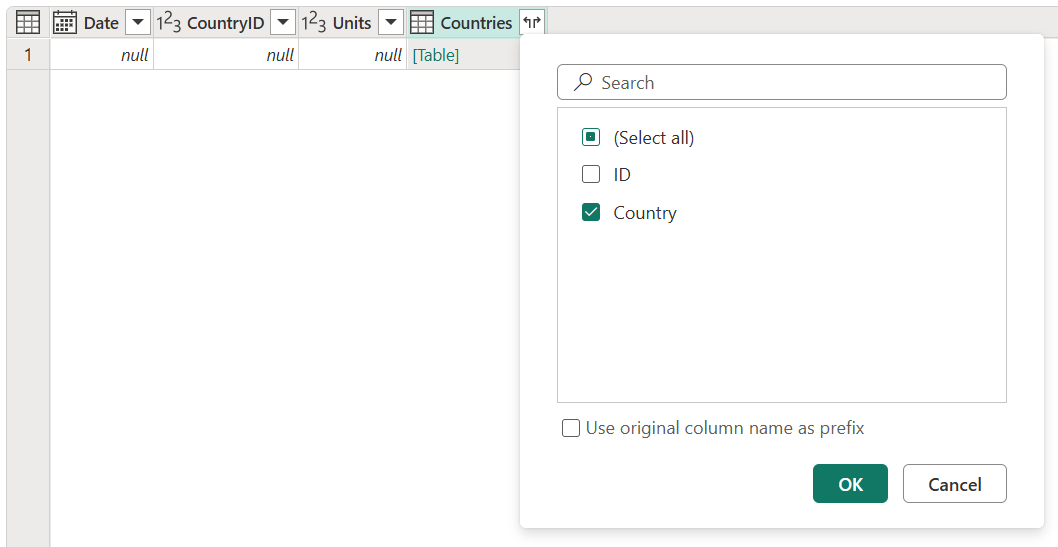Right anti join
One of the join kinds available in the Merge dialog box in Power Query is a right anti join, which brings in only rows from the right table that don't have any matching rows from the left table. More information: Merge operations overview
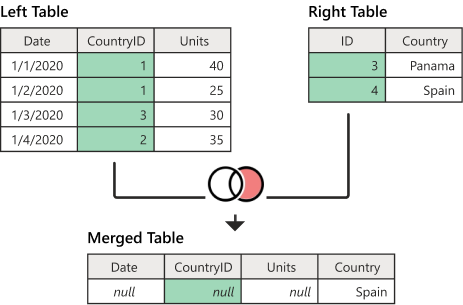
Diagram showing the left table with Date, CountryID, and Units columns. The emphasized CountryID column contains values of 1 in rows 1 and 2, 3 in row 3, and 2 in row 4. The right table contains ID and Country columns. The emphasized ID column contains values of 3 in row 1 (denoting Panama) and 4 in row 2 (denoting Spain). A table below the first two tables contains Date, CountryID, Units, and Country columns. The table has one row, with the Date, CountryID and Units set to null, and the Country set to Spain.
This article uses sample data to show how to do a merge operation with the right anti join. The sample source tables for this example are:
Sales: This table includes the fields Date, CountryID, and Units. CountryID is a whole number value that represents the unique identifier from the Countries table.
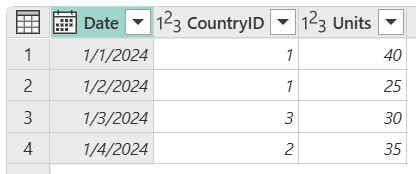
Countries: This table is a reference table with the fields ID and Country. The ID field represents the unique identifier for each record.
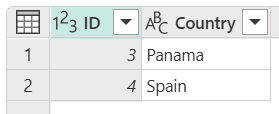
In this example, you merge both tables, with the Sales table as the left table and the Countries table as the right one. The join is made between the following columns.
| Field from the Sales table | Field from the Countries table |
|---|---|
| CountryID | ID |
The goal is to create the following table, where only the rows from the right table that don't match any from the left table are kept. As a common use case, you can find all the rows that are available in the right table but aren't found in the left table.

Right anti join final table with the Date, CountryID, Units, and Country header columns, containing one row with null in all columns except Country, which contains Spain.
To do a right anti join:
- Select the Sales query, and then select Merge queries.
- In the Merge dialog box, under Right table for merge, select Countries.
- In the Sales table, select the CountryID column.
- In the Countries table, select the ID column.
- In the Join kind section, select Right anti.
- Select OK.
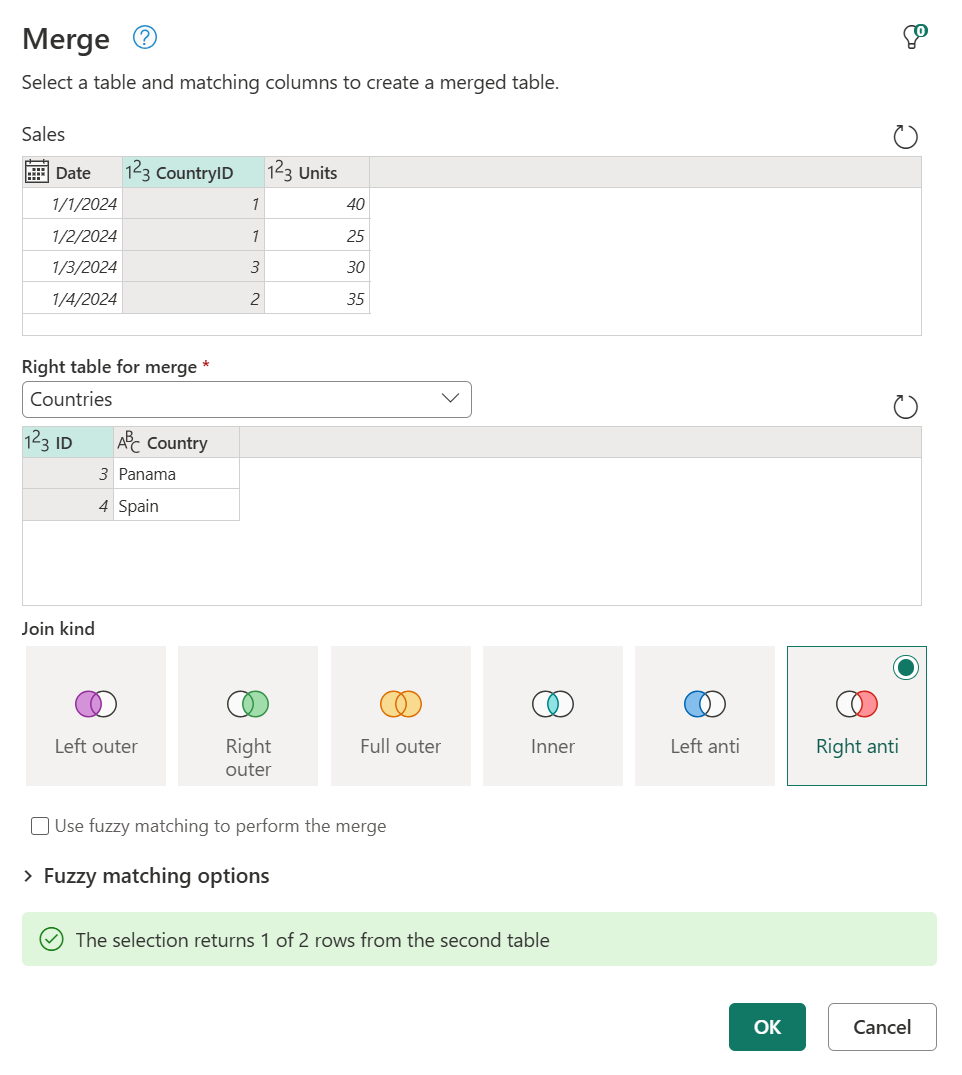
Tip
Take a closer look at the message at the bottom of the dialog box that reads "The selection excludes 1 of 2 rows from the second table." This message is crucial to understanding the result that you get from this operation.
In the Countries table, you have the Country Spain with an ID of 4, but there are no records for CountryID 4 in the Sales table. That's why only one of two rows from the right (second) table found a match. Because of how the right anti join works, you never see any rows from the left (first) table in the output of this operation.
From the newly created Countries column, expand the Country field. Don't select the Use original column name as prefix check box.
After performing this operation, you create a table that looks like the following image. The newly expanded Country field doesn't have any values. That's because the right anti join doesn't bring any values from the left table—it only keeps rows from the right table.

Screenshot of the final table with the Date, CountryID, Units, and Country header columns, containing one row with null in all columns except Country, which contains Spain.