(DEPRECATED) Monitor an Azure Container Service DC/OS cluster with Log Analytics
Warning
The Azure Container Service (ACS) is being deprecated. No new features or functionality are being added to ACS. All of the APIs, portal experience, CLI commands and documentation are marked as deprecated.
For more information, see the Azure Container Service deprecation announcement on Azure.com.
We recommend that you deploy one of the following Azure Marketplace solutions:
- Mesosphere DC/OS
If you want to use Kubernetes, see Azure Kubernetes Service.
Log Analytics is Microsoft's cloud-based IT management solution that helps you manage and protect your on-premises and cloud infrastructure. Container Solution is a solution in Log Analytics, which helps you view the container inventory, performance, and logs in a single location. You can audit, troubleshoot containers by viewing the logs in centralized location, and find noisy consuming excess container on a host.
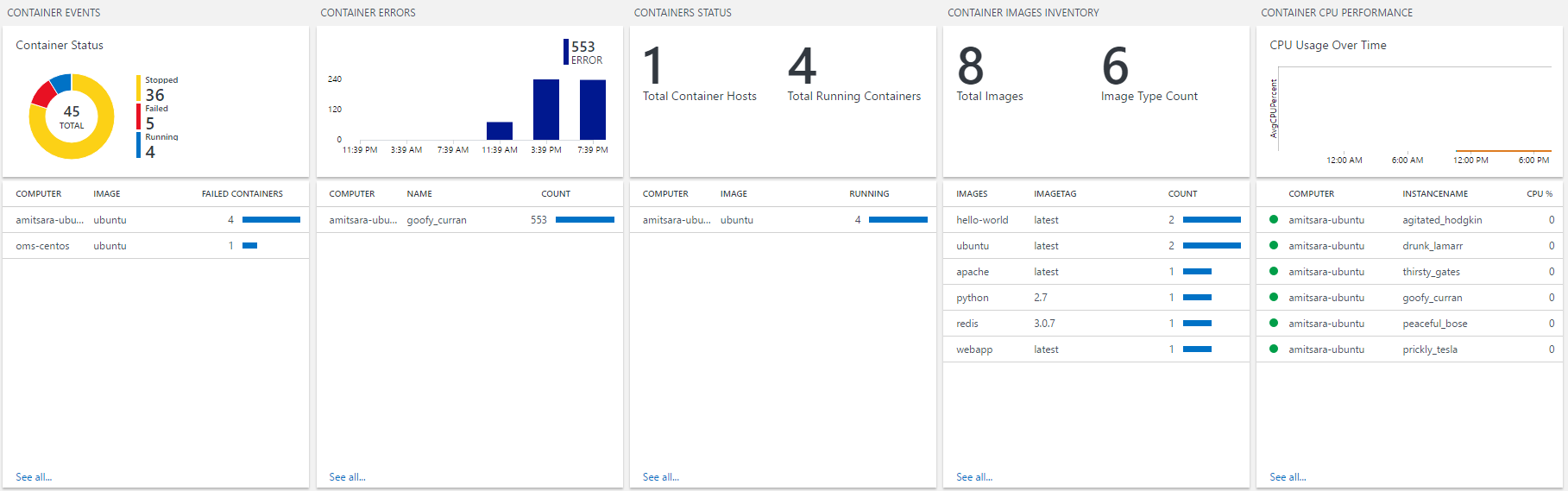
For more information about Container Solution, see the Container Solution Log Analytics.
Setting up Log Analytics from the DC/OS universe
This article assumes that you have set up an DC/OS and have deployed simple web container applications on the cluster.
Pre-requisite
- Microsoft Azure Subscription - You can get a subscription for free.
- Log Analytics Workspace Setup - see "Step 3" below
- DC/OS CLI installed.
In the DC/OS dashboard, click on Universe and search for ‘OMS’ as shown below.
Note
OMS is now referred to as Log Analytics.

Click Install. You will see a pop-up with the version information and an Install Package or Advanced Installation button. When you click Advanced Installation, which leads you to the OMS specific configuration properties page.
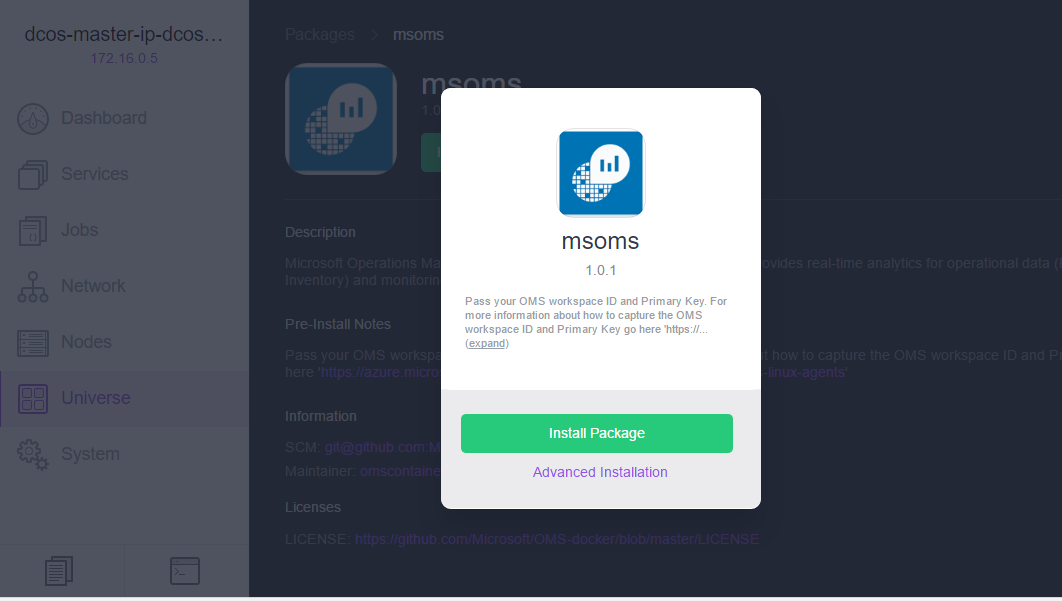
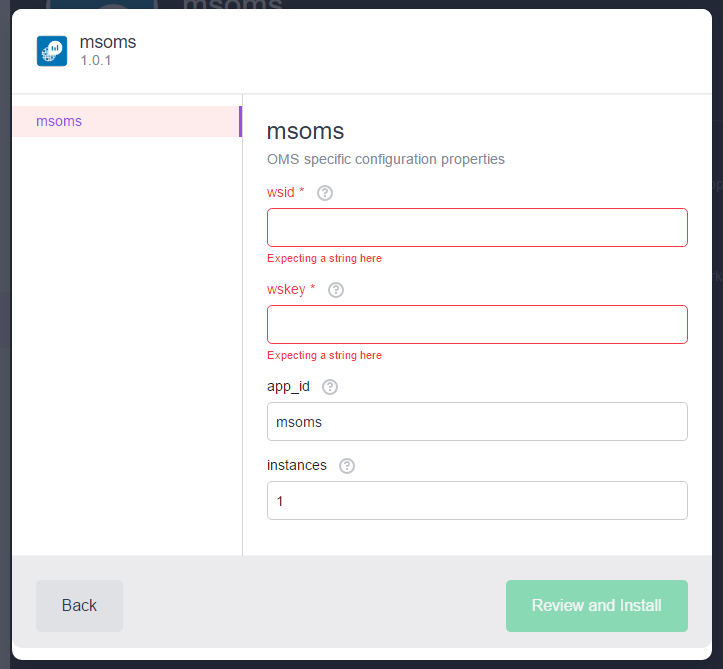
Here, you will be asked to enter the
wsid(the Log Analytics workspace ID) andwskey(the primary key for the workspace ID). To get bothwsidandwskeyyou need to create an account at https://mms.microsoft.com. Follow the steps to create an account. Once you are done creating the account, you need to obtain yourwsidandwskeyby clicking Settings, then Connected Sources, and then Linux Servers, as shown below.
Select the number of instances that you want and click the ‘Review and Install’ button. Typically, you will want to have the number of instances equal to the number of VM’s you have in your agent cluster. Log Analytics agent for Linux installs as individual containers on each VM that it wants to collect information for monitoring and logging information.
Note
As part of the ongoing transition from Microsoft Operations Management Suite to Azure Monitor, the Operations Management Suite Agent for Windows or Linux will be referred to as the Log Analytics agent for Windows and Log Analytics agent for Linux.
Setting up a simple Log Analytics dashboard
Once you have installed the Log Analytics agent for Linux on the VMs, next step is to set up the Log Analytics dashboard. You can set up the dashboard through Azure portal.
Azure portal
Sign in to Azure portal at https://portal.microsoft.com/. Go to
Marketplace, select Monitoring + management and click See All. Then Type containers in search. You will see "containers" in the search results. Select Containers and click Create.
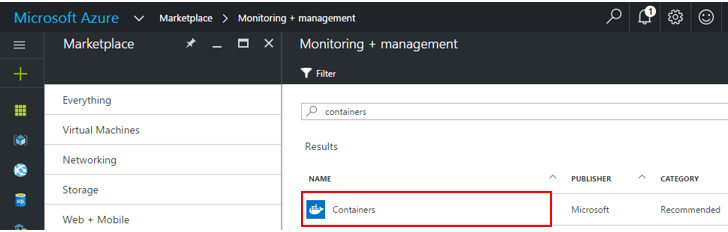
Once you click Create, it will ask you for your workspace. Select your workspace or if you do not have one, create a new workspace.
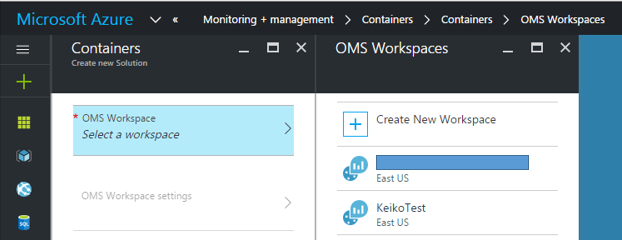
Once you’ve selected your workspace, click Create.
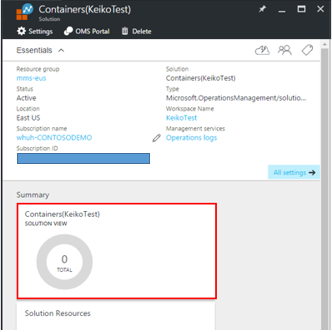
For more information about the Log Analytics Container Solution, please refer to the Container Solution Log Analytics.
How to scale Log Analytics agent with ACS DC/OS
In case you need to have installed Log Analytics agent short of the actual node
count or you are scaling up virtual machine scale set by adding more VM, you can do so by
scaling the msoms service.
You can either go to Marathon or the DC/OS UI Services tab and scale up your node count.
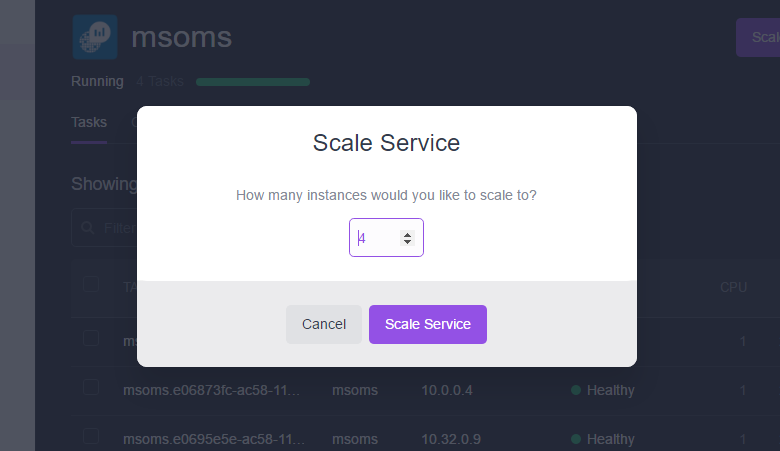
This will deploy to other nodes which have not yet deployed the Log Analytics agent.
Uninstall MS OMS
To uninstall MS OMS enter the following command:
$ dcos package uninstall msoms
Let us know!!!
What works? What is missing? What else do you need for this to be useful for you? Let us know at OMSContainers.
Next steps
Now that you have set up Log Analytics to monitor your containers,see your container dashboard.