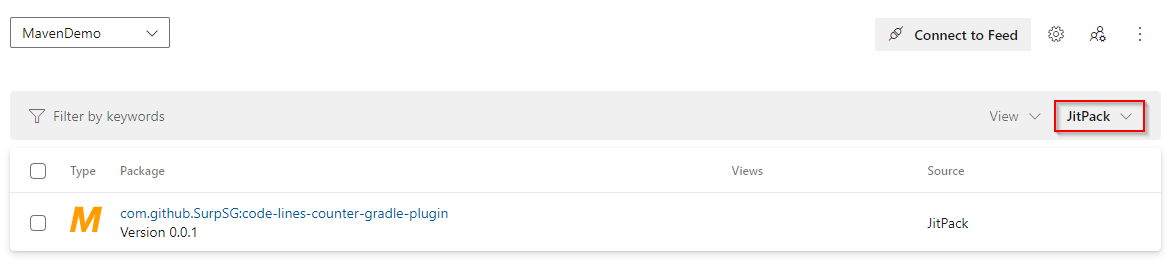JitPack upstream source
TFS 2018
With Azure Artifacts, you can consume packages from different public registries such as Maven Central and Google Maven Repository and JitPack. Once you enable upstream sources, Azure Artifacts will save a copy of any package you install from upstream.
Add JitPack upstream
Select the
 at the top right corner to navigate to Feed Settings.
at the top right corner to navigate to Feed Settings.Select Upstream Sources, and then select Add Upstream.
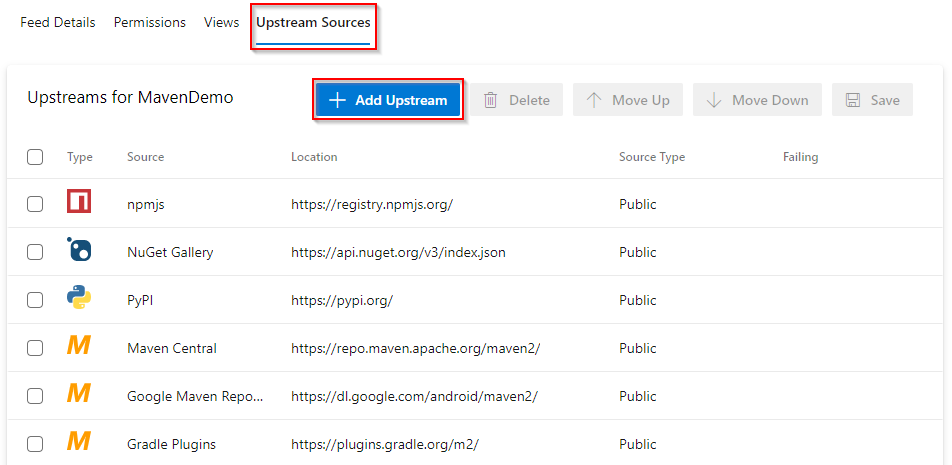
Select Public source, and then select JitPack (https://jitpack.io/) from the dropdown menu.
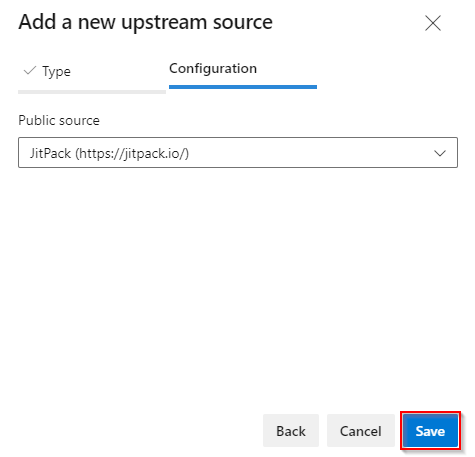
Select Save when you are done.
Select Save at the top right corner to save your changes.
View saved packages
To view saved packages from JitPack, select JitPack from the Source dropdown menu.