Edit default project fulfillment hours
Important
This content is archived and is not being updated. For the latest documentation, see Microsoft Dynamics 365 product documentation. For the latest release plans, see Dynamics 365 and Microsoft Power Platform release plans.
Note
These release notes describe functionality that may not have been released yet. To see when this functionality is planned to release, please review Summary of what’s new. Delivery timelines and projected functionality may change or may not ship (see Microsoft policy).
The project resource manager can view and edit the default hours as part of the project booking fulfillment process. By default, the system fulfills a resource from the start of the project over the scheduled task period. This might not align with the true availability of the resource, and the resource manager must be able to adjust the default fulfillment hours.
For example, if a specific task is selected to start on February 26 and is projected to take 20 hours, the system assigns default hours for the selected resource beginning on February 26. Typically, the hours assigned would be 8 hours on day 1, 8 hours on day 2, and 4 hours on day 3. Assume that the selected resource was finishing another project and was allocated on that project for 4 hours on February 26. Based on the default hours assigned to the resource, the resource would be overbooked on day 1 (12 hours). The resource manager can edit the assigned hours and change them to 4 hours (total of 8 hours across both projects) on the first day and 8 hours on the third day. The resource manager can also potentially choose to schedule days 2 and 3 at 10 hours each, and day 1 at 0 hours for the project task (all within the task schedule period).
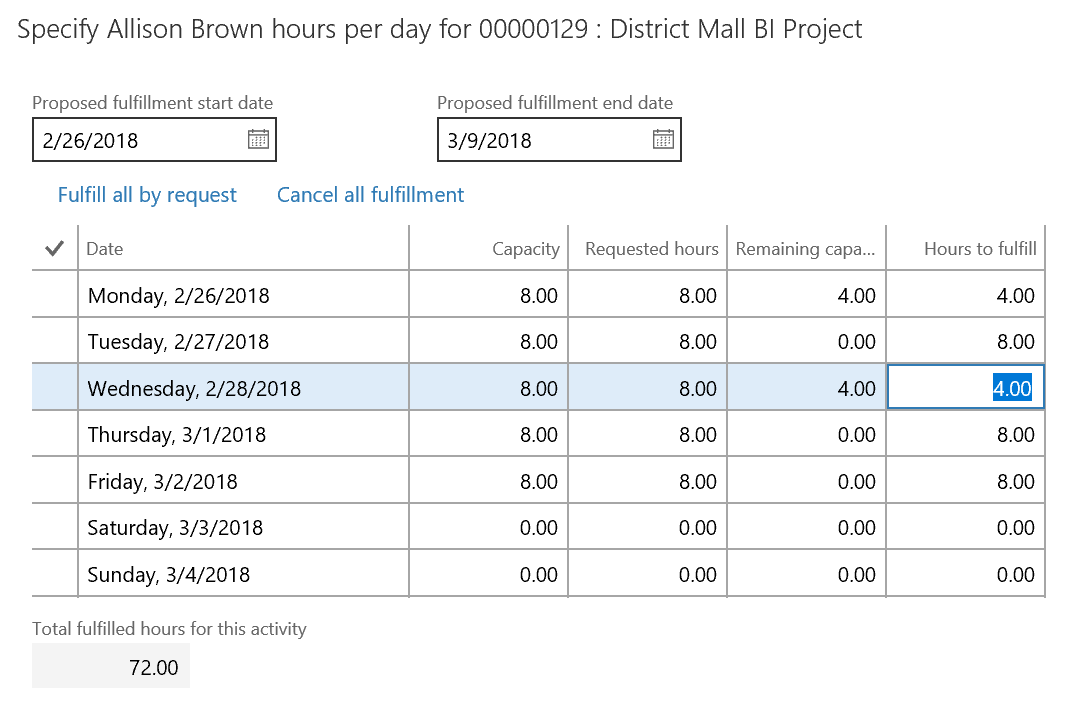
Edit default project fulfillment hours