Extending Coded UI Tests and Action Recordings to Support Microsoft Excel
Note
This article applies to Visual Studio 2015. If you're looking for the latest Visual Studio documentation, see Visual Studio documentation. We recommend upgrading to the latest version of Visual Studio. Download it here
The testing framework for coded UI tests and action recordings does not support every possible user interface. It might not support the specific UI that you want to test. For example, you cannot immediately create a coded UI test or an action recording for a Microsoft Excel spreadsheet. However, you can create your own extension to the coded UI test framework that will support your specific UI by taking advantage of the extensibility of the coded UI test framework. The following topic gives an example of how to extend the framework to support the creation of coded UI tests and action recordings for Microsoft Excel. For more information about the platforms that are supported, see Supported Configurations and Platforms for Coded UI Tests and Action Recordings.
Requirements
Visual Studio Enterprise
This section presents a coded UI test extension that can record and play back tests of Excel Worksheets. Each part of the extension is explained in this section and in the code comments for developers who want to create just such an extension.
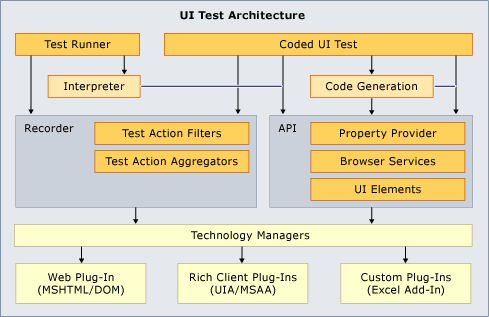 Architecture Overview
Architecture Overview
Download the sample
The sample consists of four projects in the CodedUIExtensibilitySample.sln solution:
CodedUIextensibilitySample
ExcelCodedUIAddInHelper
ExcelUICommunicationHelper
SampleTestProject
Get the sample from this blog post.
Note
The sample is intended for use with Microsoft Excel 2010. The sample may work with other versions of Microsoft Excel, but it is not currently supported.
Details about the sample
The following sections provide information about the sample and its structure.
Microsoft Excel Add-in: ExcelCodedUIAddinHelper
This project includes an add-in that runs in the Excel process. See Sample Excel Add-In for Coded UI Testing for a brief overview of the add-in project.
For more information, see Walkthrough: Creating Your First VSTO Add-in for Excel.
Excel UI communication: ExcelUIcommunicationHelper
This project includes the IExcelUICommunication interface and the information classes that are used to pass data between the Coded UI Testing Framework and Excel. For more information, see Sample Excel Communicator Interface.
Coded UI Test Extension: CodedUIExentsibilitySample
This project includes the custom classes that are used in tests of an Excel worksheet. The code for each of these classes is fairly self-explanatory. However, we provide a short description of each custom class. For more information, see Sample Coded UI Test Extension for Excel.
Deploying Your Add-in and Extension
After you have created all projects and objects, run the provided CopyDrop.bat file as an administrator. This file copies the ExcelCodedUIAddinHelper DLL and PDB files to:
"%CommonProgramFiles(x86)%\Microsoft Shared\VSTT\<version number>\UITestExtensionPackages\*.*", where version number could be 11.0, 12.0 etc based on your Visual Studio version.
The ExcelUICommunicationHelper DLL and PDB files are copied to "%ProgramFiles(x86)%\Microsoft Visual Studio <version number>\Common7\IDE\PrivateAssemblies”.
You might have to adjust the exact copy paths, but no additional installation is required. On a 64-bit machine, use the 32-bit Visual Studio Enterprise command prompt to run the CopyDrop.bat file.
Testing Excel with the SampleTestProject
You can run the test in the provided test project which uses a specific version of Excel that you may not have, or create your own test project and record a test of your own. For more information, see Creating Coded UI Tests.