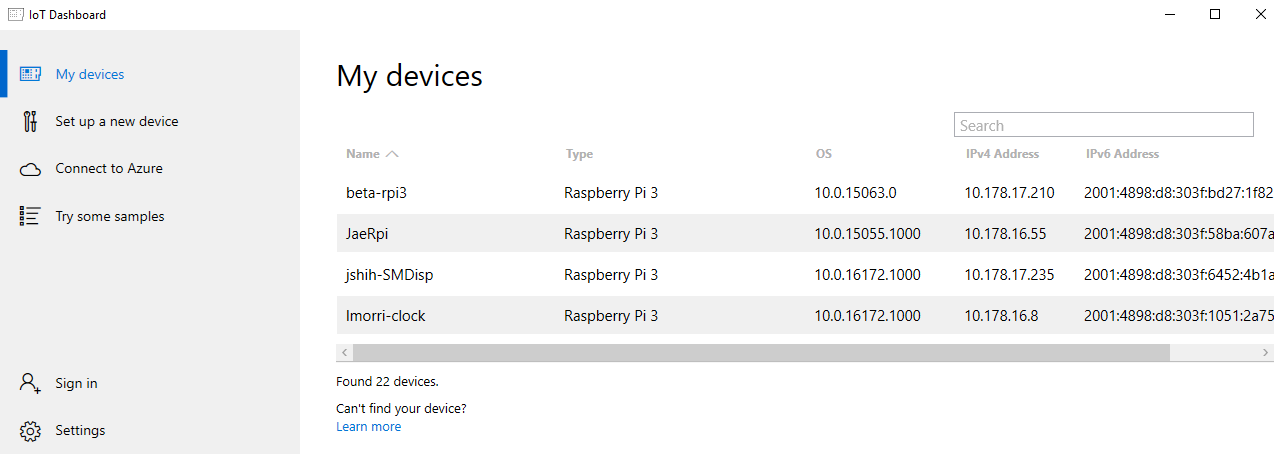Headed and Headless devices
Windows 10 IoT Core can be configured for either headed or headless mode.
Headed mode
Headed mode is defined by the presence of UI. In headed mode, a single UI app will be launched at system boot and there can additionally be 0 or more "Background Apps" (StartupTasks).
Headless mode
Headless mode has no UI. Devices that don't need UI functionality can be set to headless mode. The UI stack is disabled and UI apps will not launch. This reduces the amount of system resources used. If you attach a monitor to your device, the screen will be black.
Note
If you put your device into headless mode, then you can use the Windows 10 IoT Core Dashboard application, described below, to find its IP address.
Changing the mode
You can modify the headed/headless state of your device from a Windows PowerShell session or an SSH session. To learn more about PowerShell, see the PowerShell for IoT Core page. To learn more about SSH, see the SSH for IoT Core page.
- To display the current state of your device, use the
setbootoptionutility:
[192.168.0.243]: PS C:\> setbootoption.exe
- To modify the state of your device to enable headless mode, use the
setbootoptionutility with theheadlessarg:
[192.168.0.243]: PS C:\> setbootoption.exe headless
[192.168.0.243]: PS C:\> shutdown /r /t 0
- To modify the state of your device to enable headed mode, use the
setbootoptionutility with theheadedarg:
[192.168.0.243]: PS C:\> setbootoption.exe headed
[192.168.0.243]: PS C:\> shutdown /r /t 0
Finding your headless device
An IoT Core device that is in headless mode can be discovered using the Windows 10 IoT Core Dashboard application. To download the IoT Dashboard, see the Downloads page. When running, the application listens for pings from any IoT Core devices on the local network and displays device information such as the name, IP address, and more.