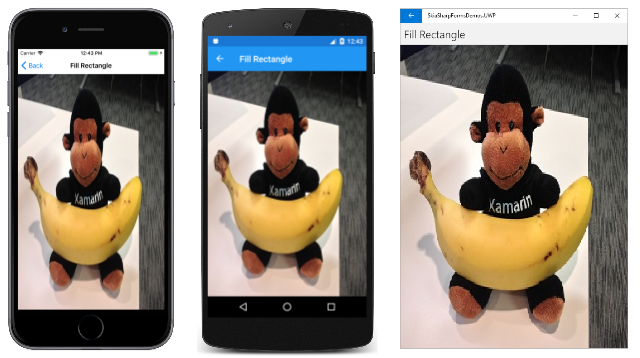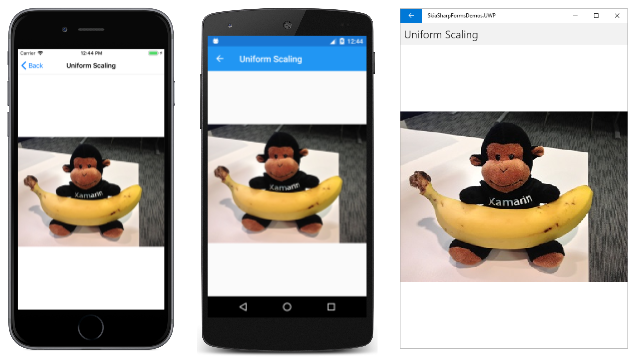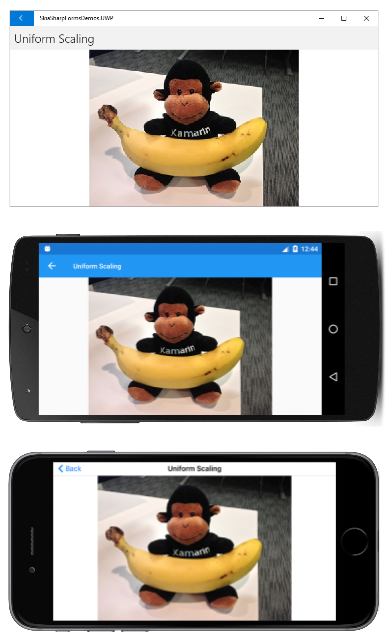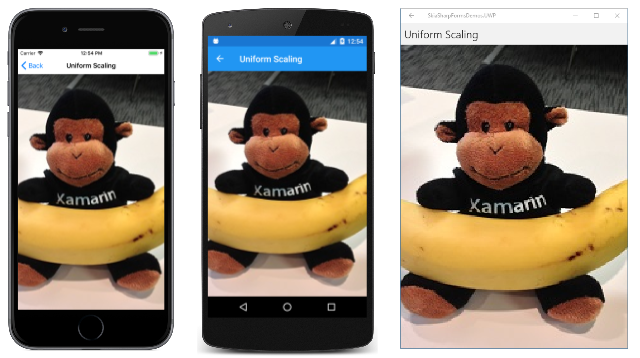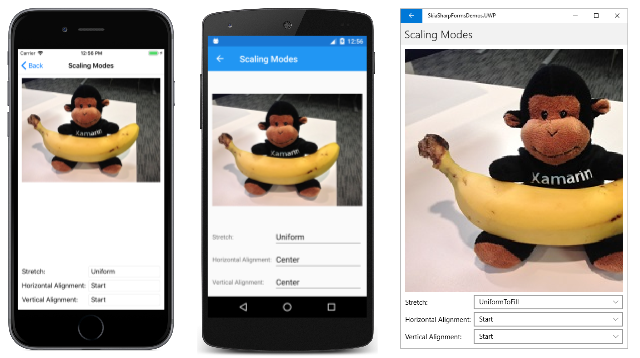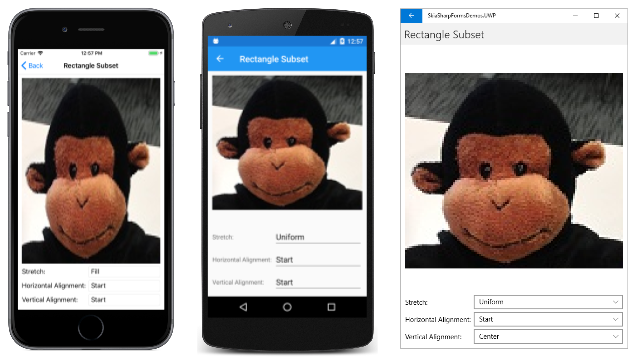Displaying SkiaSharp bitmaps
The subject of SkiaSharp bitmaps was introduced in the article Bitmap Basics in SkiaSharp. That article showed three ways to load bitmaps and three ways to display bitmaps. This article reviews the techniques to load bitmaps and goes deeper into the use of the DrawBitmap methods of SKCanvas.
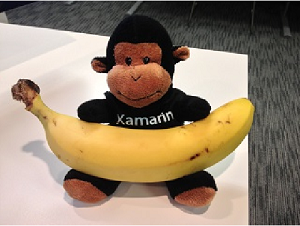
The DrawBitmapLattice and DrawBitmapNinePatch methods are discussed in the article Segmented display of SkiaSharp bitmaps.
Samples on this page are from the sample application. From the home page of that application, choose SkiaSharp Bitmaps, and then go to the Displaying Bitmaps section.
Loading a bitmap
A bitmap used by a SkiaSharp application generally comes from one of three different sources:
- From over the Internet
- From a resource embedded in the executable
- From the user's photo library
It is also possible for a SkiaSharp application to create a new bitmap, and then draw on it or set the bitmap bits algorithmically. Those techniques are discussed in the articles Creating and Drawing on SkiaSharp Bitmaps and Accessing SkiaSharp Bitmap Pixels.
In the following three code examples of loading a bitmap, the class is assumed to contain a field of type SKBitmap:
SKBitmap bitmap;
As the article Bitmap Basics in SkiaSharp stated, the best way to load a bitmap over the Internet is with the HttpClient class. A single instance of the class can be defined as a field:
HttpClient httpClient = new HttpClient();
When using HttpClient with iOS and Android applications, you'll want to set project properties as described in the documents on Transport Layer Security (TLS) 1.2.
Code that uses HttpClient often involves the await operator, so it must reside in an async method:
try
{
using (Stream stream = await httpClient.GetStreamAsync("https:// ··· "))
using (MemoryStream memStream = new MemoryStream())
{
await stream.CopyToAsync(memStream);
memStream.Seek(0, SeekOrigin.Begin);
bitmap = SKBitmap.Decode(memStream);
···
};
}
catch
{
···
}
Notice that the Stream object obtained from GetStreamAsync is copied into a MemoryStream. Android does not allow the Stream from HttpClient to be processed by the main thread except in asynchronous methods.
The SKBitmap.Decode does a lot of work: The Stream object passed to it references a block of memory containing an entire bitmap in one of the common bitmap file formats, generally JPEG, PNG, or GIF. The Decode method must determine the format, and then decode the bitmap file into SkiaSharp's own internal bitmap format.
After your code calls SKBitmap.Decode, it will probably invalidate the CanvasView so that the PaintSurface handler can display the newly loaded bitmap.
The second way to load a bitmap is by including the bitmap as an embedded resource in the .NET Standard library referenced by the individual platform projects. A resource ID is passed to the GetManifestResourceStream method. This resource ID consists of the assembly name, folder name, and filename of the resource separated by periods:
string resourceID = "assemblyName.folderName.fileName";
Assembly assembly = GetType().GetTypeInfo().Assembly;
using (Stream stream = assembly.GetManifestResourceStream(resourceID))
{
bitmap = SKBitmap.Decode(stream);
···
}
Bitmap files can also be stored as resources in the individual platform project for iOS, Android, and the Universal Windows Platform (UWP). However, loading those bitmaps requires code that is located in the platform project.
A third approach to obtaining a bitmap is from the user's picture library. The following code uses a dependency service that is included in the sample application. The SkiaSharpFormsDemo .NET Standard Library includes the IPhotoLibrary interface, while each of the platform projects contains a PhotoLibrary class that implements that interface.
IPhotoicturePicker picturePicker = DependencyService.Get<IPhotoLibrary>();
using (Stream stream = await picturePicker.GetImageStreamAsync())
{
if (stream != null)
{
bitmap = SKBitmap.Decode(stream);
···
}
}
Generally, such code also invalidates the CanvasView so that the PaintSurface handler can display the new bitmap.
The SKBitmap class defines several useful properties, including Width and Height, that reveal the pixel dimensions of the bitmap, as well as many methods, including methods to create bitmaps, to copy them, and to expose the pixel bits.
Displaying in pixel dimensions
The SkiaSharp Canvas class defines four DrawBitmap methods. These methods allow bitmaps to be displayed in two fundamentally different ways:
- Specifying an
SKPointvalue (or separatexandyvalues) displays the bitmap in its pixel dimensions. The pixels of the bitmap are mapped directly to pixels of the video display. - Specifying a rectangle causes the bitmap to be stretched to the size and shape of the rectangle.
You display a bitmap in its pixel dimensions using DrawBitmap with an SKPoint parameter or DrawBitmap with separate x and y parameters:
DrawBitmap(SKBitmap bitmap, SKPoint pt, SKPaint paint = null)
DrawBitmap(SKBitmap bitmap, float x, float y, SKPaint paint = null)
These two methods are functionally identical. The specified point indicates the location of the upper-left corner of the bitmap relative to the canvas. Because the pixel resolution of mobile devices is so high, smaller bitmaps usually appear quite tiny on these devices.
The optional SKPaint parameter allows you to display the bitmap using transparency. To do this, create an SKPaint object and set the Color property to any SKColor value with an alpha channel less than 1. For example:
paint.Color = new SKColor(0, 0, 0, 0x80);
The 0x80 passed as the last argument indicates 50% transparency. You can also set an alpha channel on one of the pre-defined colors:
paint.Color = SKColors.Red.WithAlpha(0x80);
However, the color itself is irrelevant. Only the alpha channel is examined when you use the SKPaint object in a DrawBitmap call.
The SKPaint object also plays a role when displaying bitmaps using blend modes or filter effects. These are demonstrated in the articles SkiaSharp compositing and blend modes and SkiaSharp image filters.
The Pixel Dimensions page in the sample program displays a bitmap resource that is 320 pixels wide by 240 pixels high:
public class PixelDimensionsPage : ContentPage
{
SKBitmap bitmap;
public PixelDimensionsPage()
{
Title = "Pixel Dimensions";
// Load the bitmap from a resource
string resourceID = "SkiaSharpFormsDemos.Media.Banana.jpg";
Assembly assembly = GetType().GetTypeInfo().Assembly;
using (Stream stream = assembly.GetManifestResourceStream(resourceID))
{
bitmap = SKBitmap.Decode(stream);
}
// Create the SKCanvasView and set the PaintSurface handler
SKCanvasView canvasView = new SKCanvasView();
canvasView.PaintSurface += OnCanvasViewPaintSurface;
Content = canvasView;
}
void OnCanvasViewPaintSurface(object sender, SKPaintSurfaceEventArgs args)
{
SKImageInfo info = args.Info;
SKSurface surface = args.Surface;
SKCanvas canvas = surface.Canvas;
canvas.Clear();
float x = (info.Width - bitmap.Width) / 2;
float y = (info.Height - bitmap.Height) / 2;
canvas.DrawBitmap(bitmap, x, y);
}
}
The PaintSurface handler centers the bitmap by calculating x and y values based on the pixel dimensions of the display surface and the pixel dimensions of the bitmap:
If the application wishes to display the bitmap in its upper-left corner, it would simply pass coordinates of (0, 0).
A method for loading resource bitmaps
Many of the samples coming up will need to load bitmap resources. The static BitmapExtensions class in the sample solution contains a method to help out:
static class BitmapExtensions
{
public static SKBitmap LoadBitmapResource(Type type, string resourceID)
{
Assembly assembly = type.GetTypeInfo().Assembly;
using (Stream stream = assembly.GetManifestResourceStream(resourceID))
{
return SKBitmap.Decode(stream);
}
}
···
}
Notice the Type parameter. This can be the Type object associated with any type in the assembly that stores the bitmap resource.
This LoadBitmapResource method will be used in all subsequent samples that require bitmap resources.
Stretching to fill a rectangle
The SKCanvas class also defines a DrawBitmap method that renders the bitmap to a rectangle, and another DrawBitmap method that renders a rectangular subset of the bitmap to a rectangle:
DrawBitmap(SKBitmap bitmap, SKRect dest, SKPaint paint = null)
DrawBitmap(SKBitmap bitmap, SKRect source, SKRect dest, SKPaint paint = null)
In both cases, the bitmap is stretched to fill the rectangle named dest. In the second method, the source rectangle allows you to select a subset of the bitmap. The dest rectangle is relative to the output device; the source rectangle is relative to the bitmap.
The Fill Rectangle page demonstrates the first of these two methods by displaying the same bitmap used in the earlier example in a rectangle the same size as the canvas:
public class FillRectanglePage : ContentPage
{
SKBitmap bitmap =
BitmapExtensions.LoadBitmapResource(typeof(FillRectanglePage),
"SkiaSharpFormsDemos.Media.Banana.jpg");
public FillRectanglePage ()
{
Title = "Fill Rectangle";
SKCanvasView canvasView = new SKCanvasView();
canvasView.PaintSurface += OnCanvasViewPaintSurface;
Content = canvasView;
}
void OnCanvasViewPaintSurface(object sender, SKPaintSurfaceEventArgs args)
{
SKImageInfo info = args.Info;
SKSurface surface = args.Surface;
SKCanvas canvas = surface.Canvas;
canvas.Clear();
canvas.DrawBitmap(bitmap, info.Rect);
}
}
Notice the use of the new BitmapExtensions.LoadBitmapResource method to set the SKBitmap field. The destination rectangle is obtained from the Rect property of SKImageInfo, which desribes the size of the display surface:
This is usually not what you want. The image is distorted by being stretched differently in the horizontal and vertical directions. When displaying a bitmap in something other than its pixel size, usually you want to preserve the bitmap's original aspect ratio.
Stretching while preserving the aspect ratio
Stretching a bitmap while preserving the aspect ratio is a process also known as uniform scaling. That term suggests an algorithmic approach. One possible solution is shown in the Uniform Scaling page:
public class UniformScalingPage : ContentPage
{
SKBitmap bitmap =
BitmapExtensions.LoadBitmapResource(typeof(UniformScalingPage),
"SkiaSharpFormsDemos.Media.Banana.jpg");
public UniformScalingPage()
{
Title = "Uniform Scaling";
SKCanvasView canvasView = new SKCanvasView();
canvasView.PaintSurface += OnCanvasViewPaintSurface;
Content = canvasView;
}
void OnCanvasViewPaintSurface(object sender, SKPaintSurfaceEventArgs args)
{
SKImageInfo info = args.Info;
SKSurface surface = args.Surface;
SKCanvas canvas = surface.Canvas;
canvas.Clear();
float scale = Math.Min((float)info.Width / bitmap.Width,
(float)info.Height / bitmap.Height);
float x = (info.Width - scale * bitmap.Width) / 2;
float y = (info.Height - scale * bitmap.Height) / 2;
SKRect destRect = new SKRect(x, y, x + scale * bitmap.Width,
y + scale * bitmap.Height);
canvas.DrawBitmap(bitmap, destRect);
}
}
The PaintSurface handler calculates a scale factor that is the minimum of the ratio of the display width and height to the bitmap width and height. The x and y values can then be calculated for centering the scaled bitmap within the display width and height. The destination rectangle has an upper-left corner of x and y and a lower-right corner of those values plus the scaled width and height of the bitmap:
Turn the phone sideways to see the bitmap stretched to that area:
The advantage of using this scale factor becomes obvious when you want to implement a slightly different algorithm. Suppose you want to preserve the bitmap's aspect ratio but also fill the destination rectangle. The only way this is possible is by cropping part of the image, but you can implement that algorithm simply by changing Math.Min to Math.Max in the above code. Here's the result:
The bitmap's aspect ratio is preserved but areas on the left and right of the bitmap are cropped.
A versatile bitmap display function
XAML-based programming environments (such as UWP and Xamarin.Forms) have a facility to expand or shrink the size of bitmaps while preserving their aspect ratios. Although SkiaSharp does not include this feature, you can implement it yourself.
The BitmapExtensions class included in the sample application shows how. The class defines two new DrawBitmap methods that perform the aspect ratio calculation. These new methods are extension methods of SKCanvas.
The new DrawBitmap methods include a parameter of type BitmapStretch, an enumeration defined in the BitmapExtensions.cs file:
public enum BitmapStretch
{
None,
Fill,
Uniform,
UniformToFill,
AspectFit = Uniform,
AspectFill = UniformToFill
}
The None, Fill, Uniform, and UniformToFill members are the same as those in the UWP Stretch enumeration. The similar Xamarin.Forms Aspect enumeration defines members Fill, AspectFit, and AspectFill.
The Uniform Scaling page shown above centers the bitmap within the rectangle, but you might want other options, such as positioning the bitmap at the left or right side of the rectangle, or the top or bottom. That's the purpose of the BitmapAlignment enumeration:
public enum BitmapAlignment
{
Start,
Center,
End
}
Alignment settings have no effect when used with BitmapStretch.Fill.
The first DrawBitmap extension function contains a destination rectangle but no source rectangle. Defaults are defined so that if you want the bitmap centered, you need only specify a BitmapStretch member:
static class BitmapExtensions
{
···
public static void DrawBitmap(this SKCanvas canvas, SKBitmap bitmap, SKRect dest,
BitmapStretch stretch,
BitmapAlignment horizontal = BitmapAlignment.Center,
BitmapAlignment vertical = BitmapAlignment.Center,
SKPaint paint = null)
{
if (stretch == BitmapStretch.Fill)
{
canvas.DrawBitmap(bitmap, dest, paint);
}
else
{
float scale = 1;
switch (stretch)
{
case BitmapStretch.None:
break;
case BitmapStretch.Uniform:
scale = Math.Min(dest.Width / bitmap.Width, dest.Height / bitmap.Height);
break;
case BitmapStretch.UniformToFill:
scale = Math.Max(dest.Width / bitmap.Width, dest.Height / bitmap.Height);
break;
}
SKRect display = CalculateDisplayRect(dest, scale * bitmap.Width, scale * bitmap.Height,
horizontal, vertical);
canvas.DrawBitmap(bitmap, display, paint);
}
}
···
}
The primary purpose of this method is to calculate a scaling factor named scale that is then applied to the bitmap width and height when calling the CalculateDisplayRect method. This is the method that calculates a rectangle for displaying the bitmap based on the horizontal and vertical alignment:
static class BitmapExtensions
{
···
static SKRect CalculateDisplayRect(SKRect dest, float bmpWidth, float bmpHeight,
BitmapAlignment horizontal, BitmapAlignment vertical)
{
float x = 0;
float y = 0;
switch (horizontal)
{
case BitmapAlignment.Center:
x = (dest.Width - bmpWidth) / 2;
break;
case BitmapAlignment.Start:
break;
case BitmapAlignment.End:
x = dest.Width - bmpWidth;
break;
}
switch (vertical)
{
case BitmapAlignment.Center:
y = (dest.Height - bmpHeight) / 2;
break;
case BitmapAlignment.Start:
break;
case BitmapAlignment.End:
y = dest.Height - bmpHeight;
break;
}
x += dest.Left;
y += dest.Top;
return new SKRect(x, y, x + bmpWidth, y + bmpHeight);
}
}
The BitmapExtensions class contains an additional DrawBitmap method with a source rectangle for specifying a subset of the bitmap. This method is similar to the first one except that the scaling factor is calculated based on the source rectangle, and then applied to the source rectangle in the call to CalculateDisplayRect:
static class BitmapExtensions
{
···
public static void DrawBitmap(this SKCanvas canvas, SKBitmap bitmap, SKRect source, SKRect dest,
BitmapStretch stretch,
BitmapAlignment horizontal = BitmapAlignment.Center,
BitmapAlignment vertical = BitmapAlignment.Center,
SKPaint paint = null)
{
if (stretch == BitmapStretch.Fill)
{
canvas.DrawBitmap(bitmap, source, dest, paint);
}
else
{
float scale = 1;
switch (stretch)
{
case BitmapStretch.None:
break;
case BitmapStretch.Uniform:
scale = Math.Min(dest.Width / source.Width, dest.Height / source.Height);
break;
case BitmapStretch.UniformToFill:
scale = Math.Max(dest.Width / source.Width, dest.Height / source.Height);
break;
}
SKRect display = CalculateDisplayRect(dest, scale * source.Width, scale * source.Height,
horizontal, vertical);
canvas.DrawBitmap(bitmap, source, display, paint);
}
}
···
}
The first of these two new DrawBitmap methods is demonstrated in the Scaling Modes page. The XAML file contains three Picker elements that let you select members of the BitmapStretch and BitmapAlignment enumerations:
<?xml version="1.0" encoding="utf-8" ?>
<ContentPage xmlns="http://xamarin.com/schemas/2014/forms"
xmlns:x="http://schemas.microsoft.com/winfx/2009/xaml"
xmlns:local="clr-namespace:SkiaSharpFormsDemos"
xmlns:skia="clr-namespace:SkiaSharp.Views.Forms;assembly=SkiaSharp.Views.Forms"
x:Class="SkiaSharpFormsDemos.Bitmaps.ScalingModesPage"
Title="Scaling Modes">
<Grid Padding="10">
<Grid.RowDefinitions>
<RowDefinition Height="*" />
<RowDefinition Height="Auto" />
<RowDefinition Height="Auto" />
<RowDefinition Height="Auto" />
</Grid.RowDefinitions>
<Grid.ColumnDefinitions>
<ColumnDefinition Width="Auto" />
<ColumnDefinition Width="*" />
</Grid.ColumnDefinitions>
<skia:SKCanvasView x:Name="canvasView"
Grid.Row="0" Grid.Column="0" Grid.ColumnSpan="2"
PaintSurface="OnCanvasViewPaintSurface" />
<Label Text="Stretch:"
Grid.Row="1" Grid.Column="0"
VerticalOptions="Center" />
<Picker x:Name="stretchPicker"
Grid.Row="1" Grid.Column="1"
SelectedIndexChanged="OnPickerSelectedIndexChanged">
<Picker.ItemsSource>
<x:Array Type="{x:Type local:BitmapStretch}">
<x:Static Member="local:BitmapStretch.None" />
<x:Static Member="local:BitmapStretch.Fill" />
<x:Static Member="local:BitmapStretch.Uniform" />
<x:Static Member="local:BitmapStretch.UniformToFill" />
</x:Array>
</Picker.ItemsSource>
<Picker.SelectedIndex>
0
</Picker.SelectedIndex>
</Picker>
<Label Text="Horizontal Alignment:"
Grid.Row="2" Grid.Column="0"
VerticalOptions="Center" />
<Picker x:Name="horizontalPicker"
Grid.Row="2" Grid.Column="1"
SelectedIndexChanged="OnPickerSelectedIndexChanged">
<Picker.ItemsSource>
<x:Array Type="{x:Type local:BitmapAlignment}">
<x:Static Member="local:BitmapAlignment.Start" />
<x:Static Member="local:BitmapAlignment.Center" />
<x:Static Member="local:BitmapAlignment.End" />
</x:Array>
</Picker.ItemsSource>
<Picker.SelectedIndex>
0
</Picker.SelectedIndex>
</Picker>
<Label Text="Vertical Alignment:"
Grid.Row="3" Grid.Column="0"
VerticalOptions="Center" />
<Picker x:Name="verticalPicker"
Grid.Row="3" Grid.Column="1"
SelectedIndexChanged="OnPickerSelectedIndexChanged">
<Picker.ItemsSource>
<x:Array Type="{x:Type local:BitmapAlignment}">
<x:Static Member="local:BitmapAlignment.Start" />
<x:Static Member="local:BitmapAlignment.Center" />
<x:Static Member="local:BitmapAlignment.End" />
</x:Array>
</Picker.ItemsSource>
<Picker.SelectedIndex>
0
</Picker.SelectedIndex>
</Picker>
</Grid>
</ContentPage>
The code-behind file simply invalidates the CanvasView when any Picker item has changed. The PaintSurface handler accesses the three Picker views for calling the DrawBitmap extension method:
public partial class ScalingModesPage : ContentPage
{
SKBitmap bitmap =
BitmapExtensions.LoadBitmapResource(typeof(ScalingModesPage),
"SkiaSharpFormsDemos.Media.Banana.jpg");
public ScalingModesPage()
{
InitializeComponent();
}
private void OnPickerSelectedIndexChanged(object sender, EventArgs args)
{
canvasView.InvalidateSurface();
}
void OnCanvasViewPaintSurface(object sender, SKPaintSurfaceEventArgs args)
{
SKImageInfo info = args.Info;
SKSurface surface = args.Surface;
SKCanvas canvas = surface.Canvas;
canvas.Clear();
SKRect dest = new SKRect(0, 0, info.Width, info.Height);
BitmapStretch stretch = (BitmapStretch)stretchPicker.SelectedItem;
BitmapAlignment horizontal = (BitmapAlignment)horizontalPicker.SelectedItem;
BitmapAlignment vertical = (BitmapAlignment)verticalPicker.SelectedItem;
canvas.DrawBitmap(bitmap, dest, stretch, horizontal, vertical);
}
}
Here are some combinations of options:
The Rectangle Subset page has virtually the same XAML file as Scaling Modes, but the code-behind file defines a rectangular subset of the bitmap given by the SOURCE field:
public partial class ScalingModesPage : ContentPage
{
SKBitmap bitmap =
BitmapExtensions.LoadBitmapResource(typeof(ScalingModesPage),
"SkiaSharpFormsDemos.Media.Banana.jpg");
static readonly SKRect SOURCE = new SKRect(94, 12, 212, 118);
public RectangleSubsetPage()
{
InitializeComponent();
}
private void OnPickerSelectedIndexChanged(object sender, EventArgs args)
{
canvasView.InvalidateSurface();
}
void OnCanvasViewPaintSurface(object sender, SKPaintSurfaceEventArgs args)
{
SKImageInfo info = args.Info;
SKSurface surface = args.Surface;
SKCanvas canvas = surface.Canvas;
canvas.Clear();
SKRect dest = new SKRect(0, 0, info.Width, info.Height);
BitmapStretch stretch = (BitmapStretch)stretchPicker.SelectedItem;
BitmapAlignment horizontal = (BitmapAlignment)horizontalPicker.SelectedItem;
BitmapAlignment vertical = (BitmapAlignment)verticalPicker.SelectedItem;
canvas.DrawBitmap(bitmap, SOURCE, dest, stretch, horizontal, vertical);
}
}
This rectangle source isolates the monkey's head, as shown in these screenshots: