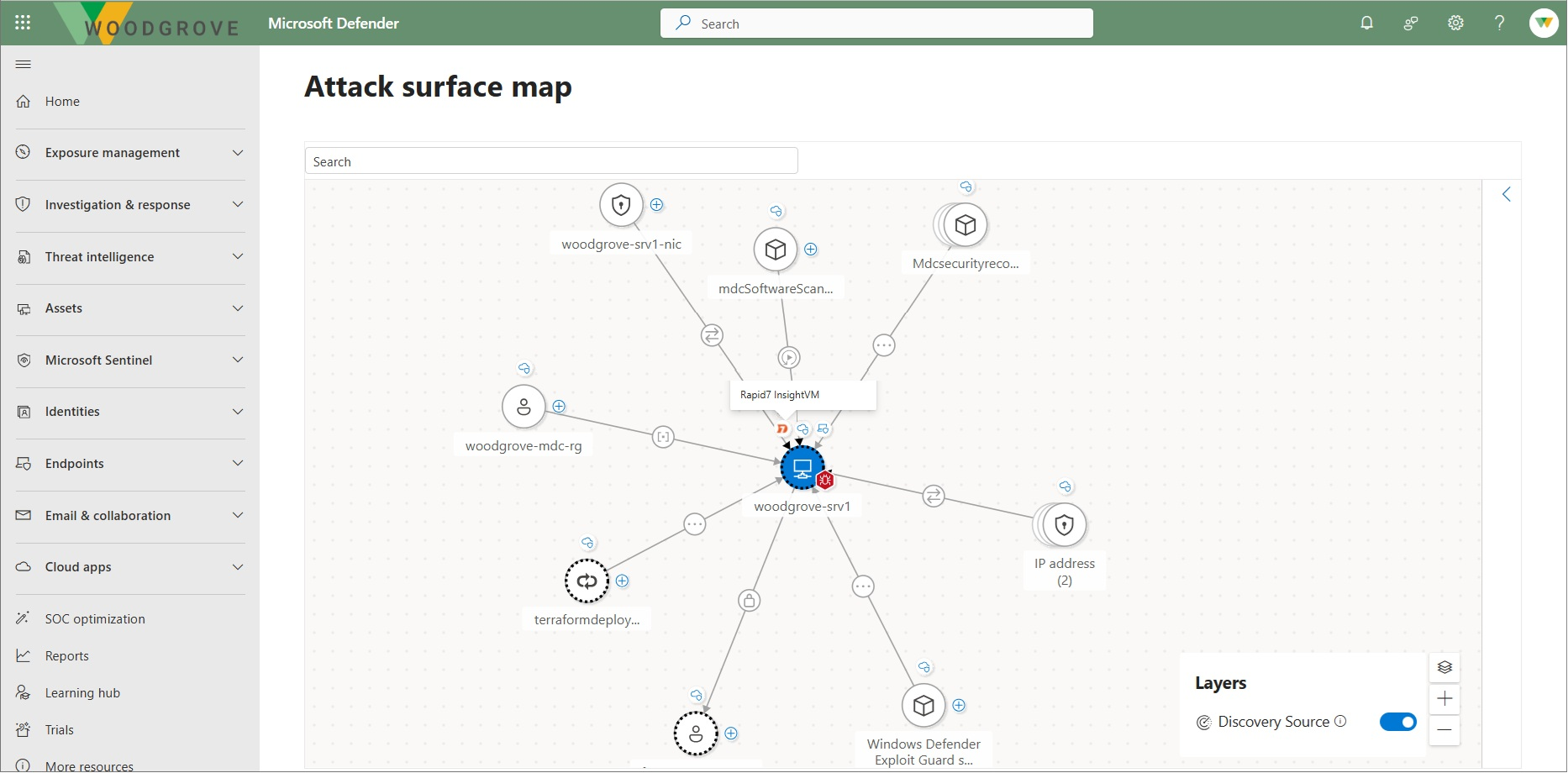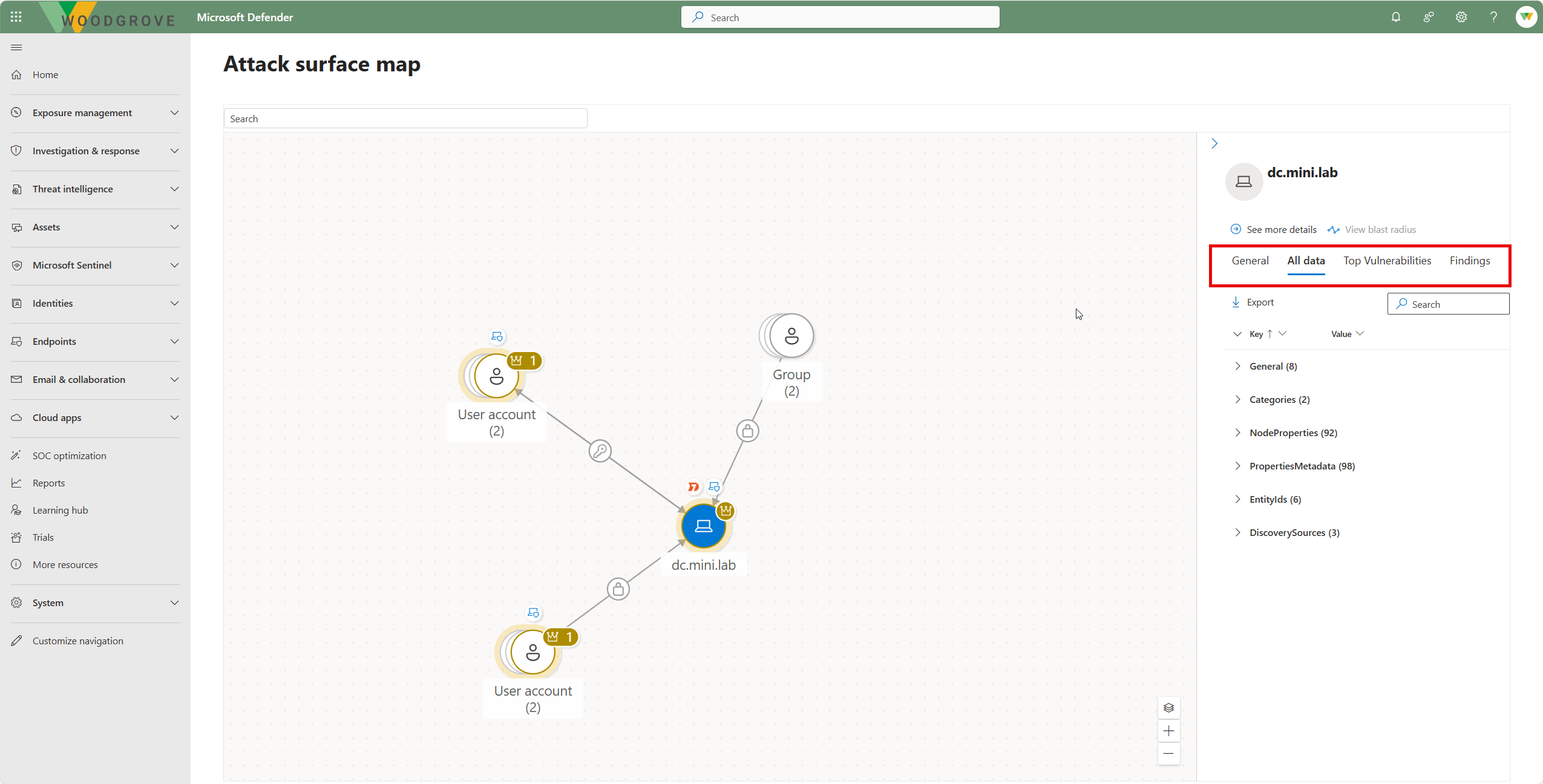Explore with the attack surface map
To visualize exposure data, use the attack surface map in Microsoft Security Exposure Management, together with the enterprise exposure graph schema.
Prerequisites
- Read about attack surface management.
- Review required permissions for working with the graph.
Access the map
- In the device inventory, select a device.
- Select View Map.
You can also search for an asset from Attack surface -> Map, from Identities, or from the Overview dashboard.
Explore the map
The exposure map gives you visibility into asset connections.
- In Attack surface map, explore assets and connections.
- Use the map features to explore.
- Indicators: Icon indicators show node type and edge type. Visual indicators show information such as the high criticality crown or a vulnerability bug, providing visual input to where critical organizational data is at risk.
- Expandable groups: Provide a way to expand similar assets when you want to view them more in depth. Expanding the view helps you to discover choke points and specific highly vulnerable or critical assets. If not needed, leave them collapsed for a more organized screen.
- Hovering: Hover over nodes and edges to get additional information.
- Explore assets and their edges. To explore assets and edge, select the plus sign. Or select the option to explore connected assets from the contextual menu.
- Asset details: To view details, select the asset icon.
- Focus on asset: Provides a way to refocus the graph visualization on the specific node you want to explore, similar to the Graph view when selecting an individual attack path.
- Search: Helps you to discover items by node type. By selecting all results, search the particular type for specific results. You can also filter your search by devices, identity, or cloud assets from the initial screen.
- Discovery source: Use the layer option to show or hide the origin of the data directly on the attack surface map.
Open the side panel to view asset details.
- General: View general information about the asset, including Type, IDs, and Discovery source.
- All data: View all data about the asset, including Categories, Node Properties, Metadata, and IDs.
- Top Vulnerabilities: View up to the top 100 CVEs (by severity) on the asset.
- Findings: View all the security findings on the asset.