Inspection of telemetry data with Aspire Dashboard
Aspire Dashboard is part of the .NET Aspire offering. The dashboard allows developers to monitor and inspect their distributed applications.
In this example, we will use the standalone mode and learn how to export telemetry data to Aspire Dashboard, and inspect the data there.
Exporter
Exporters are responsible for sending telemetry data to a destination. Read more about exporters here. In this example, we use the OpenTelemetry Protocol (OTLP) exporter to send telemetry data to Aspire Dashboard.
Prerequisites
- An Azure OpenAI chat completion deployment.
- Docker
- The latest .Net SDK for your operating system.
- An Azure OpenAI chat completion deployment.
- Docker
- Python 3.10, 3.11, or 3.12 installed on your machine.
Note
Semantic Kernel Observability is not yet available for Java.
Setup
Create a new console application
In a terminal, run the following command to create a new console application in C#:
dotnet new console -n TelemetryAspireDashboardQuickstart
Navigate to the newly created project directory after the command completes.
Install required packages
Semantic Kernel
dotnet add package Microsoft.SemanticKernelOpenTelemetry Console Exporter
dotnet add package OpenTelemetry.Exporter.OpenTelemetryProtocol
Create a simple application with Semantic Kernel
From the project directory, open the Program.cs file with your favorite editor. We are going to create a simple application that uses Semantic Kernel to send a prompt to a chat completion model. Replace the existing content with the following code and fill in the required values for deploymentName, endpoint, and apiKey:
using Microsoft.Extensions.DependencyInjection;
using Microsoft.Extensions.Logging;
using Microsoft.SemanticKernel;
using OpenTelemetry;
using OpenTelemetry.Logs;
using OpenTelemetry.Metrics;
using OpenTelemetry.Resources;
using OpenTelemetry.Trace;
namespace TelemetryAspireDashboardQuickstart
{
class Program
{
static async Task Main(string[] args)
{
// Telemetry setup code goes here
IKernelBuilder builder = Kernel.CreateBuilder();
// builder.Services.AddSingleton(loggerFactory);
builder.AddAzureOpenAIChatCompletion(
deploymentName: "your-deployment-name",
endpoint: "your-azure-openai-endpoint",
apiKey: "your-azure-openai-api-key"
);
Kernel kernel = builder.Build();
var answer = await kernel.InvokePromptAsync(
"Why is the sky blue in one sentence?"
);
Console.WriteLine(answer);
}
}
}
Add telemetry
If you run the console app now, you should expect to see a sentence explaining why the sky is blue. To observe the kernel via telemetry, replace the // Telemetry setup code goes here comment with the following code:
// Endpoint to the Aspire Dashboard
var endpoint = "http://localhost:4317";
var resourceBuilder = ResourceBuilder
.CreateDefault()
.AddService("TelemetryAspireDashboardQuickstart");
// Enable model diagnostics with sensitive data.
AppContext.SetSwitch("Microsoft.SemanticKernel.Experimental.GenAI.EnableOTelDiagnosticsSensitive", true);
using var traceProvider = Sdk.CreateTracerProviderBuilder()
.SetResourceBuilder(resourceBuilder)
.AddSource("Microsoft.SemanticKernel*")
.AddOtlpExporter(options => options.Endpoint = new Uri(endpoint))
.Build();
using var meterProvider = Sdk.CreateMeterProviderBuilder()
.SetResourceBuilder(resourceBuilder)
.AddMeter("Microsoft.SemanticKernel*")
.AddOtlpExporter(options => options.Endpoint = new Uri(endpoint))
.Build();
using var loggerFactory = LoggerFactory.Create(builder =>
{
// Add OpenTelemetry as a logging provider
builder.AddOpenTelemetry(options =>
{
options.SetResourceBuilder(resourceBuilder);
options.AddOtlpExporter(options => options.Endpoint = new Uri(endpoint));
// Format log messages. This is default to false.
options.IncludeFormattedMessage = true;
options.IncludeScopes = true;
});
builder.SetMinimumLevel(LogLevel.Information);
});
Finally Uncomment the line // builder.Services.AddSingleton(loggerFactory); to add the logger factory to the builder.
Please refer to this article for more information on the telemetry setup code. The only difference here is that we are using AddOtlpExporter to export telemetry data to Aspire Dashboard.
Create a new Python virtual environment
python -m venv telemetry-aspire-dashboard-quickstart
Activate the virtual environment.
telemetry-aspire-dashboard-quickstart\Scripts\activate
Install required packages
pip install semantic-kernel opentelemetry-exporter-otlp-proto-grpc
Create a simple Python script with Semantic Kernel
Create a new Python script and open it with your favorite editor.
New-Item -Path telemetry_aspire_dashboard_quickstart.py -ItemType file
We are going to create a simple Python script that uses Semantic Kernel to send a prompt to a chat completion model. Replace the existing content with the following code and fill in the required values for deployment_name, endpoint, and api_key:
import asyncio
import logging
from opentelemetry._logs import set_logger_provider
from opentelemetry.exporter.otlp.proto.grpc._log_exporter import OTLPLogExporter
from opentelemetry.exporter.otlp.proto.grpc.metric_exporter import OTLPMetricExporter
from opentelemetry.exporter.otlp.proto.grpc.trace_exporter import OTLPSpanExporter
from opentelemetry.metrics import set_meter_provider
from opentelemetry.sdk._logs import LoggerProvider, LoggingHandler
from opentelemetry.sdk._logs.export import BatchLogRecordProcessor
from opentelemetry.sdk.metrics import MeterProvider
from opentelemetry.sdk.metrics.export import PeriodicExportingMetricReader
from opentelemetry.sdk.metrics.view import DropAggregation, View
from opentelemetry.sdk.resources import Resource
from opentelemetry.sdk.trace import TracerProvider
from opentelemetry.sdk.trace.export import BatchSpanProcessor
from opentelemetry.semconv.resource import ResourceAttributes
from opentelemetry.trace import set_tracer_provider
from semantic_kernel import Kernel
from semantic_kernel.connectors.ai.open_ai import AzureChatCompletion
# Telemetry setup code goes here
async def main():
# Create a kernel and add a service
kernel = Kernel()
kernel.add_service(AzureChatCompletion(
api_key="your-azure-openai-api-key",
endpoint="your-azure-openai-endpoint",
deployment_name="your-deployment-name"
))
answer = await kernel.invoke_prompt("Why is the sky blue in one sentence?")
print(answer)
if __name__ == "__main__":
asyncio.run(main())
Add telemetry
Environment variables
Please refer to this article for more information on setting up the required environment variables to enable the kernel to emit spans for AI connectors.
Code
If you run the script now, you should expect to see a sentence explaining why the sky is blue. To observe the kernel via telemetry, replace the # Telemetry setup code goes here comment with the following code:
# Endpoint to the Aspire Dashboard
endpoint = "http://localhost:4317"
# Create a resource to represent the service/sample
resource = Resource.create({ResourceAttributes.SERVICE_NAME: "telemetry-aspire-dashboard-quickstart"})
def set_up_logging():
exporter = OTLPLogExporter(endpoint=endpoint)
# Create and set a global logger provider for the application.
logger_provider = LoggerProvider(resource=resource)
# Log processors are initialized with an exporter which is responsible
# for sending the telemetry data to a particular backend.
logger_provider.add_log_record_processor(BatchLogRecordProcessor(exporter))
# Sets the global default logger provider
set_logger_provider(logger_provider)
# Create a logging handler to write logging records, in OTLP format, to the exporter.
handler = LoggingHandler()
# Add filters to the handler to only process records from semantic_kernel.
handler.addFilter(logging.Filter("semantic_kernel"))
# Attach the handler to the root logger. `getLogger()` with no arguments returns the root logger.
# Events from all child loggers will be processed by this handler.
logger = logging.getLogger()
logger.addHandler(handler)
logger.setLevel(logging.INFO)
def set_up_tracing():
exporter = OTLPSpanExporter(endpoint=endpoint)
# Initialize a trace provider for the application. This is a factory for creating tracers.
tracer_provider = TracerProvider(resource=resource)
# Span processors are initialized with an exporter which is responsible
# for sending the telemetry data to a particular backend.
tracer_provider.add_span_processor(BatchSpanProcessor(exporter))
# Sets the global default tracer provider
set_tracer_provider(tracer_provider)
def set_up_metrics():
exporter = OTLPMetricExporter(endpoint=endpoint)
# Initialize a metric provider for the application. This is a factory for creating meters.
meter_provider = MeterProvider(
metric_readers=[PeriodicExportingMetricReader(exporter, export_interval_millis=5000)],
resource=resource,
views=[
# Dropping all instrument names except for those starting with "semantic_kernel"
View(instrument_name="*", aggregation=DropAggregation()),
View(instrument_name="semantic_kernel*"),
],
)
# Sets the global default meter provider
set_meter_provider(meter_provider)
# This must be done before any other telemetry calls
set_up_logging()
set_up_tracing()
set_up_metrics()
Please refer to this article for more information on the telemetry setup code. The only difference here is that we are using OTLP[Span|Metric|Log]Exporter to export telemetry data to Aspire Dashboard.
Note
Semantic Kernel Observability is not yet available for Java.
Start the Aspire Dashboard
Follow the instructions here to start the dashboard. Once the dashboard is running, open a browser and navigate to http://localhost:18888 to access the dashboard.
Run
Run the console application with the following command:
dotnet run
Run the Python script with the following command:
python telemetry_aspire_dashboard_quickstart.py
Note
Semantic Kernel Observability is not yet available for Java.
Inspect telemetry data
After running the application, head over to the dashboard to inspect the telemetry data.
Tip
Follow this guide to explore the Aspire Dashboard interface.
Traces
If this is your first time running the application after starting the dashboard, you should see a one trace is the Traces tab. Click on the trace to view more details.
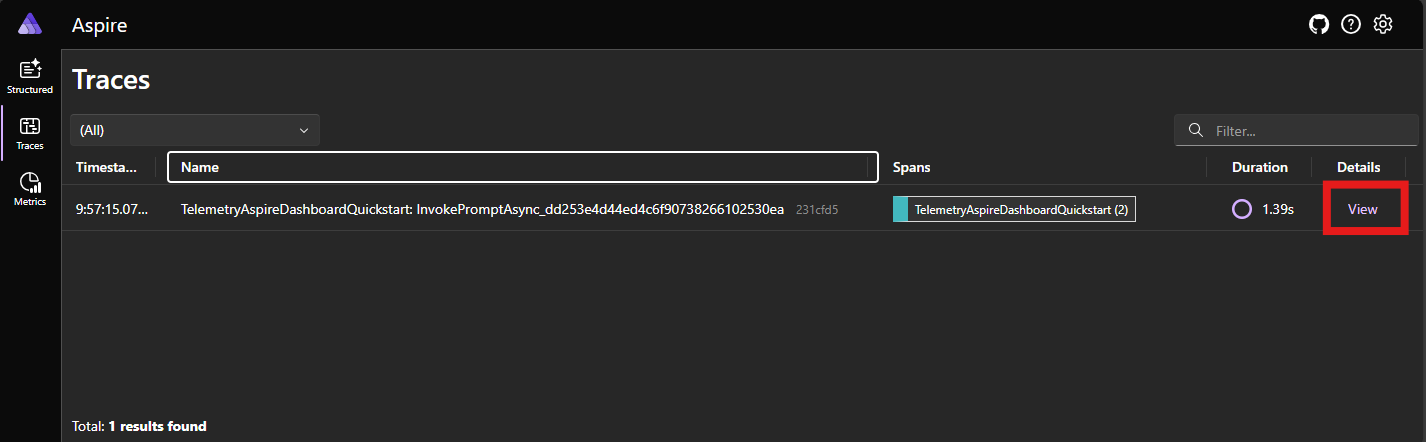
In the trace details, you can see the span that represents the prompt function and the span that represents the chat completion model. Click on the chat completion span to see details about the request and response.
Tip
You can filter the attributes of the spans to find the one you are interested in.
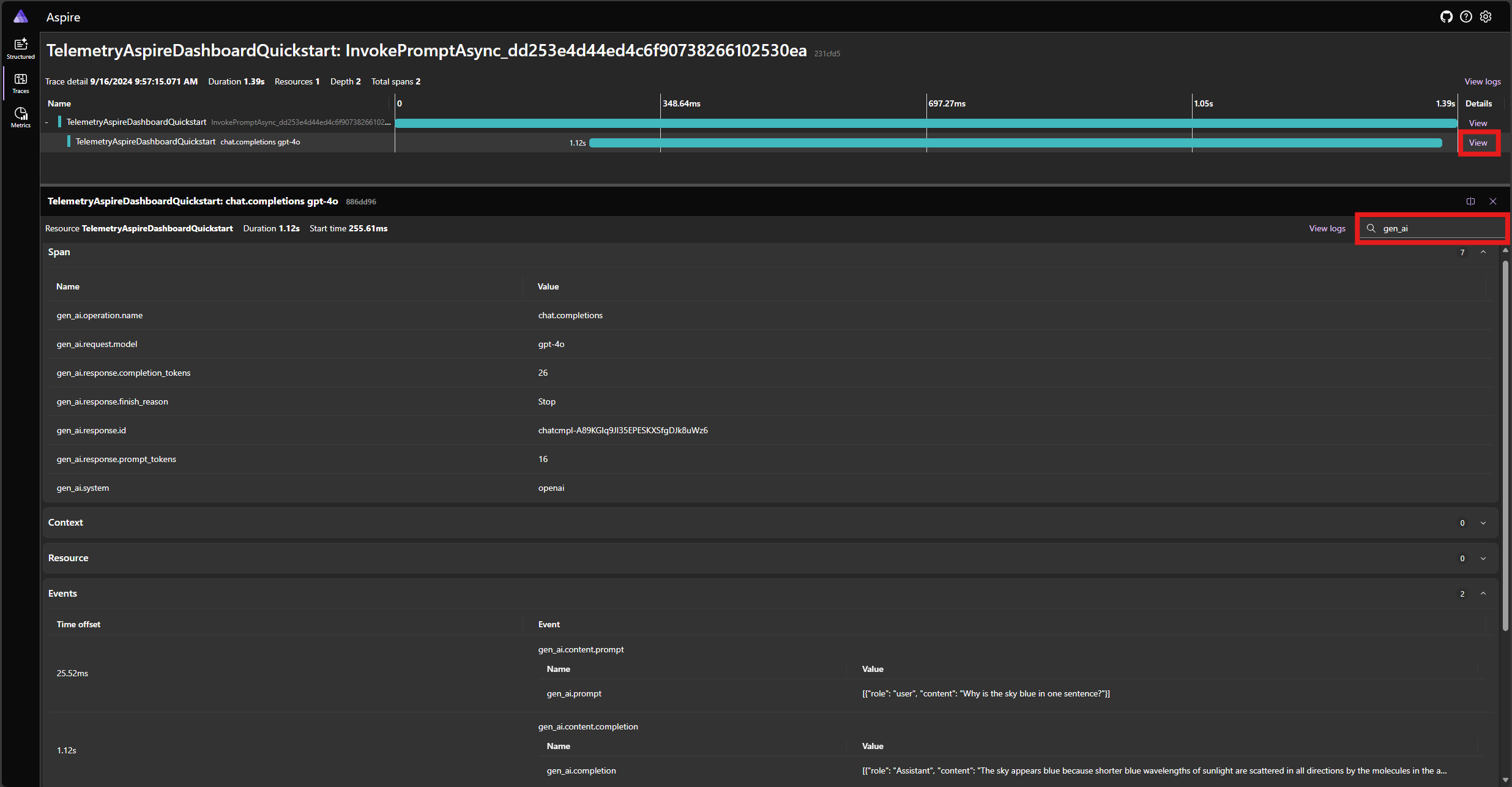
Logs
Head over to the Structured tab to view the logs emitted by the application. Please refer to this guide on how to work with structured logs in the dashboard.
Next steps
Now that you have successfully output telemetry data to Aspire Dashboard, you can explore more features of Semantic Kernel that can help you monitor and diagnose your application: