Microsoft Engage Center (Services Hub) Support Insights
The Support Insights page contains data-driven reports and analytics that show you the health and performance of your Microsoft products and services. Insights help you identify opportunities, risks, and trends of the reactive support that Microsoft provides.
With Support Insights you can:
- Visualize your support data via detailed statistics and graphs.
- View your Microsoft support cases cross-cloud.
- View six months of data for the metrics and trends.
Access to Support Insights
To gain access to the Support Insights Page, you need to be added to a Microsoft Entra group that has the permission of "View Support Insights." Review the roles that have the “View Support Insights” permission here.
What’s in the Support Insights Page
The Support Insights page allows you to visualize your support data via detailed statistics, support insights with graphs, and view all your support cases cross-cloud. You can view six months of data for all the metrics and trends.
Support Case Summary charts
We currently provide multiple interactive charts that we prebuilt based on top customer requests (for more information, see the Support Request Data table).
The bar charts and doughnut charts are interactive. You can hover over different parts of the bar, or over the labels at the bottom of the chart, and view extra details that pop up where your mouse is centered. You can select labels at the bottom of the chart to filter chart graphics.
The line charts are also interactive. You can hover over different parts of the line and view extra details where your mouse is centered.
Support Request Insights grid
In the interactive grid view, you can see a list of all the product support requests opened under your support agreement, including support requests created for Microsoft cloud products and Microsoft on-premises products.
For customers with multiple Microsoft Engage Center workspaces, the support request list is scoped depending on the users assigned to a chosen workspace. Users of the reports can sort and filter by all the available fields that we present (for details, see the Support Request Data table).
The grid view has the following capabilities:
Sortable column headers. Select a column header, and the grid sorts by the data type (number or text).
Filters for each data field. Select a filter, apply it, and the grid renders according to your filter choices. You can make multiple filter selections to gain different perspectives on the insights. Each applied filter shows if it's set or unset, so that you can see if filters are applied to your current view.
Export. Select the Export icon at the top of the grid view. Per Microsoft’s Privacy & data management commitments, this capability is available for customers, but not for Microsoft users.
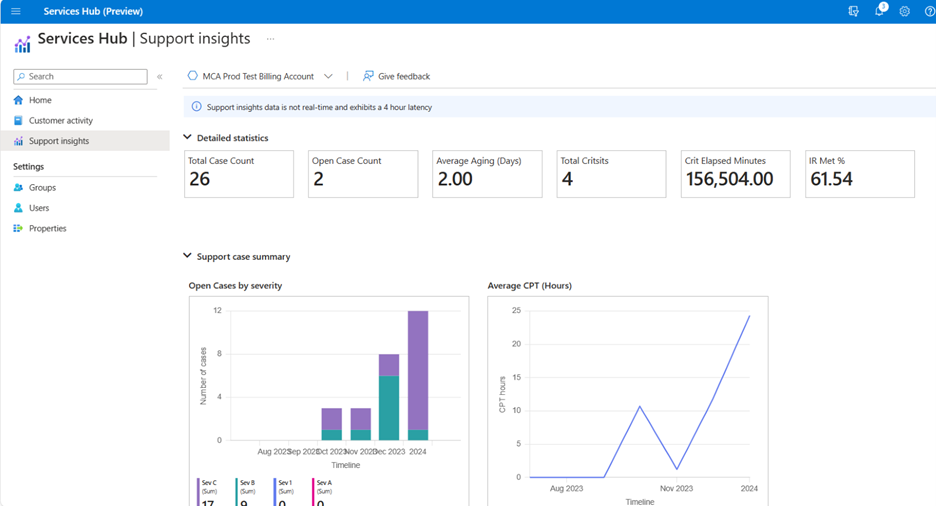

Support Request Data
To learn more about what each statistic and support insight graph means, refer to the following table.
| Data/KPI | Description | Widget Style |
|---|---|---|
| Total case count | Total number of support requests for the selected workspace. | Static card (non-interactive) |
| Open case count | Active support requests for the selected workspace. | Static card (non-interactive) |
| Average aging (in days) | Average age of open support requests for the selected workspace. | Static card (non-interactive) |
| IR Met | Initial Response Met: Percentage of time the initial response time for new support requests are met for the selected workspace. | Static card (non-interactive) |
| Total Critsits | Number of reactive support requests with a max severity of "Severity A", regardless of current severity. | Static card (non-interactive) |
| Crit Elapsed Minutes | Number of minutes reactive support requests spent in "Severity A" status while it was in "Open" status. | Static card (non-interactive) |
| Open cases by severity | Total number of support requests currently in an open state. Ordered by severity for the past six months. | Interactive chart |
| Avg CPT (in hours) | Average Customer Pain Time (CPT) trend for the past six months. CPT is calculated from the amount of time (in hours) between the opening of a support request and the offer of a solution. | Interactive chart |
| Initial Response (IR) met | Initial Response Time is the period from when a customer submits a support request to when a Microsoft Support Engineer contacts that customer and starts working on the support request. The Initial Response time varies with both the support plan and the Business Impact (also known as Severity) of each request. The IR Met trend chart represents the trend of IR times met (True or False). | Interactive chart |
| Case count by Azure product | Total number of support requests where the "Product" is Azure. | Interactive chart |
| Case Volume Trend | Support case volume trend by month. - Open: The count of support requests that were in a state of "Open" during the month shown. - Incoming: The count of support requests that were created during the month shown. - Resolved: The count of support requests that were resolved during the month shown. |
Interactive chart |
| Open case by status | All the open support requests that are in an open state with the current status. | Interactive chart |
| Overall Case Distribution | The distribution of support requests categorized by technical or billing. | Interactive chart |
| Case Number | A 16-digit numerical string uniquely identifying the support request. | Interactive grid |
| Case Title | The title of the support request. Personally identifiable information (PII) is redacted. | Interactive grid |
| Severity | The current severity of the support request. | Interactive grid |
| Initial Severity | The initial severity the support request was listed as when opened. | Interactive grid |
| Max severity | The maximum severity of the support request. | Interactive grid |
| State | The state of the support request (Open, Closed). | Interactive grid |
| Status | The current status of the support request. Includes statuses for support requests in an open state or a closed state. Different statuses show for support requests depending on their current state. | Interactive grid |
| Subscription ID | The Azure subscription ID associated with the support request. Only applies to Azure products. | Interactive grid |
| Tenant ID | The Tenant ID associated with the support request. Only applies to cloud products; support requests for on-premises products don't have a Tenant ID. | Interactive grid |
| Created Date | The date and time the support request was opened. | Interactive grid |
| Support Plan | The support plan associated with the support request. This view doesn't include support requests for products not covered under a customer's support agreement. | Interactive grid |
| Product Family | The first layer of our product path, identifying the family of the affected product. | Interactive grid |
| Product | The second layer of our product path, identifying the affected component or feature. | Interactive grid |
| Support Topic | The third layer of our product path, describing where in the product the problem is believed to be. | Interactive grid |
| Number of days open | The number of days the support request was or has been open. | Interactive grid |
| IRMet | The Initial Response Time is the period from when a customer submits a support request to when a Microsoft Support Engineer contacts that customer and starts working on the support request. The Initial Response time varies with both the support plan and the Business Impact (also known as Severity) of each request. IRMet is either True or False on individual support requests depending on if it was met or not. | Interactive grid |
| Cloud | Indicates which cloud service is affected (Azure, Microsoft 365, or Dynamics 365) if the support request is a cloud support request. | Interactive grid |
More Information
- Microsoft Unified Support
- Sign-in to the Microsoft Engage Center
- Microsoft Engage Center Support
- Microsoft Accessibility:
- Our products and services are built with international accessibility standards such as European standard ETSI EN 301 549 and the Web Content Accessibility Guidelines (WCAG) in mind. Our Accessibility Conformance Reports describe how our products and services conform to those standards.
- Contact Enterprise Disability Answer Desk (eDAD) for assistance.
- Microsoft Privacy and Security:
- Microsoft Engage Center is subject to Microsoft’s Privacy Statement.
- To learn more about how Microsoft meets industry regulations, and implements and supports security, privacy, compliance, and transparency, visit our Trust Center.