Step 3: Scope audience size and determine audience preferences
Learn about the needs and preferences of your audience before you get started planning your communication strategy. Consider who needs the information you are communicating and the best way to reach them. Scope the size of your audience and then determine the right channels for communications.
Best practices when scoping audience
- Estimate the size of your audience
Know the general size of your target audience so that you can choose the right tools and methods to reach them. For example, some live event options have a maximum capacity of 25,000 people. - Understand where your audience usually gets information
It's best to meet users in apps they're already using to get work done. For example, if your audience is frontline workers who generally use Microsoft Teams, you want to make sure your communication will be shared and can be viewed in Teams. - Learn more about how your target audience typically communicates
Some audiences aren't able to attend a live event or watch an event recording so alternative communication methods will be needed. For example, if your audience is remote workers who primarily get news in SharePoint, you may decide to only post news in SharePoint and then promote news in Viva Engage and Teams for the rest of the organization. - Target specific audiences using Microsoft 365 groups
Organize your audience into Microsoft 365 Groups. Users are likely to be in more than one group. This makes it much easier to send email messages and use tools like audience targeting in SharePoint.
Start by understanding your audience's work environment and device preferences
Audience size helps you narrow down potential communication solutions in combination with considerations for how, when, and where your audience gets work done. Corporate communications should aim to meet workers where they're and make it easy to engage and participate. Keep in mind that a given individual in your organization may be in more than one group.
Frontline workers
Frontline workers are team members who don't sit at a desk or in front of a desktop computer for most of their work. This audience includes healthcare workers, factory workers, retail personal, sales teams, and support teams.
- This audience is likely using their mobile device most of the time to get work done
- Communications need to be concise, easy to access, and visually engaging
- It's unlikely that this audience will be able to attend an event all at once, therefore you should plan to record and share the event in a news post or email
- Consider using Viva Connections to create an engaging communication experience that helps organizations stay connected
In-office workers
In-office workers typically sit at a desk and use a computer for most their work in a traditional office setting. In-office workers may not work in the office everyday, and may even work in more than one office.
- This audience is likely to use a desktop device most of the time but may take certain meetings on a mobile device
- This is the only audience that could attend an in-person event but schedules vary
Remote audiences
Remote audiences don't work in a centralized office location and may even work from their home. This audience includes full-time employees and vendor and contract workers like gig workers, agencies, consultants, and other roles where most work takes place at a desk or in front of a computer.
- This audience uses a combination of devices but primary uses a desktop device
- Remote audiences are good candidates for live events, moderated Q&A, and live chats in Viva Engage or Microsoft Teams since most people can participate together
- Remote audiences are more likely to suffer from meeting fatigue and looking at a screen most of the day, so diversified communications that don't require a camera or desktop screen is ideal
Hybrid audiences
Most organizations consist of various audiences, and plan communication for a hybrid audience. Hybrid audiences are a blend of audiences. Common blends are remote workers and in-office workers and in-office workers and frontline workers. Some organizations may have frontline workers, in-office workers, and remote workers. In some scenarios, you may be trying to reach a similar audience, but they work in different time zones or locations, which also make them a hybrid audience.
- Hybrid communication needs to be especially inclusive to accommodate other working schedules, access to internet, languages, and time zones
- Consider using more than one channel or communication method to reach team members with different working styles
- Create feedback channels that allow people to participate in conversations, share their perspective, and network with others
Then, scope the size of your audience
Understanding the size of your audience helps you narrow down what Microsoft 365 applications help you reach your goals. Once you’ve determined your audiences, you can use one - or a combination of methods - to share news, announcements, and more.
| Audience example | Size | Potential apps and method |
|---|---|---|
| Specific teams, roles, regions, departments, and projects | 300 to 20,000 | Send an email Publish SharePoint news Post in a Teams channel Schedule a Teams meeting Post in a Viva Engage community Host a Teams live event Host a Viva Engage live event |
| Entire departments or regions | 5,000 to 20,000 | All of the above, in addition to: Stream channel or live event in Stream |
| All employees | Up to 25,000 | All of the above, in addition to: Use Viva Connections to bring news, events, and tools into one place |
| 25,000 to 100,000 | Microsoft 365 live events* Publish SharePoint news Send an email *Live events with up to 100,000 attendees can be planned through the Microsoft 365 live events assistance program |
Considerations for large audiences
Learn more about considerations as you scope your audience size. Small audiences are straight forward and relatively low risk when it comes to data protection and content durability. As your audience size grows, so do the risks and considerations like accessibility, multilingual options, and data security.
Accessibility
Accessibility is important for all organizations, and especially corporate communications. Ensuring content is accessible benefits everyone. Accessibility includes making sure content in SharePoint can be easily consumed, limiting background noise in Teams meetings, turning on-screen captions for live events, and more. Learn more about accessibility, and apply learnings to meet the needs of your audiences:
- 10 Habits to create accessible content
- Use live captions in a live event
- Accessibility tips for inclusive Microsoft Teams meetings and live events
- Accessibility overview of Microsoft Teams
- Get ready to build an accessible SharePoint site
Multilingual options
Part of ensuring content is accessible is knowing when content should be available in more than one language. This is especially important for communications that cover more than one region and country.
- Learn more about how to create SharePoint communication sites, pages, and news posts in more than one language
- Create Microsoft form in more than one language
- Use the Translator app to translate conversations in Microsoft Teams chat and meetings
Data protection and compliance
Sharing confidential information and documents with large audiences always imposes data risks. Microsoft has many tools that help protect data, prevent data loss, and ensure the right people have the right access to information. Review how to classify SharePoint sites and documents, guest sharing, and how to set up teams and channels in Microsoft for conversations that include sensitive or confidential data.
- Classify confidential information using sensitivity labels
- Managing SharePoint Security: A Team Effort
- Set up Microsoft Teams with protection for highly sensitive data
- Set up secure external sharing in SharePoint
- Use approval flows for content updates to high traffic SharePoint pages
Finally, learn to target content, conversations, and events to specific audiences
Regardless of the app you choose to drive your communications, there are more Microsoft 365 services that can be used to ensure the right content gets to the right audience.
Organize and create Microsoft 365 Groups
Planning and organizing Microsoft 365 Groups into different audiences based on role, region, department, and division will be helpful when producing and launching corporate communications. Most applications rely on Microsoft 365 Groups to target content, for example email in Outlook, virtual meetings in Teams, permissions to SharePoint sites, and more.
Learn more about how to manage Microsoft 365 Groups and how to create Microsoft 365 Groups.
Use audience targeting in SharePoint
For communication that takes place in SharePoint, you have access to a feature called audience targeting. Audience targeting helps the most relevant content get to the right audiences. By enabling audience targeting, specific content is prioritized to specific audiences using Microsoft 365 Groups through SharePoint web parts, page libraries, and navigational links.
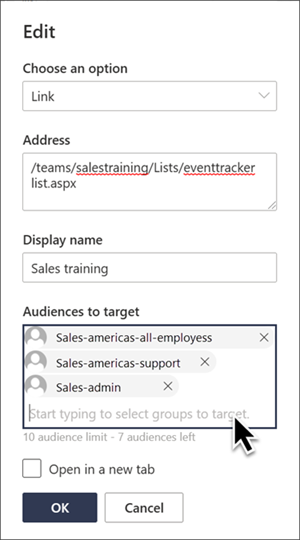
Audience targeting can be applied to many components in SharePoint and can be especially helpful:
- Target SharePoint news posts using the News web part to specific audiences who would benefit from the information
- Make sure the right audiences is aware of an upcoming event by applying audience targeting to the Events web part
- Help audiences discover relevant content by apply audience targeting to navigational links in hub site or site navigation
- Surface-specific content in the Quick links web part with a relevant audience