Query history in the mssql extension
This article introduces the functionality of query history in the mssql extension for VS Code. Query history is displayed as a section in the SQL Server view, which is available in the side bar by default when the mssql extension for VS Code is installed.
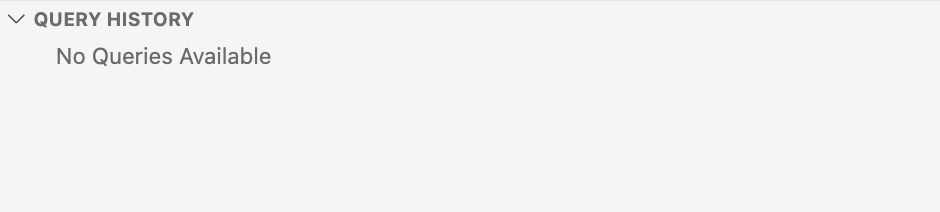
View query history
Initially the query history view will be empty but once you execute a query it will be captured and displayed in the window - with a separate row displayed for every execution.

Each row consists of three parts:
- Status icon: The status icon will be a "✔️" if the query executed successfully or an "❌" if an error occurred.
- Query Text: The text of the query that was executed
- Connection Info: The server and database the query was executed against
Query history row actions
Right-clicking on a history row will bring up a menu with the following actions available:
- Open Query
- Run Query
- Delete
Open query
The Open query option opens a new query editor window populated with the query text from the query executed, using the connection of that query.
Run query
The Run query option does the same thing as Open query but will additionally run the statement immediately.
Delete
The Delete option permanently deletes the selected history row.
Query history management
Query history capture can be managed with the ability to clear all the history or dynamically pause/start history capture.
Data storage
Currently all information is stored in memory and not persisted upon application exit. Query history from a session isn't available in a new VS Code window.
Clear all history
The action to clear all query history is also available from the command palette (MS SQL: Clear All History) and as an action button on the view. This action permanently deletes ALL history rows.
Pause/start query history capture
The ability to pause and start query history capture is available from the command palette (MS SQL: Toggle Query History Capture) and as an action button on the panel. While paused, no query execution data will be stored by query history.