Surface Dock 2 overview
Surface Dock 2, the next-generation Surface dock, lets users connect external monitors and multiple peripherals for a fully modernized desktop experience from a Surface device. Built to maximize efficiency at the office, in a flexible workspace, or at home, Surface Dock 2 features seven ports, including two front-facing USB-C ports, with 15 watts of fast charging power for phones and accessories.
Full device management support
Surface Dock 2 is designed to simplify IT management, enabling admins to automate firmware updates using Windows Update or centralize updates with internal software distribution tools.
- Surface Enterprise Management Mode (SEMM) enables IT admins to secure ports on Surface Dock 2. For more information, see Secure Surface Dock 2 ports with Surface Enterprise Management Mode.
- Windows Management Instrumentation (WMI) support enables IT admins to remotely monitor and manage the latest firmware, policy state, and related data across Surface Dock 2 devices. For more information, see Manage Surface Dock 2 with WMI.
- Centralize updates on your local network using software distribution tools. Download Surface Dock 2 Firmware and Drivers.
General system requirements
Windows 10 version 1809 and later. There's no support for Windows 7, Windows 8, or non-Surface host devices. Surface Dock 2 works with the following Surface devices:
- Surface Pro (5th Gen) and later
- Surface Laptop (all generations)
- Surface Book 2 and later
- Surface Go (all generations)
- Surface Laptop Go (all generations)
- Surface Laptop Studio (all generations)
Surface Dock 2 Components
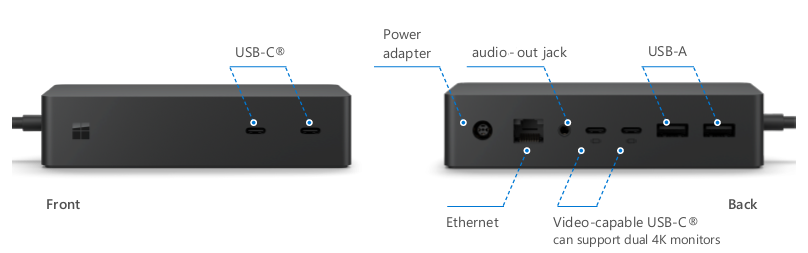
USB
- Two front-facing USB-C ports
- Two rear-facing USB-C (gen 2) ports
- Two rear-facing USB-A ports
Video
Dual 4K@60Hz. Supports up to two displays on the following devices:
- Surface Laptop Studio
- Surface Laptop Studio 2
- Surface Book 3
- Surface Pro 8
- Surface Pro 7
- Surface Pro 7+
- Surface Pro X
- Surface Laptop 3
- Surface Laptop 4
- Surface Laptop 5
- Surface Laptop 6
- Surface Pro 9
- Surface Pro 9 with 5G
- Surface Pro 10
- Surface Pro 10 with 5G
Dual 4K@30Hz. Supports up to two displays on the following devices:
- Surface Pro 6
- Surface Pro (fifth Gen)
- Surface Laptop 2
- Surface Laptop (first Gen)
- Surface Go
- Surface Go 2
- Surface Go 3
- Surface Book 2
Ethernet
- 1-gigabit Ethernet port.
External Power supply
- 199 watts supporting 100V-240V.
Compare Surface Dock
Table 1. Surface Dock and USB-C Travel Hub .
| Component | Surface Dock | Surface Dock 2 | USB-C Travel Hub |
|---|---|---|---|
| Surface Connect | Yes | Yes | No |
| USB-A | Two front facing USB 3.1 Gen 1 Two rear facing USB 3.1 Gen 1 |
Two rear facing USB 3.2 Gen 2 (7.5 W power) | One USB 3.1 Gen 2 |
| Mini Display port | Two rear facing (DP1.2) | None | None |
| USB-C | None | Two front facing USB 3.2 Gen 2 (15 W power) Two rear facing USB 3.2 Gen 2 (DP1.4a) (7.5 W power) |
One USB 3.2 Gen 2 |
| 3.5 mm Audio in/out | Yes | Yes | Yes |
| Ethernet | Yes, 1 gigabit | Yes 1 gigabit | Yes, 1 gigabit |
| DC power in | Yes | Yes | |
| Kensington lock | Yes | Yes | |
| Surface Connect cable length | 65 cm | 80 cm | 20 cm |
| Surface Connect host power | 60 W | 120 W | N/A |
| USB load power | 30 W | 60 W | |
| USB bit rate | 5 Gbps | 10 Gbps | 10 Gbps |
| Monitor support | 2 x 4K @30Hz, or 1 x 4K @60 Hz |
2 x 4K @60 Hz or 1 x 4K @120Hz |
1 x 4K @ 60 Hz |
| Wake-on-LAN from Connected Standby | Yes | Yes | Yes |
| Wake-on-LAN from S4/S5 sleep modes | No | Yes | Yes |
| Network PXE boot | Yes | Yes | Yes |
| SEMM host access control | No | Yes | No |
| SEMM port access control1 | No | Yes | No |
| Servicing support | MSI | Windows Update or MSI |
- Software license required for some features. Sold separately.
Streamlined device management
Surface has released streamlined management functionality via Windows Update enabling IT admins to utilize the following enterprise-grade features:
- Frictionless updates. Update your docks silently and automatically, with Windows Update or Microsoft Endpoint Configuration Manager (formerly System Center Configuration Manager - SCCM) or other MSI deployment tools.
- Wake from the network. Manage and access corporate devices without depending on users to keep their devices powered on. Even when a docked device is in sleep, hibernation, or power off mode, your team can wake from the network for service and management, using Endpoint Configuration Manager or other enterprise management tools.
- Centralized IT control. Control who can connect to Surface Dock 2 by turning ports on and off. Restrict which host devices can be used with Surface Dock 2. Limit dock access to a single user or configure docks for access only by specific users in your team or across the entire company.