Provide security rights
This article provides information on how to provide security rights to group Managed Service Accounts (gMSA). For more information, see accounts used for gMSA.
Note
This article is applicable for Operations Manager 2019 Update Rollup 1 (UR1) and later.
Provide Log on as a service right
To provide log on as a service right to gMSA accounts, follow these steps:
Open the Local Security Policy MMC snap-in. Or you can open a run box and enter:
secpol.mscGo to Local Policies>User Rights Assignment
Double-click Log on as a service job under Policy.
Add the gMSAs to the list of accounts that are allowed to log on as a service.
Here are the account details:
SMX\momActGMSA$: Management Server Action account
SMX\momDASGMSA$: Data Access Service account (SDK)
SMX\momDWGMSA$: Data Warehouse Write account
SMX\momRepGMSA$: Data Warehouse Read account
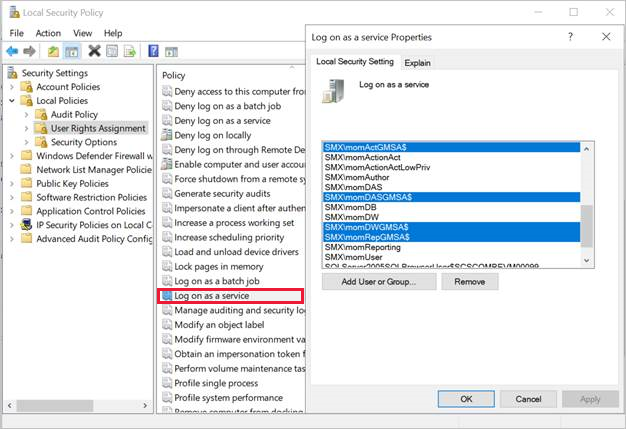
Provide Log on as a batch right
To grant log on as a batch right to Data Writer and Data Reader gMSAs, follow these steps:
Open the Local Security Policy MMC snap-in. Or you can open a run box and enter:
secpol.mscGo to Local Policies>User Rights Assignment
Select Log on as a batch under Policy.
Add the gMSAs to the list of accounts that are allowed to log on as a batch.

Generate security audits
Provide permissions to the gMSA SDK account if you wish to generate auditing events. Follow these steps:
Open the Local Security Policy MMC snap-in. Or you can open a run box and enter:
secpol.mscGo to Local Policies>User Rights Assignment
Double-click Generate security audits under Policy.
Add the gMSAs to the list of accounts that are allowed to generate security audits.
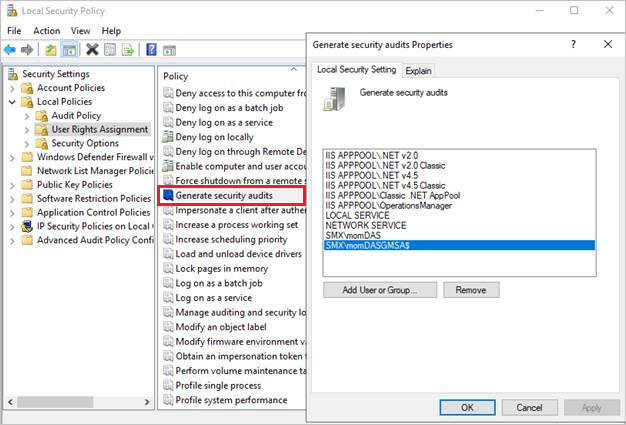
Next step
After you've provided the required access rights, change the databases.