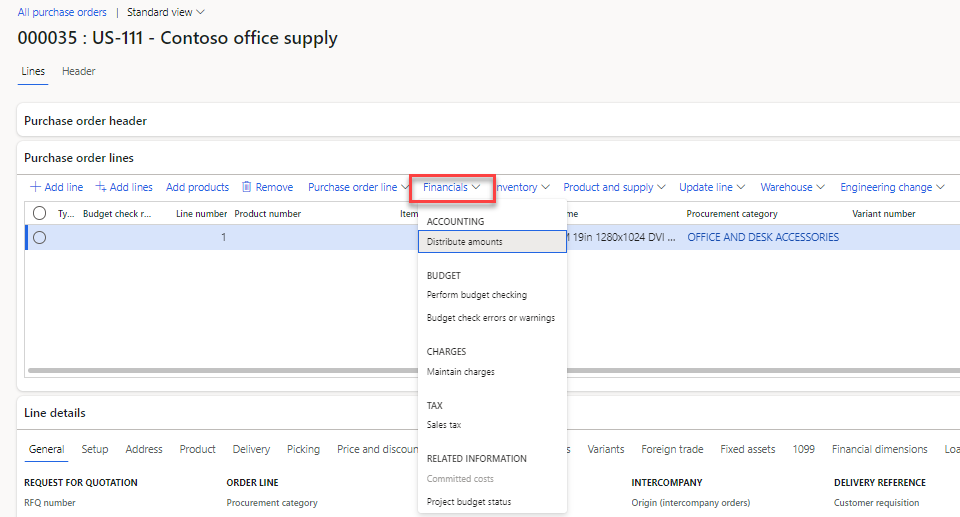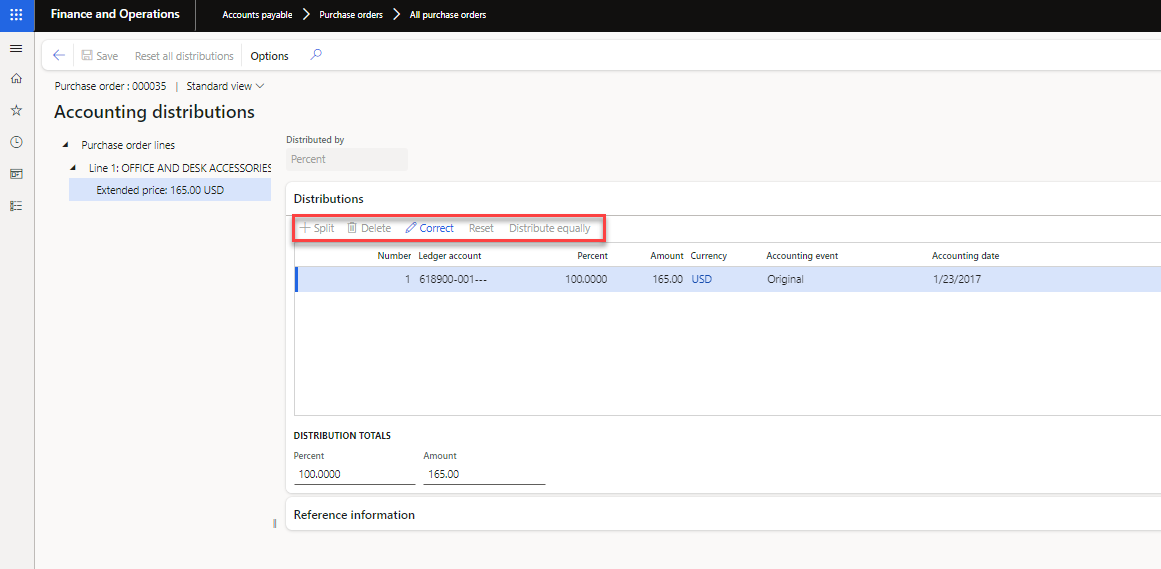Distribute funds by using accounting distributions
This unit explains how to distribute funds by using accounting distributions.
Accounting distributions are used to allocate monetary amounts for a source document to specific ledger accounts. Accounting distributions is a program-wide capability that is used and extended by each source document, such as a purchase order, vendor invoice, expense report, and free text invoice.
By default, a default accounting distribution is generated for each source document line and monetary amount, and is conditionally enabled for modification.
Some documents also support header document monetary amounts, such as charges for orders and invoices.
Watch this video to learn how to distribute charges that are distributed through Accounts payable > Purchase orders > All purchase orders. In the video, an example of a freight charge is shown for a purchase order that will be distributed across different business units in the same Ledger account. This process can be used to split a charge across different cost centers, departments, and other financial dimensions.
The generic accounting distribution capabilities provide the following options for processing accounting distributions.
View distributions – View the accounting distributions for the all lines and monetary amounts on the document. You can't modify the accounting distributions from this view.
Distribute amounts – View and modify the accounting distributions for an individual document header or line and any child lines, such as taxes or charges.
For the top monetary amount distributions (parent distributions), the main account and financial dimensions are editable directly in the segmented entry control in the grid. The extended price is a typical example of such a parent distribution.
The distribution amounts are based on the term currency for the document. Typically, this currency is the transaction currency. Accounting and reporting currency amounts are generated as part of subledger accounting.
The distributions display the accounting date and accounting event. Typically, the accounting event is set to None until the document is posted/journalized. At that point, the accounting event becomes Original. After the distributions have been posted, you can't modify the distributions.
The Split button is enabled for parent distributions. Split generates new accounting distributions, and the split can be based on percentage, amount, or quantity.
The Distribute equally button can be used in combination with Split to automatically allocate the amount equally across all distributions.
The Reset button is enabled for parent distributions when more than one distribution exists. Reset reverses any manual modification to the distribution by deleting all existing distributions and re-generating the default distributions.
Any child distribution, such as discount, charge, and sales tax, always follows the parent distribution. You can view the parent/child relation at Reference > Parent information.
The main account and financial dimension are also editable for children.
The financial dimensions on the accounting distributions follow a defaulting pattern that a document can extend.
Variance distributions can be generated in matching scenarios, such as matching between a vendor invoice and a purchase order. You can view the matching relations between accounting distribution at Reference > Document information.
The Correct button appears and is enabled for documents that support corrections. Correct creates new distributions. First, distributions are created that reverse the original distributions. These distributions can't be modified. Next, new correct accounting distributions are created. These distributions can be modified if the original distributions can be modified.
The Project details button is enabled as an extension when a line is related to a project. Project accounting distributions let you modify details such as the funding source and line property.
You can view the current document accounting status in Reference. The status is for the entire document and indicates whether the document is in process or completed.
If the vendor invoice references a purchase order, you can split and modify the accounting distributions for lines that contain an item that is not stocked. If the vendor invoice line does not reference a purchase order line, you can also delete an accounting distribution. You cannot split or delete lines for charges, taxes, and line discounts. You can modify the ledger account, but you cannot change the amounts or percentages.
If the parent line contains an item that is not stocked and the accounting distributions are split, the child line will be split automatically to match the financial dimensions of the parent line. The accounting distributions for the child line cannot be additionally split or deleted, but depending on the setup of the child line, you can modify the ledger account for the accounting distributions of the child line.
The video shows how to distribute charge lines across three departments. This process can be done on a line and can have the amounts either distributed equally, by percentage, or amount.
Distributing taxes
Accounting distributions for taxes cannot be created until taxes are calculated. To calculate sales tax, you must complete one of the following tasks using the Vendor invoice page:
- View the invoice total.
- View the sales tax.
- View the subledger journal.
- View accounting distributions for the complete vendor invoice.
- Place the vendor invoice on hold.
- Post the vendor invoice.