Exercise - deploy API Management
In this exercise, we learn how to deploy an Azure API Management instance. To showcase the capabilities of Azure API Management, we deploy an Azure Sample containing features like load balancing, circuit breakers, and token-based rate limiting.
Note
Ensure you have the following installed before you begin: Azure Development CLI, azd
Clone the repo
Open up a terminal and run:
git clone https://github.com/Azure-Samples/genai-gateway-apim.git
Once the repo is cloned, navigate to the genai-gateway-apim directory and let's deploy it:
Deploy the Azure sample
Before we can deploy the Azure sample, we need to authenticate with Azure. Run the following command:
az auth login
At this point, you should be taken to a browser window where you can authenticate with Azure. When done authenticating, can close the browser window and return to the terminal. The terminal should also display a message that you're successfully authenticated.
Let's now deploy the Azure sample. Run the following command:
azd up
This command should take a few minutes to complete. Once done, you should see a message that the deployment was successful.
Run sample
At this point, the resources are created in Azure and you should also have a .env file created populated with the needed values for you to run the sample. It should look something like this:
APIM_ENDPOINT="<Your APIM Endpoint>"
API_SUFFIX="<Your API Suffix>"
API_VERSION="<Your API Version>"
DEPLOYMENT_ID="<Your Deployment Name>"
SUBSCRIPTION_KEY="<Your Subscription Key>"
To run the sample, run the following commands:
cd src
npm install
npm start
Your sample should now be running. You can access it by navigating to http://localhost:3000.
You should see a web page with a text box and a button, like so:
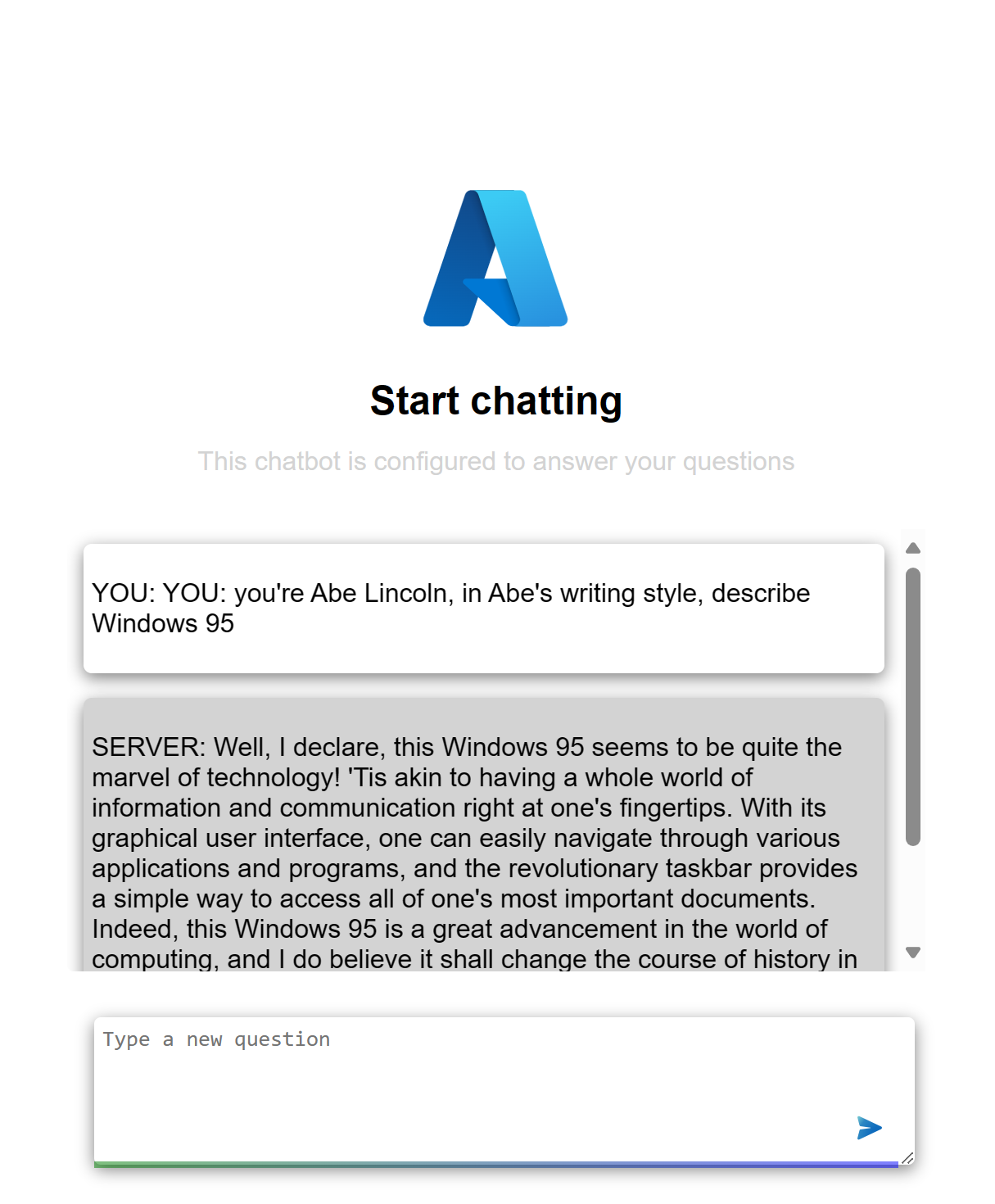
Try it out by typing a message to generate a response text from the AI model.
Congratulations, you successfully deployed an Azure API Management instance and can use it to manage your APIs.