Exercise: Connect to resources
Before you can explore the meteorological data, you need to connect to a database that holds this data. You don't need an Azure account to view this publicly available data, but you will need an email that's connected to a Microsoft account.
Connect to the data
You'll use the Azure Data Explorer web interface to connect to the data. You only need to connect once, and you'll use this data connection for all queries in the following units.
Use your Microsoft account to sign in to the Azure Data Explorer web UI.
On the home page, select Query from the left menu.
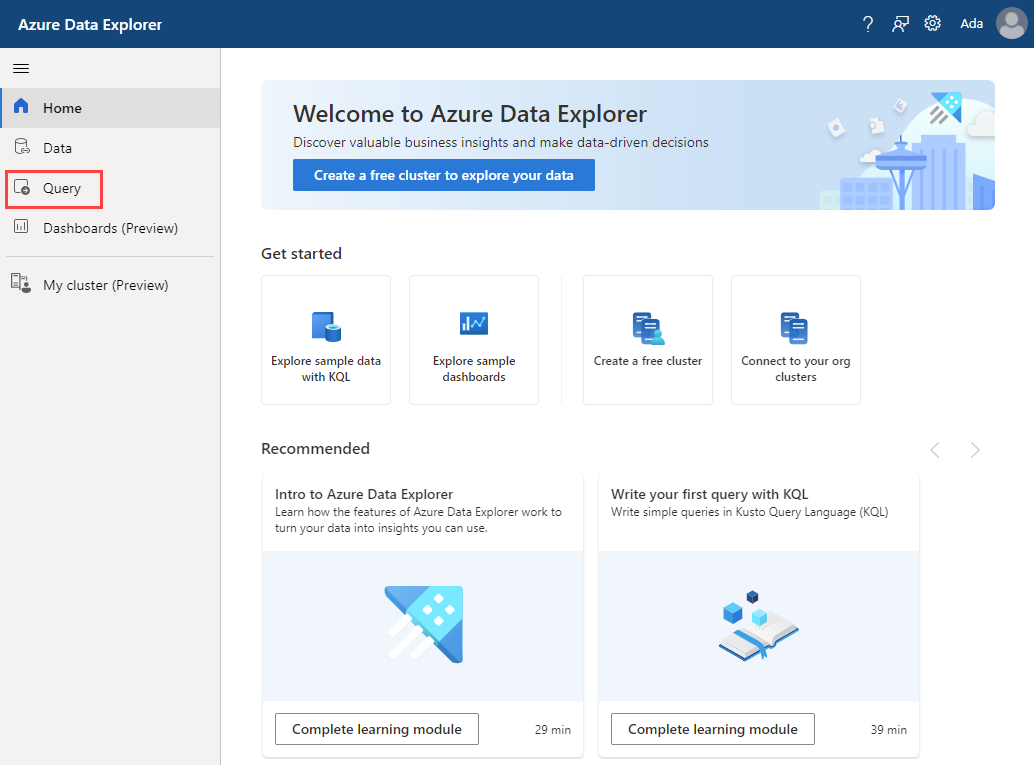
The query window opens with a connection to the help cluster. The query window contains a tutorial, which starts with green commented-out explanations. For this module, you won't be using the built-in tutorial.
If you're not automatically connected to the help cluster, use the following steps:
- Select + Add, then choose Connection.
- In the Connection URI, enter help.
- Select the blue Add button.
Expand the database by selecting the arrow (>) next to the Samples database.
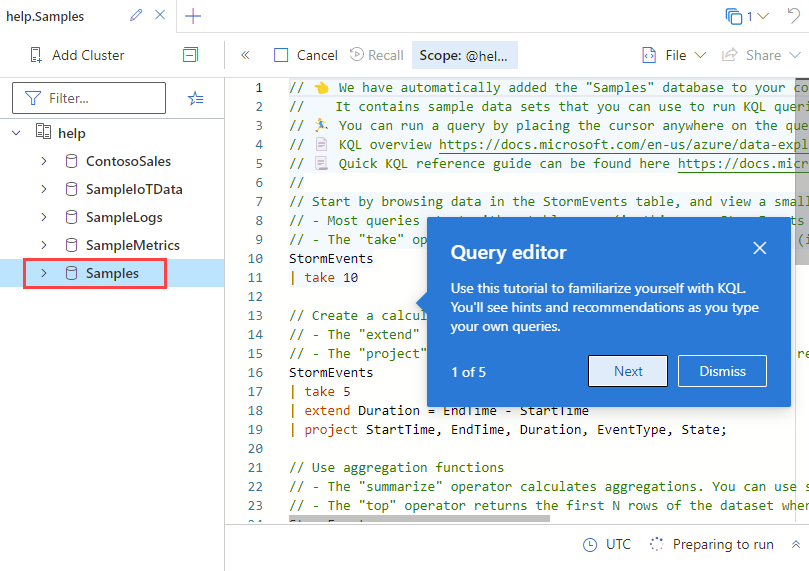
Expand the Tables and the Storm_Events folders to see a list of tables below the database; we'll be using the StormEvents table.
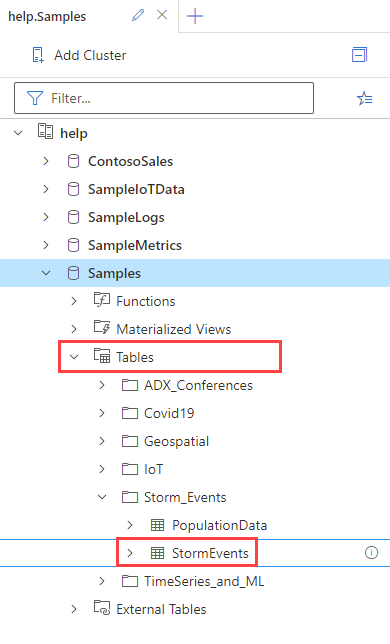
Now you're ready to explore the StormEvents table. You'll do that in the following exercise.