Exercise: Use queries to explore your data
You've had a chance to look at the raw data of an unfamiliar meteorological dataset and explore some of its properties in the results grid of Azure Data Explorer web UI.
Here, you'll use queries to further characterize the size and variability of the data.
Count the records
The most basic query you'll be using counts the number of rows in the table.
Run the following query.
StormEvents
| count
You should get results that look like the following image:
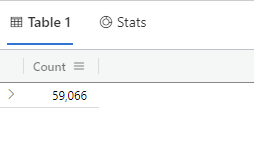
Find minimum and maximum values
It's useful to know what ranges of values exist in the dataset. For example, you saw in the last unit that there are timestamps for each event. Run the following query to see the minimum and maximum values of the StartTime column:
StormEvents
| summarize min(StartTime), max(StartTime)
You should get results that look like the following image:

Get table schema
Recall in the last unit that you looked at several rows of data to infer the data types. You can use a query to find out the actual schema of the data table. The schema is a mapping of column name to data type.
Run the following query.
StormEvents | getschemaYou should get results that look like the following image:
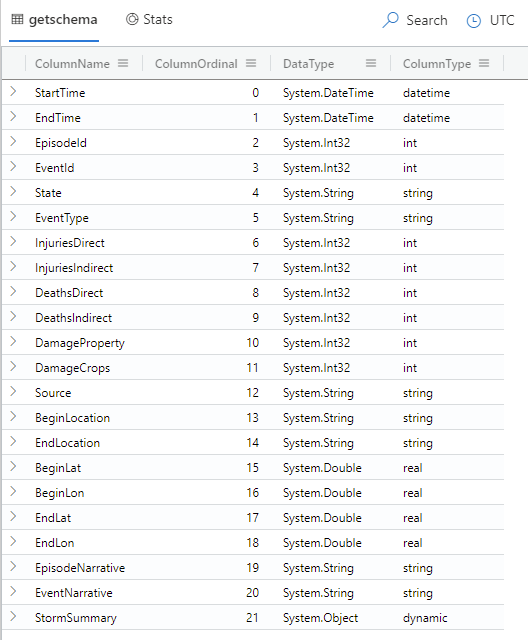
Look at each column. The first, ColumnName shows the columns you explored in the last unit. The ColumnOrdinal numbers the columns in order of how they appear in the table. The DataType isn't needed for this characterization. ColumnType displays the datatype for each column. Notice that the last column, StormSummary, is a dynamic object. A dynamic object can contain property bags or arrays.