Exercise - Deploy your first cloud adoption plan
In this exercise, you'll deploy a project plan template to Azure DevOps. That template gives you a sense of the work that needs to be done during this cloud adoption effort. In later exercises, you'll expand that plan to include data gathered from the assessment features of Azure Migrate. This allows you to create a refined plan for both migration and new innovation projects.
Introduction to the cloud-adoption plans
Azure DevOps is the set of cloud-based tools for Azure customers who manage iterative projects. It also includes tools for managing deployment pipelines and other important aspects of DevOps.
In this unit, you'll learn how to quickly deploy a backlog to Azure DevOps by using a template. This template aligns cloud-adoption efforts to a standardized process based on the guidance in the Cloud Adoption Framework for Azure.
Prerequisites
In Azure DevOps, users have different access levels: basic, stakeholder, or Visual Studio subscriber. Access levels determine what features are available to each user. In order to provision projects by using the demo generator, you need at least a basic access level. For example, you might get an error that indicates the user has a stakeholder license, which doesn't grant permissions to writing shared queries.
Create an Azure DevOps organization
If you don't have an Azure DevOps organization, you can create one for free.
Go to the Azure DevOps homepage.
Select Start Free.
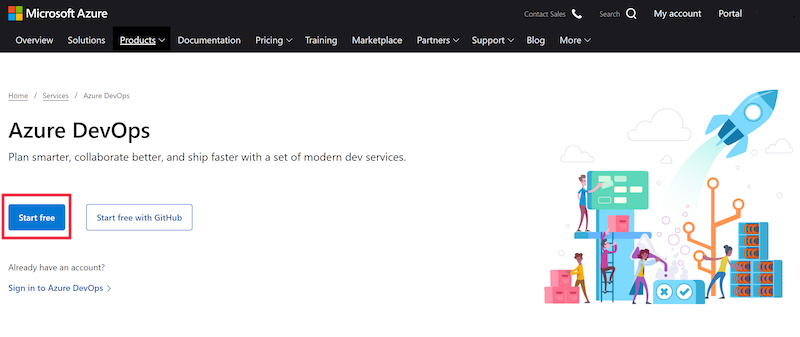
Sign in by using a Microsoft or GitHub account.
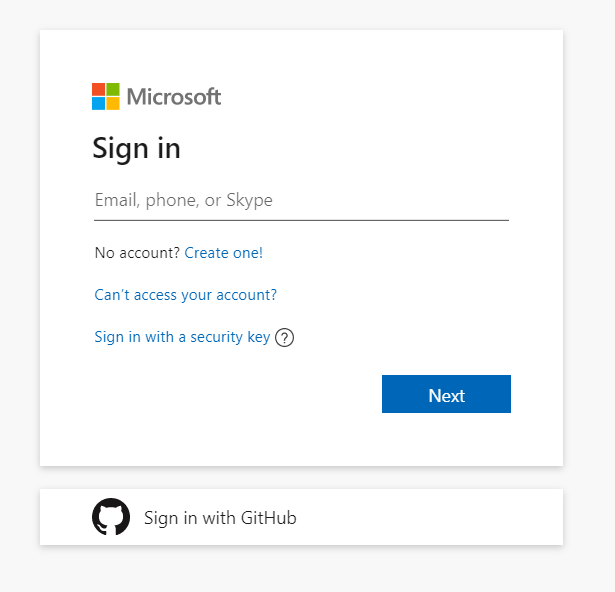
Create a new organization in Azure DevOps
If you have an existing Azure DevOps organization but don't have access to create new projects in your organization, you might want to create a new organization to use in this module.
Sign in to the Azure DevOps portal, and select New organization in the left menu.
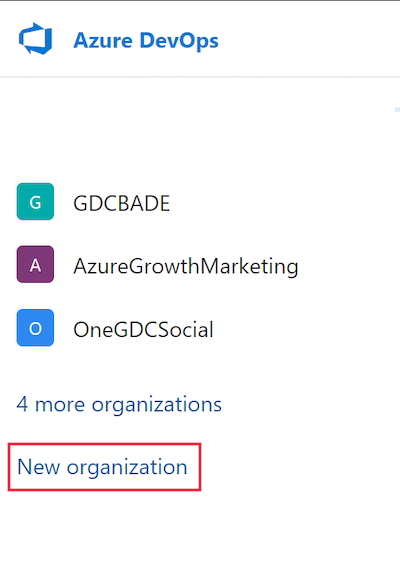
Enter a name for the new organization, and select Continue.
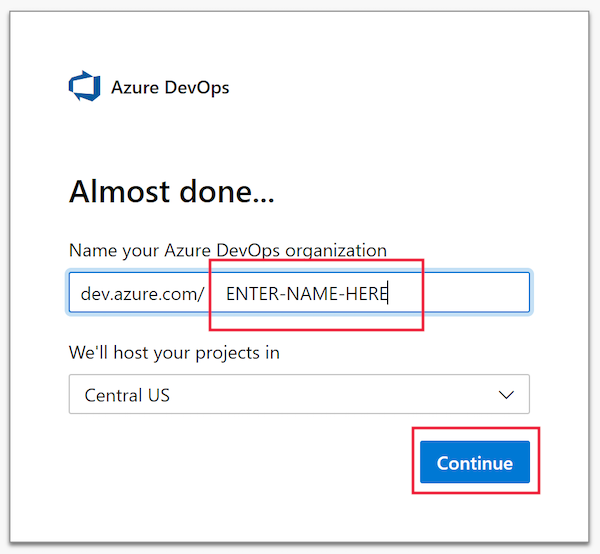
If the organization has been successfully created, you will see a prompt to Create a project.
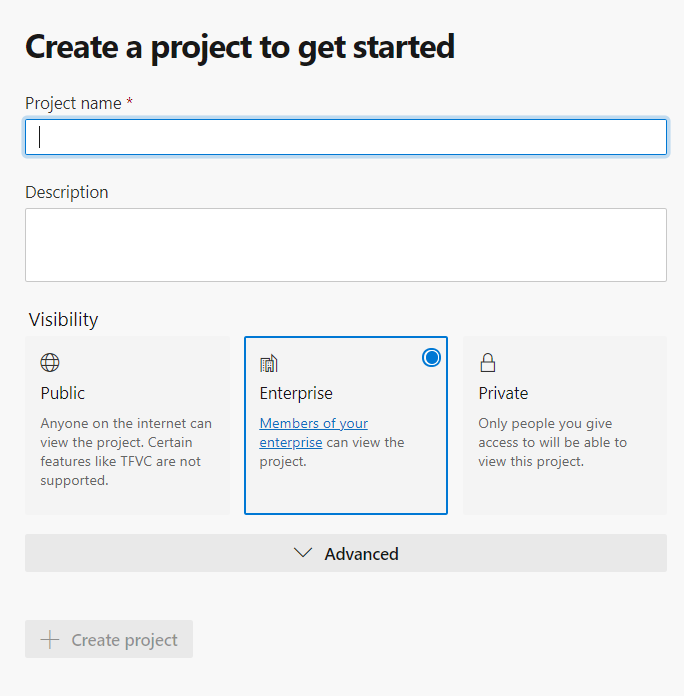
You don't need to create a project at this time, but feel free to do so if you'd like to get more familiar with Azure DevOps.
Cloud adoption plan templates
To deploy the cloud adoption plan, open the Azure DevOps demo generator. As mentioned in the Prerequisites section, the demo generator tool requires you to sign in with an account that has proper permissions.
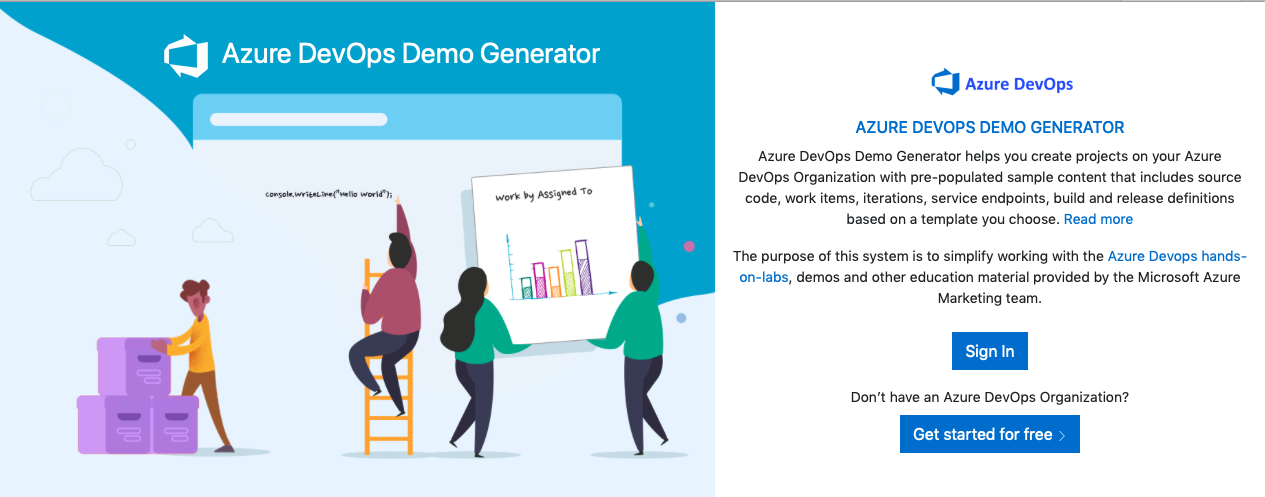
After you sign in, you can choose a template. There is a growing list of community-led Azure DevOps templates for various purposes, including DevOps labs for feature demos. There are also Microsoft Learn templates, which deploy projects you can use in other Learn modules. You can find the templates containing cloud adoption plans in the Cloud Adoption Framework tab.
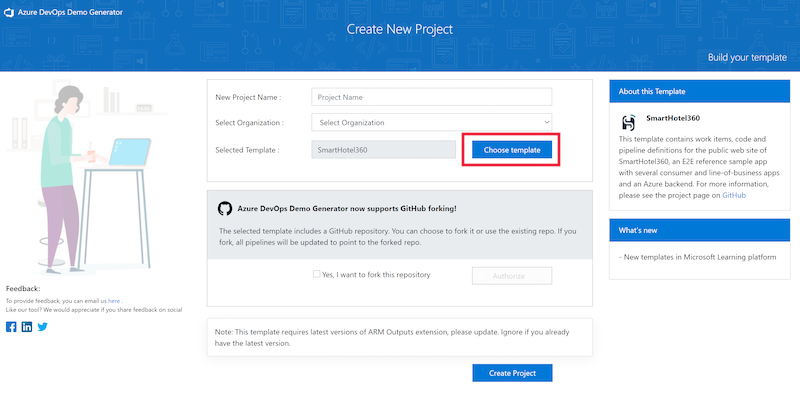
These templates help you plan out work required to implement some of the best practices found in the Cloud Adoption Framework. In this case, choose the Cloud Adoption Plan template. This template loads a server-migration planning template that you can use throughout this module.
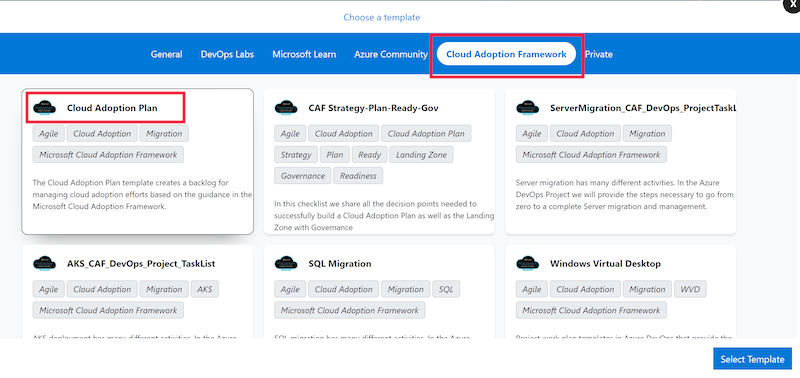
Outside of this module, you can use the cloud-adoption plan templates to plan and manage work related to governance, SQL migration, knowledge mining, or other cloud-adoption activities.
Important
The suggested cloud-adoption plan template guides activities around migration and closely related upstream or downstream processes. There are a number of other templates that might be more applicable to your cloud-adoption efforts. Feel free to use any of those plans during the remainder of this Learn module.
Deploy your first cloud-adoption plan
After you've chosen your template, enter a name for the project (or plan) you want to deploy. We used DemoForLearnModule as our project name. You can do the same. Next, choose your DevOps organization. If you don't have one, see the Prerequisites section. Then, select Create Project.
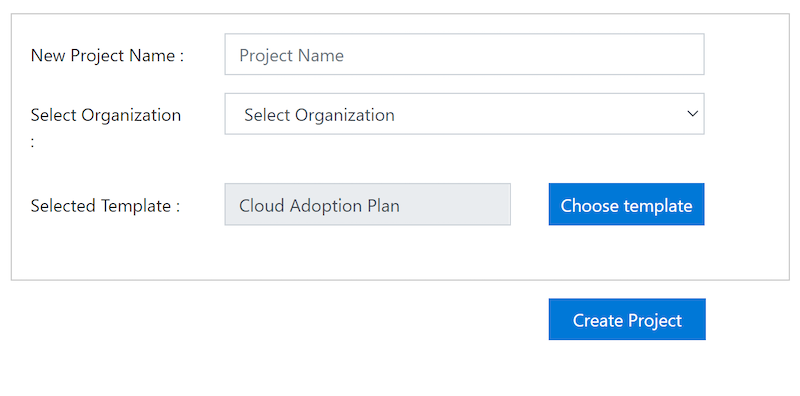
When your project is created, you should get a screen like the following. Select Navigate to project to open your new project template.
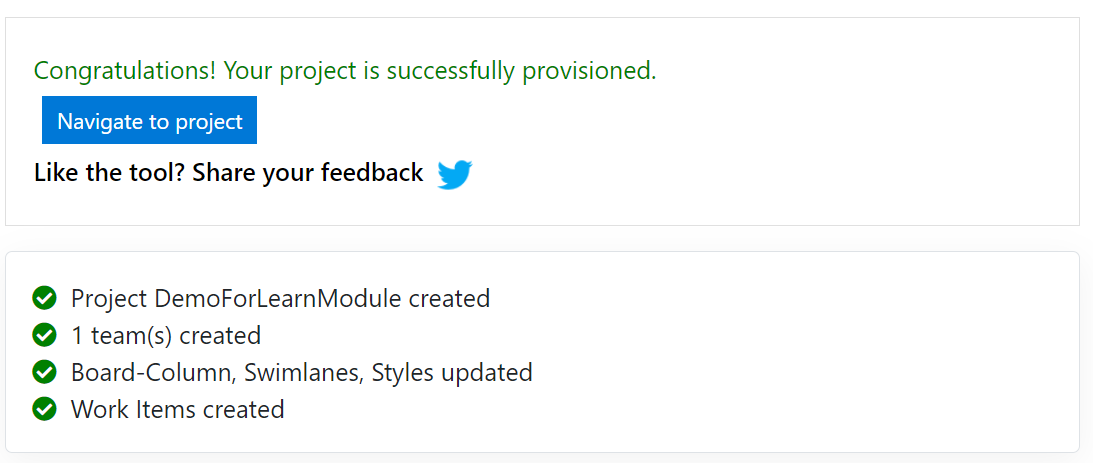
Review your new backlog
When your new project opens, you'll have access to a number of different DevOps related features. In this template, you'll focus specifically on the backlog (or project plans).
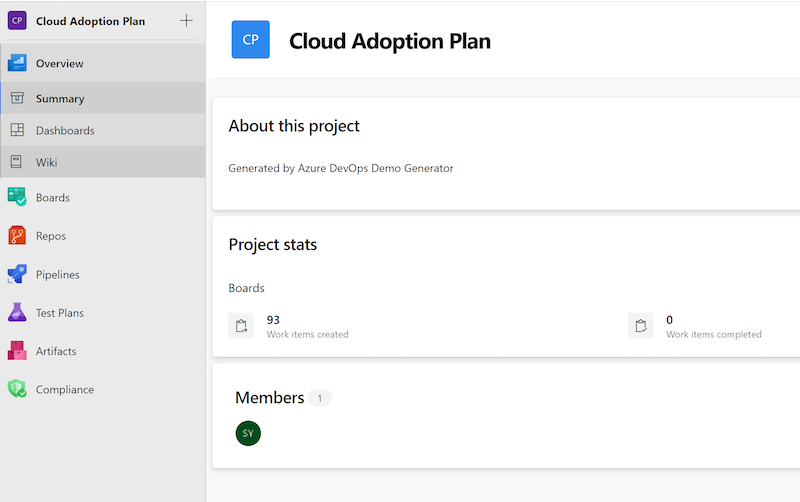
To open the project plan, hover over Boards in the left navigation, then select Backlogs.
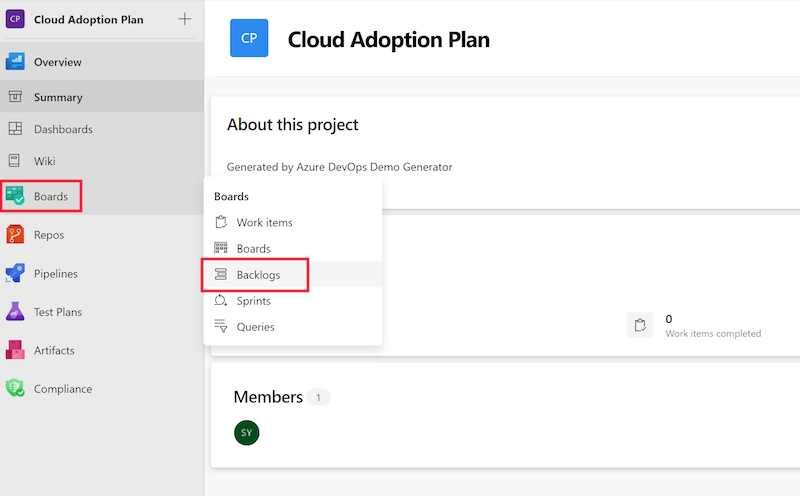
The backlog lists all of the different tasks in the project, but there's a better way to look at the project as a whole. In the upper-right corner, select Stories > Epics to view the full project hierarchy. All of the tasks in this project are now grouped to align to the Cloud Adoption Framework methodologies, or the phases of cloud adoption that you might need throughout your adoption journey.
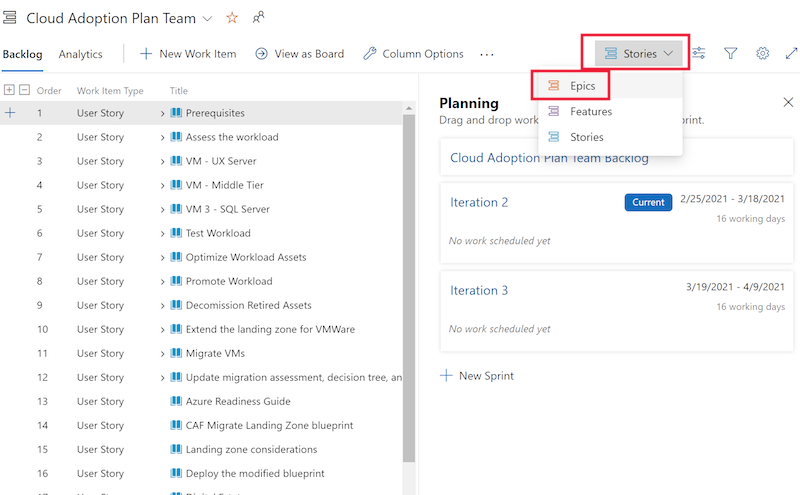
This new view is hierarchical. To drill into each phase, select the caret next to any work item. That will expose its child work items.
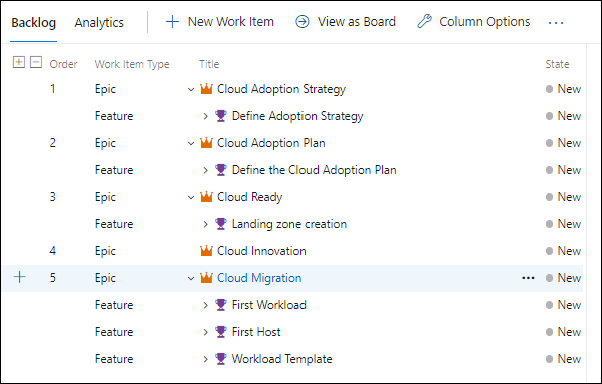
The following list explains Azure DevOps terminology in more traditional project terms:
- Epic: In this template, an Epic is a phase of your cloud adoption or digital transformation program.
- Feature: In this template, each feature is a project required to complete that phase of adoption.
- User story: Each user story is a shared goal or deliverable you will need to be successful when that phase is complete.
- Task: Each task is a unit of work that must be done to realize the goal or deliverable.
Important
Bookmark the address of your new Azure DevOps project in this Epic backlog view. You'll need this in the last unit of this Learn module.
Next steps
You now have your first cloud-adoption plan deployed. In future units, you'll update this plan to reflect the actual work you need to complete specific to your business objectives.