Enable Cosmos DB account to use Azure Synapse Link
Azure Synapse Link for Azure Cosmos DB is a cloud-native HTAP capability that enables integration between Azure Cosmos DB and Azure Synapse Analytics.
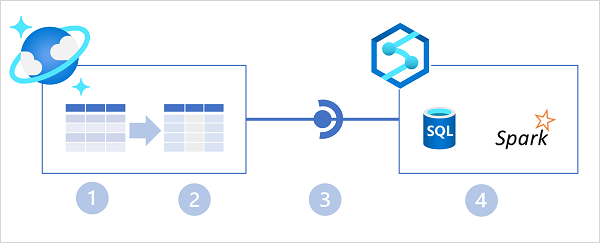
In the diagram above, the following key features of the Azure Synapse Link for Cosmos DB architecture are illustrated:
- An Azure Cosmos DB container provides a row-based transactional store that is optimized for read/write operations.
- The container also provides a column-based analytical store that is optimized for analytical workloads. A fully managed autosync process keeps the data stores in sync.
- Azure Synapse Link provides a linked service that connects the analytical store enabled container in Azure Cosmos DB to an Azure Synapse Analytics workspace.
- Azure Synapse Analytics provides Synapse SQL and Apache Spark runtimes in which you can run code to retrieve, process, and analyze data from the Azure Cosmos DB analytical store without impacting the transactional data store in Azure Cosmos DB.
Enabling Azure Synapse Link in Azure Cosmos DB
The first step in using Azure Synapse Link for Cosmos DB is to enable it in an Azure Cosmos DB account. Azure Synapse Link is supported in the following types of Azure Cosmos DB account:
- Azure Cosmos DB for NoSQL
- Azure Cosmos DB for MongoDB
- Azure Cosmos DB for Apache Gremlin (preview)
You can enable Azure Synapse Link in the Azure portal page for your Cosmos DB account, or by using the Azure CLI or Azure PowerShell from a command line or in a script.
Using the Azure portal
In the Azure portal, you can enable Azure Synapse Link for a Cosmos DB account on the Azure Synapse Link page in the Integrations section, as shown below.
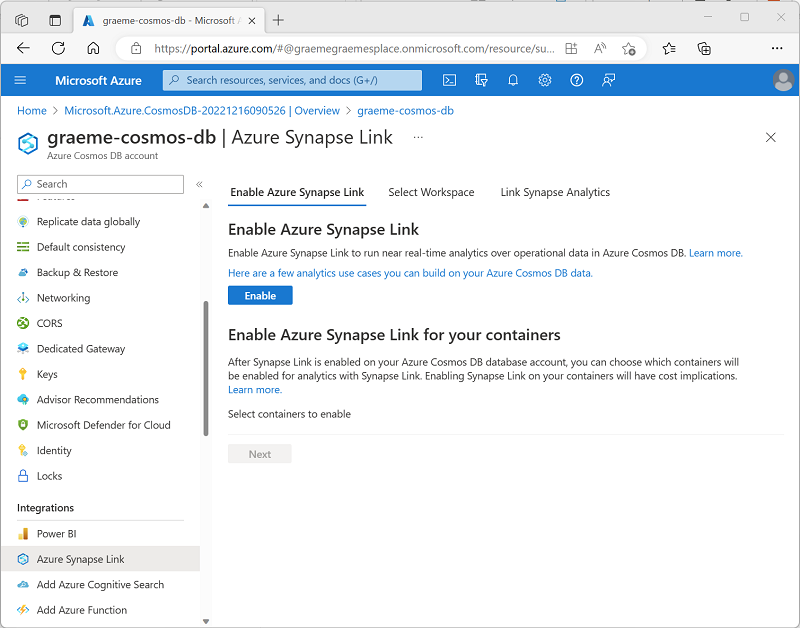
Tip
For Azure Cosmos DB for NoSQL accounts, there's also a link on the Data Explorer page.
Using the Azure CLI
To enable Azure Synapse Link using the Azure CLI, run the az cosmosdb create command (to create a new Cosmos DB account) or az cosmosdb update command (to configure an existing Cosmos DB account) with the --enable-analytical-storage true parameter. For example, the following command updates an existing Cosmos DB account named my-cosmos-db to enable Azure Synapse Link.
az cosmosdb update --name my-cosmos-db --resource-group my-rg --enable-analytical-storage true
To enable Azure Synapse Link for an Azure Cosmos DB for Apache Gremlin account, include the --capabilities EnableGremlin parameter.
Using Azure PowerShell
To enable Azure Synapse Link using Azure PowerShell, run the New-AzCosmosDBAccount cmdlet (to create a new Cosmos DB account) or Update-AzCosmosDBAccount cmdlet (to configure an existing Cosmos DB account) with the -EnableAnalyticalStorage 1 parameter. For example, the following command updates an existing Cosmos DB account named my-cosmos-db to enable Azure Synapse Link.
Update-AzCosmosDBAccount -Name "my-cosmos-db" -ResourceGroupName "my-rg" -EnableAnalyticalStorage 1
Considerations for enabling Azure Synapse Link
When planning to enable Azure Synapse Link for a Cosmos DB account, consider the following facts:
After enabling Azure Synapse Link for an account, you can't disable it.
Enabling Azure Synapse Link doesn't start synchronization of operational data to an analytical store - you must also create or update a container with support for an analytical store.
When enabling Azure Synapse Link for a Cosmos DB for NoSQL account using the Azure CLI or PowerShell, you can use the
--analytical-storage-schema-type(Azure CLI) or-AnalyticalStorageSchemaType(PowerShell) parameter to specify the schema type asWellDefined(default) orFullFidelity. For a Cosmos DB for MongoDB account, the default (and only supported) schema type isFullFidelity.After a schema type has been assigned, you can't change it.
Note
You'll learn more about the analytical store and its schema types in the next unit.