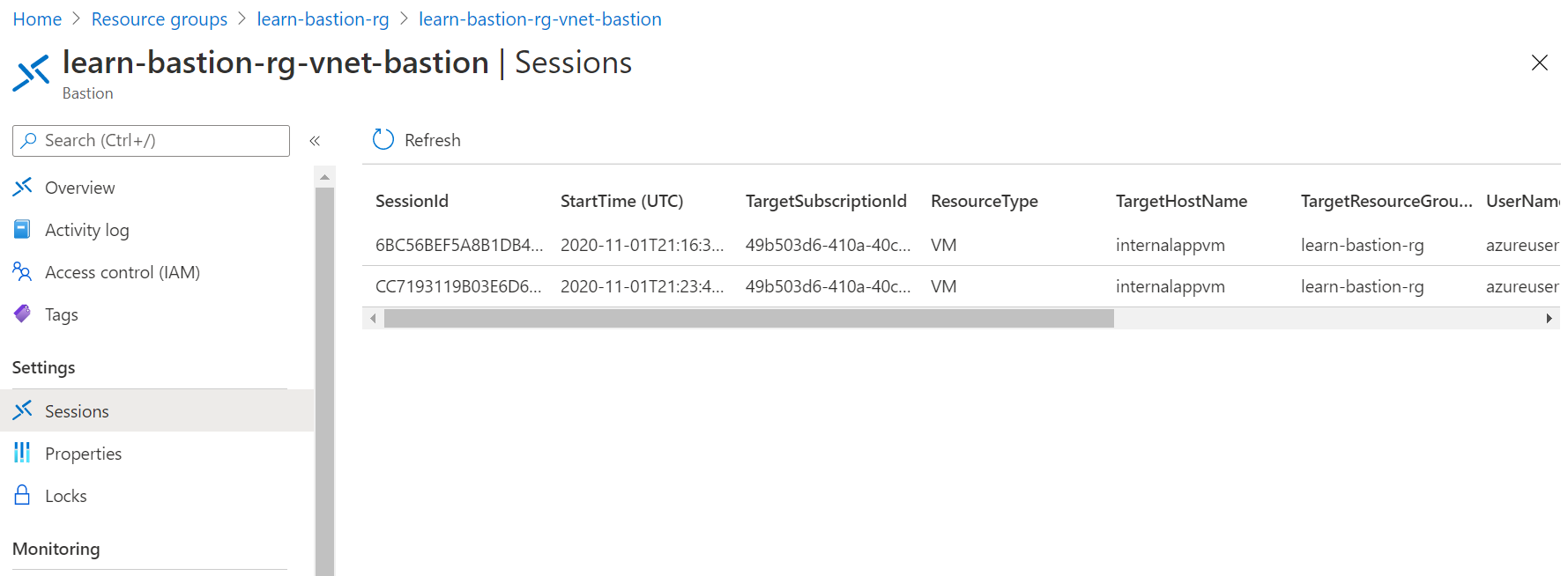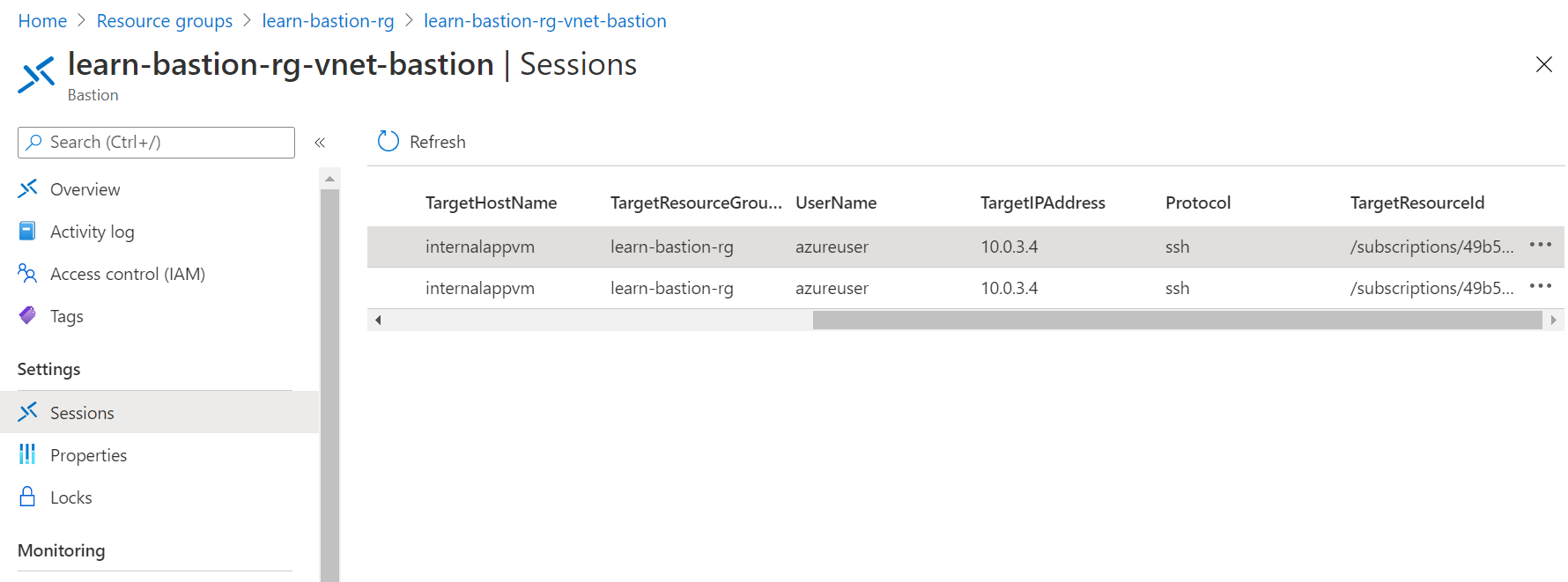Exercise - Enable diagnostic logs and monitor remote sessions
In this unit, you'll learn how to monitor current sessions and force a disconnect.
Generate session data
Connect to your virtual machine (VM) in two different browser windows to create two Azure Bastion sessions.
- In the Azure portal, select or search for Virtual machines.
- Select the virtual machine internalappvm.
- Under Operations, select Bastion.
- Enter the username azureuser.
- Select SSH Private Key from local file.
- For Local file, select the internalappvm_key.ppe file that you downloaded when you created the VM.
- Select Connect.
- Open another browser window and follow these steps again to create a second VM session.
Monitor and disconnect a remote session
View the current Azure Bastion sessions and force a disconnect for one of the remote sessions.
In the Azure portal, search for or select Bastions.
Select the Azure Bastion host that you created, internalappvmVNET-bastion.
Select Sessions.
Review the listed session.
Scroll to the far right to see the ellipsis (...).
On the first session, select the ellipsis (...) > Delete.
Go to the browser window for your first session. You'll find that it's disconnected and won't allow you to reconnect.