Containerize a Java app
In this unit, you'll containerize a Java application.
As mentioned earlier, containers run directly on top of the host operating system, kernel, and hardware as essentially just another system process. Containers require fewer system resources, which results in a smaller footprint, less overhead, and faster application startup times. These are great use cases for scaling on demand.
There are Windows containers and Linux containers. In this module, you’ll leverage the widely used Docker runtime to build a Linux container image. You'll then deploy the Linux container image to the host operating system of your local machine. Finally, you'll deploy the Linux container image to Azure Kubernetes Service.
Docker overview
The Docker runtime is used to build, pull, run, and push container images. The following image depicts these use cases followed by a description of each use case/Docker command.
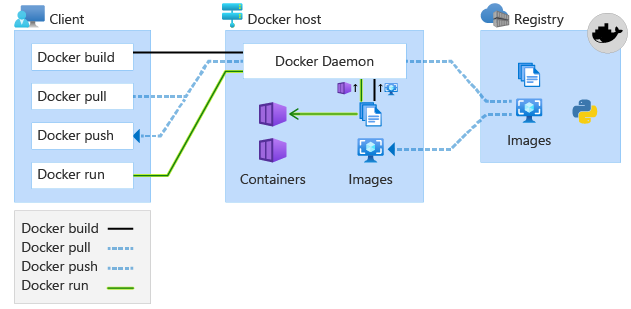
| Docker command | Description |
|---|---|
docker build |
Builds a container image; essentially, the instructions/layers needed for Docker to ultimately create a running container from an image. The result of this command is an image. |
docker pull |
Containers are initialized from images, which are pulled from registries such as Azure Container Registry, and this is where Azure Kubernetes Service will pull from. The result of this command is a network pull of an image that will occur in Azure. Note that you can optionally pull images locally; this is common when building images that require dependencies/layers for which your application might need, such as an application server. |
docker run |
A running instance of an image is a container, and this command executes all of the layers needed to run and interact with the running container application. The result of this command is a running application process on the host operating system. |
docker push |
Azure Container Registry will store the images so they're readily available and network close for Azure deployments and scale. |
Clone the Java Application
First, you'll clone the Flight Booking System for Airline Reservations repository and cd to the Airlines web application project folder.
Note
If the Azure Kubernetes Service creation has successfully completed in your CLI tab, use that tab; if it's still running, open a new tab and cd to the location where you prefer to clone the Flight Booking System for Airline Reservations.
Run the following command in your CLI:
git clone https://github.com/Azure-Samples/containerize-and-deploy-Java-app-to-Azure.git
Run the following command in your CLI:
cd containerize-and-deploy-Java-app-to-Azure/Project/Airlines
Note
Optionally, if you have Java and Maven installed, you can run the following command(s) in your CLI to get a sense of the experience in building the application without Docker. If you don't have Java and Maven installed, you can safely jump ahead to the next section, Construct a Docker file. In that section, you'll use Docker to pull down Java and Maven to execute the builds on your behalf.
Optionally, if you have Maven and a JDK(8) or higher installed, you can run the following command in your CLI:
mvn clean install
Note
We've used the mvn clean install command to illustrate the operational challenges of not using Docker multistage builds, which we'll cover next. Again, this step is optional; either way, you can safely move along without executing the Maven command.
Maven should have successfully built the Flight Booking System for Airline Reservations Web Application Archive artifact FlightBookingSystemSample-0.0.-SNAPSHOT.war, as in the following output:
[INFO] Building war: /mnt/c/Users/chtrembl/dev/git/containerize-and-deploy-Java-app-to-Azure/Project/FlightBookingSystemSample/target/FlightBookingSystemSample-0.0.1-SNAPSHOT.war
[INFO] ------------------------------------------------------------------------
[INFO] BUILD SUCCESS
[INFO] ------------------------------------------------------------------------
[INFO] Total time: 17.698 s
[INFO] Finished at: 2021-09-28T15:18:07-04:00
[INFO] ------------------------------------------------------------------------
Imagine you're a Java developer and you've just built this FlightBookingSystemSample-0.0.1-SNAPSHOT.war. Your next step is to probably work with the operation engineers to get this artifact deployed to either an on-premises server or a virtual machine. For the application to start and run successfully, this requires that the servers and virtual machines are available and configured with the required dependencies. This is challenging and time consuming, especially on demand when increased load is hitting your application. With containers, these challenges are alleviated.
Construct a Dockerfile
At this point, you're ready to construct a Dockerfile. A Dockerfile is a text document that contains all the commands a user could execute on the command line to assemble a container image, each of which are layers (which can be cached for efficiency) that build on top of each other.
For example, Flight Booking System for Airline Reservations needs to deploy to and run inside of an application server. An application server isn't packaged inside of the FlightBookingSystemSample-0.0.1-SNAPSHOT.war; it's an external dependency needed for the FlightBookingSystemSample-0.0.1-SNAPSHOT.war to run, listen for and process HTTP requests, manage user sessions, and facilitate flight bookings. If this was a traditional, non-containerized deployment, operation engineers would install and configure an application server on some physical server and/or virtual machine before deploying the FlightBookingSystemSample-0.0.1-SNAPSHOT.war to it. These operation engineers would also need to ensure that the JDK being used on your machine (what mvn clean install was using to compile the .war) in fact corresponds to the same JRE being used by the application server. Managing these dependencies is challenging and time consuming.
With a Dockerfile, you can write the instructions (layers) needed to accomplish this automatically by layering in the steps needed to ensure Flight Booking System for Airline Reservations has all of the dependencies needed to deploy to the Docker container runtime. This is very compelling when you start to think about on-demand scale at unplanned intervals. It's worth noting that each layer is leveraging Docker cache, which contains the state of the container image at each instructional milestone, optimizing compute time and reuse. If a layer isn't changing, cached layers are used. Common use cases for cached layers are things like Java runtime, application server, and/or other dependencies for the Flight Booking System for Airline Reservations Web application. If and when a version changes on a previously cached layer, a new cached entry is created.
The following image depicts the layers of a container image. You'll notice that the top layer is the read/write Flight Booking System for the Airline Reservations web application layer, which is built on top of the previous read-only layers, all of which are resulting from the commands in the Dockerfile.
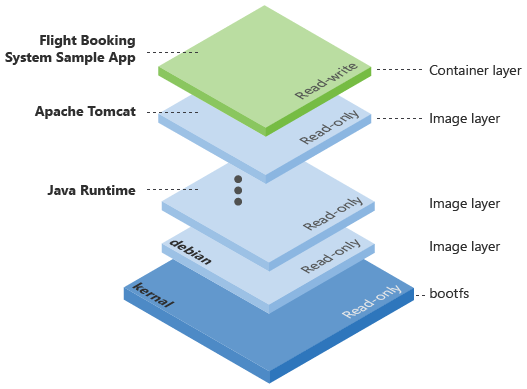
Docker also has the concept of multistage builds, a feature that allows you to create a smaller container image with better caching and a smaller security footprint, allowing for increased optimization and maintenance of the Dockerfile over time; for example, instructions you can use to accomplish both a compilation of the application (FlightBookingSystemSample-0.0.1-SNAPSHOT.war) as well as a build of the container image itself, leaving the remnants of the FlightBookingSystemSample-0.0.1-SNAPSHOT.war compilation behind, resulting in a smaller footprint. In the long run, this pays dividends when you start thinking about these images traveling around the network. With multistage builds, you use multiple FROM statements in your Dockerfile. Each FROM instruction can use a different base, and each of these statements begins with a clean slate, removing any unnecessary files in the caching layer that might normally be cached.
It's imperative to ensure that the application is built by the same JDK corresponding to the same JRE that will be isolated in the container image at runtime. In the following example, you'll have a Build stage that leverages a specific version of Maven and specific version of the JDK to compile the FlightBookingSystemSample-0.0.1-SNAPSHOT.war. This stage ensures that any Docker runtime executing this stage will get the expected generated byte code that the Dockerfile author has specified (otherwise, the operation engineers would have to cross-reference their Java and application server runtime with the developer's). The Package stage will then use a specific version of Tomcat and the JRE corresponding to the JDK in the Build stage. Again, this is done to ensure all dependencies (Java Development Kit JDK, Java Runtime Environment JRE, application server) are controlled and isolated to ensure the expected behavior across all machines on which this image will run.
It's also worth noting that with this multistage build, there's technically no need for Maven and Java to be installed on the system. Docker will pull them down for use with both building the application as well as the application runtime, avoiding any potential versioning conflict and unexpected behavior; unless, of course, you're compiling code and building artifacts outside of Docker.
The following image depicts the multistage build and what's occurring in each stage based on the commands specified in the Dockerfile. In Stage 0, the Build Stage, the Flight Booking System for Airline Reservations web application gets compiled and FlightBookingSystemSample-0.0.1-SNAPSHOT.war is generated. This stage allows for consistency of Maven and Java versions used to compile this application. Once the FlightBookingSystemSample-0.0.1-SNAPSHOT.war is created, that's the only layer needed for the Stage 1 (Runtime Stage), and all previous layers can be discarded. Docker will then use this FlightBookingSystemSample-0.0.1-SNAPSHOT.war layer from Stage 0 to construct the remaining layers needed for runtime; in this case, configuring the application server and starting the application.
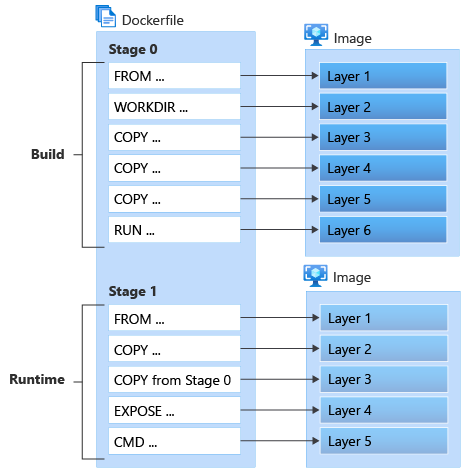
Within the root of your project, containerize-and-deploy-Java-app-to-Azure/Project/Airlines, Create a file called Dockerfile:
vi Dockerfile
Add the following contents to Dockerfile, then save and exit by pressing ESC, then typing :wq! and pressing Enter:
#
# Build stage
#
FROM maven:3.6.0-jdk-11-slim AS build
WORKDIR /build
COPY pom.xml .
COPY src ./src
COPY web ./web
RUN mvn clean package
#
# Package stage
#
FROM tomcat:8.5.72-jre11-openjdk-slim
COPY tomcat-users.xml /usr/local/tomcat/conf
COPY --from=build /build/target/*.war /usr/local/tomcat/webapps/FlightBookingSystemSample.war
EXPOSE 8080
CMD ["catalina.sh", "run"]
Note
Optionally, the Dockerfile_Solution in the root of your project contains the contents needed.
This Dockerfile Build stage has six instructions:
| Docker command | Description |
|---|---|
FROM |
FROM maven will be the base layer from which this FlightBookingSystemSample-0.0.1-SNAPSHOT.war is built, a specific version of Maven and specific version of JDK to ensure the same compilation of byte code occurs on all machines running this build. |
WORKDIR |
WORKDIR is used to define the working directory of a container at any given time; in this case, where compiled artifacts will reside. |
COPY |
COPY adds files from your Docker client's current directory. Setting up the files needed for Maven to compile, pom.xml will be needed by the Docker context. |
COPY |
Sets up the files needed for Maven to compile. The Docker context will need the src folder containing the Flight Booking System for Airline Reservations web application. |
COPY |
Sets up the files needed for Maven to compile. The web Docket context will need the folder containing the Flight Booking System for Airline Reservations web application dependencies. |
| RUN | The RUN mvn clean package instruction is used to execute any command on top of the current image. In this case, RUN is used to execute the Maven build, which will compile the FlightBookingSystemSample-0.0.1-SNAPSHOT.war. |
This Docker file Package stage has five instructions:
| Docker command | Description |
|---|---|
FROM |
FROM tomcat will be the base layer that this on top of which container image will be built. The Flight Booking System for Airline Reservations container image will be an image built on top of the tomcat image. The Docker runtime will attempt to locate the tomcat image locally. If it doesn't have this version, it will pull one down from the registry. If inspected the tomcat image that's being referenced here, you'd find that it's built using many other layers, all of which make it reusable as one packaged application server container image for the world to use when deploying their Java application. We selected and tested tomcat:8.5.72-jre11-openjdk-slim for the purposes of module. Note that all previous layers from the first Build stage are gone once Docker recognizes this second FROM instruction. |
COPY |
COPY tomcat-users.xml will copy the tomcat-users.xml file that manages the Flight Booking System for Airline Reservations users (managed within source control using Tomcat identity; typically, this would be in an external identity management system) into the tomcat container image so that it's present in the container image each and evert time a container image is created. |
ADD |
ADD target/*.war /usr/local/tomcat/webapps/FlightBookingSystemSample.war will copy the maven compiled FlightBookingSystemSample-0.0.1-SNAPSHOT.war to the tomcat images webapps folder to ensure that when Tomcat initializes, it will find the FlightBookingSystemSample-0.0.1-SNAPSHOT.war to be installed on the application server. |
EXPOSE |
EXPOSE 8080 is needed because Tomcat is configured to listen to traffic on port 8080. This ensures the Docker process will listen on this port. |
CMD |
The CMD instruction sets a command to be executed when running the container. In this case, CMD ["catalina.sh", "run"] instructs Docker to initialize the Tomcat application server. |
Note
Without a version tag on the FROM tomcat line, the latest version will be applied. Generally, you'll want to leverage a version tag (remember, caching is applied, so if layers are consistently changing, you'll incur bandwidth, latency, compute time, and/or side effects of untested builds/layers). For the sake of this module, we've preselected specific Maven, Tomcat, and Java JRE/JDK tags that are tested to work with FlightBookingSystemSample-0.0.1-SNAPSHOT.war at runtime.
For more information on Dockerfile construction, see Dockerfile reference