Exercise - Clean up your Azure DevOps environment
You're all done with the tasks for this module. You'll now clean up your Azure DevOps environment.
Important
This page has important cleanup steps. Cleaning up helps ensure that you don't run out of free build minutes for Microsoft-hosted agents (check your usage). Be sure to do the cleanup steps even if you didn't complete this module.
Important
This page has important cleanup steps. Cleaning up helps ensure that you don't run out of free GitHub Codespaces included usage hours and storage (charges may apply if you exceed the free tier - check your usage). Be sure to do the cleanup steps even if you don't complete this module.
Disable the pipeline or delete your project
To create a clean environment for the duration of the module, each module in this learning path provides a template that you can run.
Running multiple templates gives you multiple Azure Pipelines projects, each pointing to the same GitHub repository. This can trigger multiple pipelines to run each time you push a change to your GitHub repository, which can cause you to run out of free build minutes on our hosted agents. That's why it's important that you disable or delete your pipeline before moving on to the next module.
Select one of the following options:
Option 1: Delete the Azure DevOps project
This option deletes your Azure DevOps project, including what's on Azure Boards and your build pipeline. In future modules, you'll be able to run another template that brings up a new project in a state where this one leaves off. Select this option if you don't need your Azure DevOps project for future reference.
Tip
This project isn't needed for subsequent training modules, as each module includes a template that creates a new project that includes the required steps from previous modules.
To delete the project:
In Azure DevOps, go to your project. Earlier, we recommended that you name the project Space Game - web - Pipeline.
Select Project settings in the bottom left corner.
In the Project details area, scroll to the bottom, and select Delete.
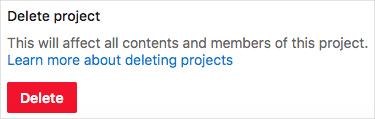
In the window that appears, enter the project name, and select Delete a second time.
Your project is now deleted.
Option 2: Disable the pipeline
This option disables the pipeline so that it doesn't process further build requests. You can re-enable the build pipeline later if you want to. Select this option if you want to keep your Azure DevOps project and your build pipeline for future reference.
To disable the pipeline:
In Azure Pipelines, navigate to your pipeline.
From the dropdown, select Settings.
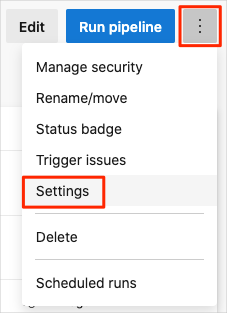
Under Processing of new run requests, select Disabled, then select Save.
Your pipeline will no longer process build requests.
Delete your GitHub Codespace
In your forked GitHub repository, select Code.
Select the Codespaces tab.
Select ... by your Codespace, and choose Delete.
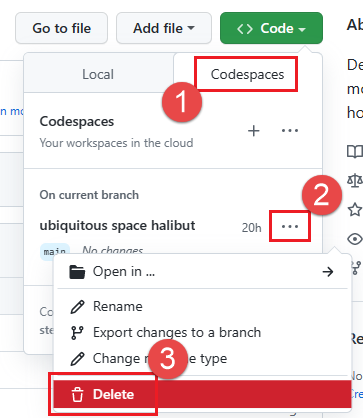
Select Delete again to confirm deletion.