Exercise - restore or remove deleted users
Remove a user from Microsoft Entra ID
Browse to the Microsoft Entra admin center.
In the left navigation, under Identity, select Users.
In the Users list, select the check box for a user that will be deleted. For example, select Chris Green.
Tip
Selecting users from the list allows you to manage multiple users at the same time. If you select the user, to open that user’s page, you will only be managing that individual user.
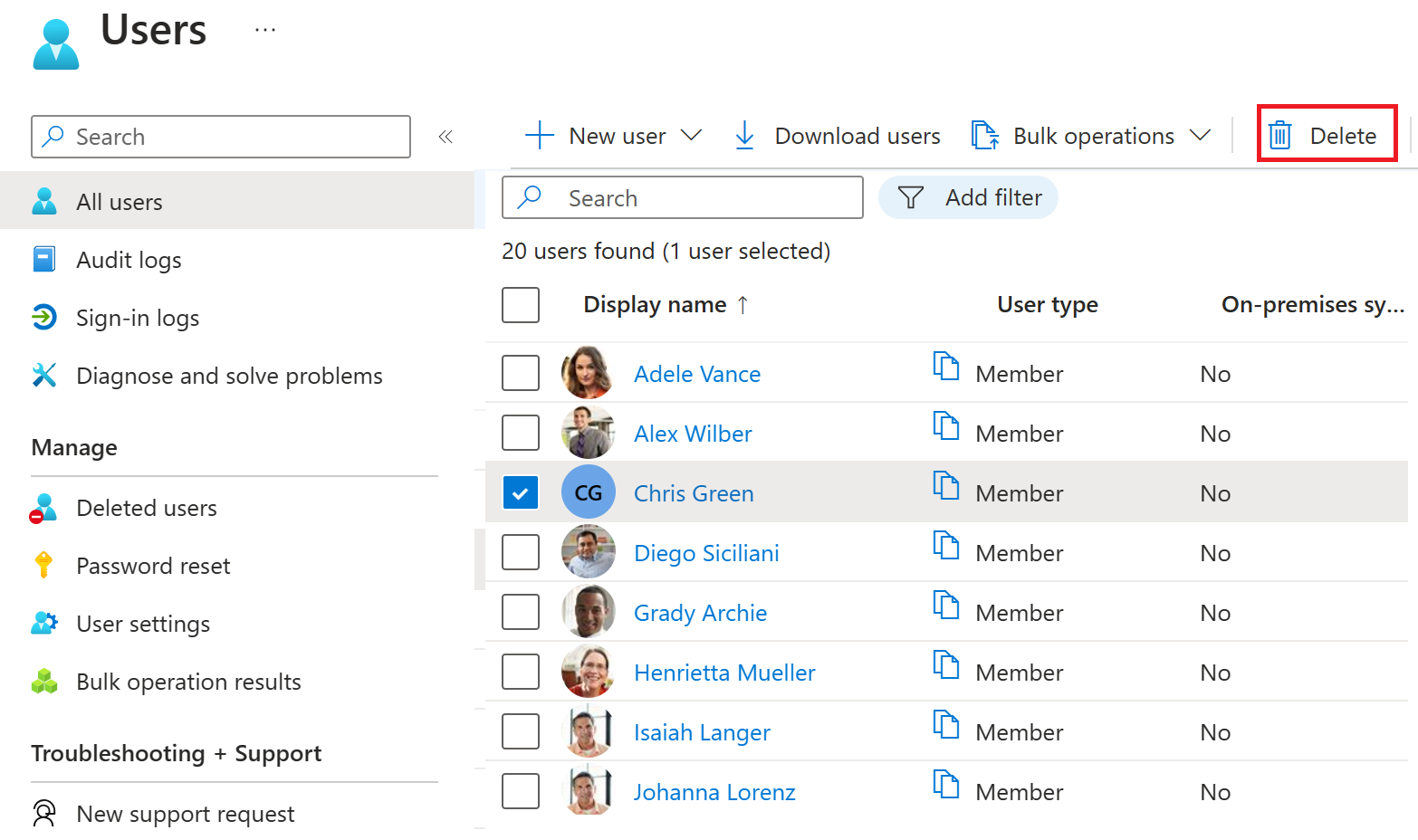
With the user account selected, on the menu, select Delete user.
Review the dialog box and then select OK.
Restore a deleted user
You can see all the users that were deleted less than 30 days ago. These users can be restored.
In the Users page, in the left navigation, select Deleted users.
Review the list of deleted users and select the user you deleted.
Important
By default, deleted user accounts are permanently removed from Microsoft Entra ID automatically after 30 days.
On the menu, select Restore user.
Review the dialog box and then select OK.
In the left navigation, select All users.
Verify the user has been restored.