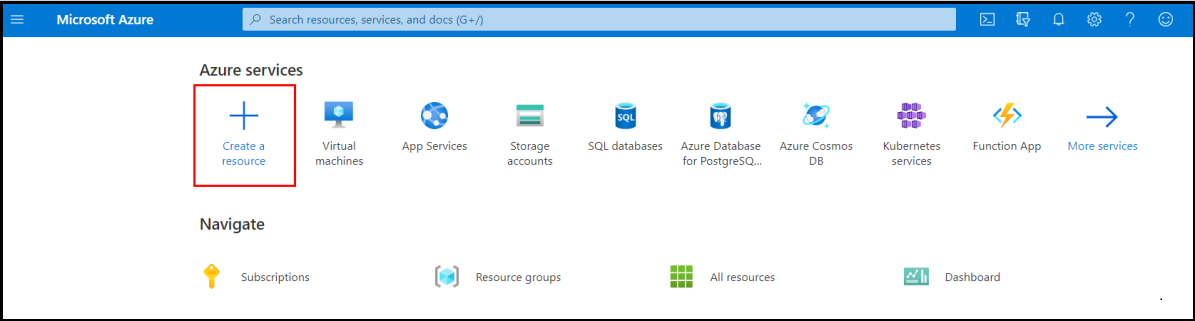Exercise - Create a function app in the Azure portal
You're now ready to start implementing the temperature service. In the previous unit, you determined that a serverless solution would best fit your needs. Let's start by creating a function app that can hold our Azure Function.
What is a function app?
Functions are hosted in an execution context called a function app. You define function apps to logically group and structure your functions and a compute resource in Azure. In our escalator example, you would create a function app to host the escalator drive gear temperature service. There are a few decisions that need to be made to create the function app; you need to choose a service plan and select a compatible storage account.
Choose a service plan
Function apps can use one of the following hosting plans:
- Consumption plan
- Premium plan
- Dedicated (App service) plan
When using the Azure serverless application platform, choose the Consumption plan. This plan provides automatic scaling and bills you only when your functions are running. The Consumption plan comes with a configurable timeout period for executing a function. By default, it's five (5) minutes, but can be configured to have a timeout as long as 10 minutes.
The Premium plan also dynamically scales your resources to meet demand, but you can specify a minimum number of virtual machine (VM) instances to keep warm and reduce so called "cold starts." The Premium plan also lets your functions connect to and run inside virtual networks. Like the Dedicated plan, the default timeout for apps in a Premium plan is 30 minutes, but they can essentially run for an unlimited time (depending on server availability).
The Dedicated (App service) plan enables you to avoid timeout periods by having your function run continuously on a VM that you define. An App service plan is technically not a serverless plan, because you're responsible for managing the app resources the function runs on. However, it might be a better choice when you already have excess App Service resources available on which to also run your functions.
Storage account requirements
When you create a function app, it must be linked to a storage account. You can select an existing account or create a new one. The function app uses this storage account for internal operations, such as logging function executions and managing execution triggers. On the Consumption plan, this storage account is also where the function code and configuration file are stored.
Create a function app
Important
You need your own Azure subscription to run this exercise, and you might incur charges. If you don't already have an Azure subscription, create a free account before you begin.
Let's create a function app in the Azure portal. Completing this module incurs a small cost of a few USD cents or less in your Azure account.
Sign in to the Azure portal using your Azure account.
Under Azure services, select Create a resource.
The Create a resource pane appears.
In the menu, search for and select Function App. Select the Create button. The Create Function App pane appears.
Select the Consumption radio button, then select the Select button.
On the Basics tab, enter the following values for each setting.
Setting Value Project Details Subscription Your Subscription Resource Group Select the Create new link and enter a name for your resource group. Instance Details Function App name Enter a globally unique app name, which becomes part of the base URL of your service. For example, you can name it escalator-functions-xxx, where you can replace xxx with your initials and a number. Valid characters are a-z, 0-9, and - Runtime stack Node.js (which is the language we use to implement the function examples in this exercise). Version Accept default Region Select a geographical location close to you. In a production system, you would want to select a location near your customers or consumers of the function. Operating system Operating System Accept default Select Next : Storage. On the Storage tab, enter the following values for each setting.
Setting Value Storage Storage account Select the Create new link, and enter a name for your storage account, and select OK. Select Review + create, and then select Create. Deployment takes a few minutes. You receive a notification when deployment is completed.
Sign in to the Azure portal using your Azure account.
Under Azure services, select Create a resource.
Important
We are currently working to update our sandbox to support the new workflow for creating an Azure Function in the portal. The instructions will be updated when that is available. Until then, you can use the version of the create experience that matches the current instructions by clicking the notification bar labeled Looking for the classic Function App create experience? at the top of the Function App page. This experience can also be reached by choosing the Function App (Classic) option from the Azure Marketplace.
The Create a resource pane appears.
In the menu, select Internet of Things, and select Function App. Alternatively search for Function App. Select the Create button. The Create Function App pane appears.
Choose the Consumption hosting option and Select. On the following page's Basics tab, enter the following values for each setting.
Setting Value Project Details Subscription Your Subscription Resource Group Select the Create new link and enter a name for your resource group. Instance Details Function App name Enter a globally unique app name, which becomes part of the base URL of your service. For example, you can name it escalator-functions-xxx, where you can replace xxx with your initials and a number. Valid characters are a-z, 0-9 and - Runtime stack PowerShell Core Version Accept default Region Select a geographical location close to you. In a production system, you would want to select a location near your customers or consumers of the function. Operating system Operating System Accept default Select Next:Storage. On the Storage tab, enter the following values for each setting.
Setting Value Storage Storage account Select the Create new link, and enter a name for your storage account, and select OK. Select Review + create, and upon validation, then select Create. Deployment takes a few minutes. The Deployment pane displays the resources that are being created, and displays a Your deployment is complete notification when deployment is completed.
Verify your Azure function app
When deployment completes, select Go to resource. The Function App pane for your escalator function appears.
In the Essentials section, select the Default domain link to open it in a browser. A default Azure web page appears with a message that your Functions app is up and running.