Deploy Azure VMware Solution
You can build the Azure VMware Solution environment after all planning steps are complete. Azure VMware Solution gives your company the ability to deploy a vSphere cluster in Azure. Azure VMware Solution also provides an easy migration path to bring workloads into Azure. You'll use all the information gathered from the planning units to successfully deploy Azure VMware Solution.
Register the resource provider
The resource provider must be registered within the subscription. You can register the resource provider by using the Azure CLI, PowerShell, or the Azure portal.
Azure CLI
To register the resource provider by using the Azure CLI:
Start Azure Cloud Shell.
Sign in to your Azure subscription.
Run this command for the Azure CLI:
az provider register -n Microsoft.AVS --subscription <your subscription ID>
PowerShell
To register the resource provider by using PowerShell:
Start Azure Cloud Shell.
Sign in to your Azure subscription.
Run this command for PowerShell:
Register-AzResourceProvider -ProviderNamespace Microsoft.AVS
Azure portal
To register the resource provider by using the Azure portal:
Search for Subscriptions.
Select the subscription for which you want to register the provider.
Select Resource providers and enter Microsoft.AVS in the search bar. If the resource provider isn't registered, select Register.
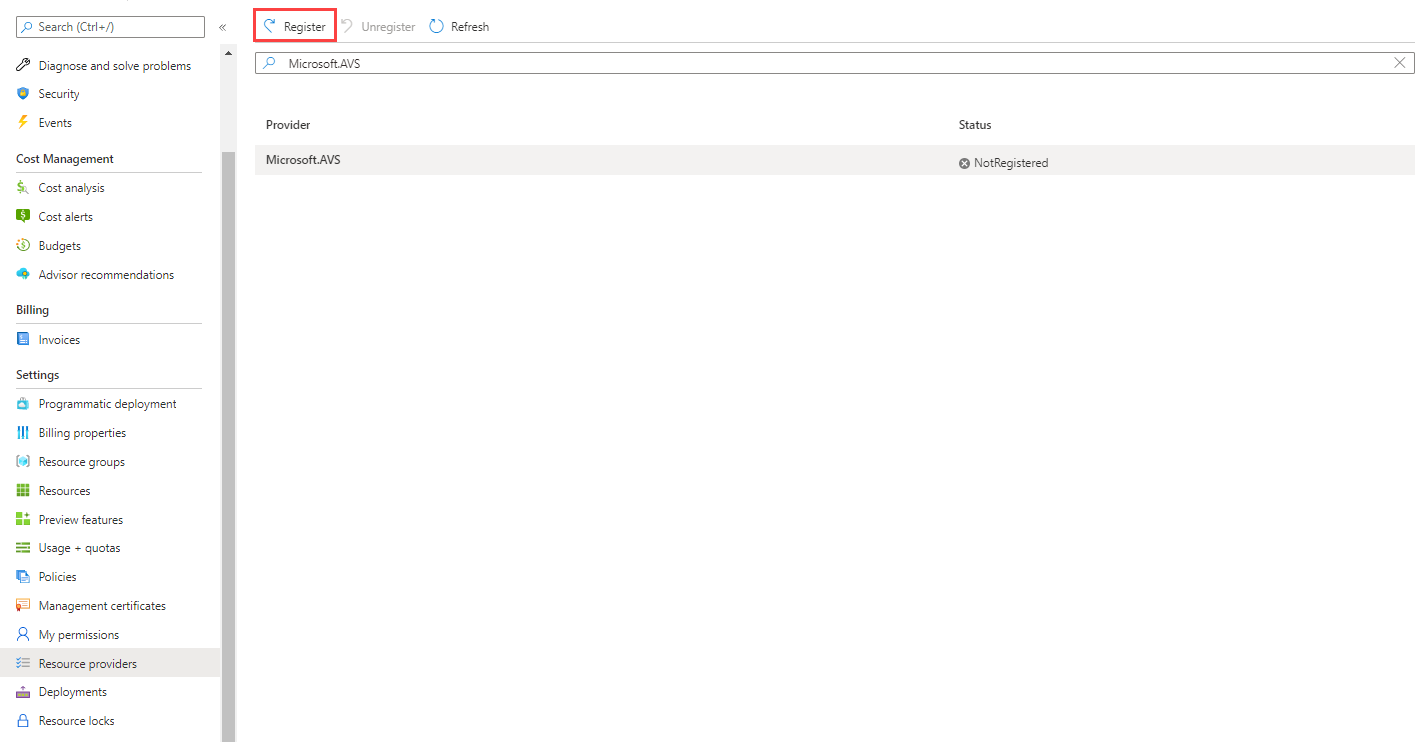
Deploy Azure VMware Solution
When you're ready to deploy Azure VMware Solution, make sure you at least have contributor rights to the subscription. Be ready to use some of the information you gathered during the planning phase of the Azure VMware Solution deployment to create the resource in Azure.
Follow these steps:
On the Azure portal menu, select Create a resource.
In the Search the Marketplace text box, enter Azure VMware Solution, select the resource, and then select Create.
On Azure VMware Solution, select Create.
The prerequisites we covered earlier in the module are highlighted in the first screen for the deployment.
If you missed any of these steps, now is a good time to review before building the Azure VMware Solution environment.
After reviewing all pre-requisites one last time, select Next: Basics >.
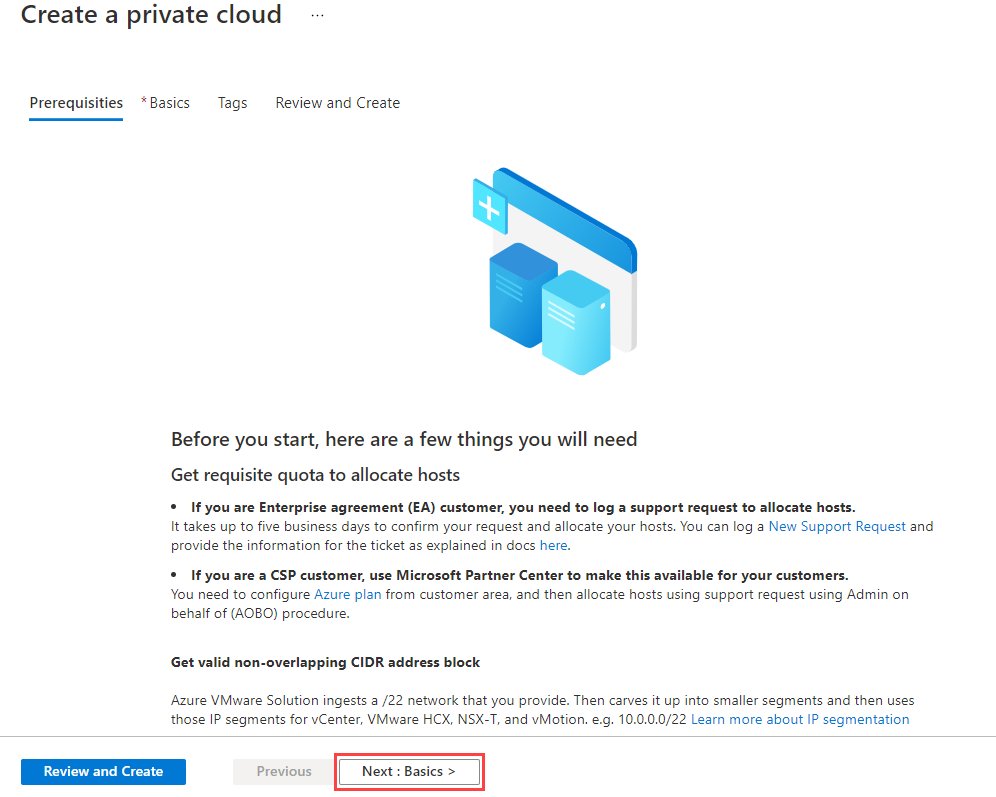
On the Basics tab, enter values for the fields:
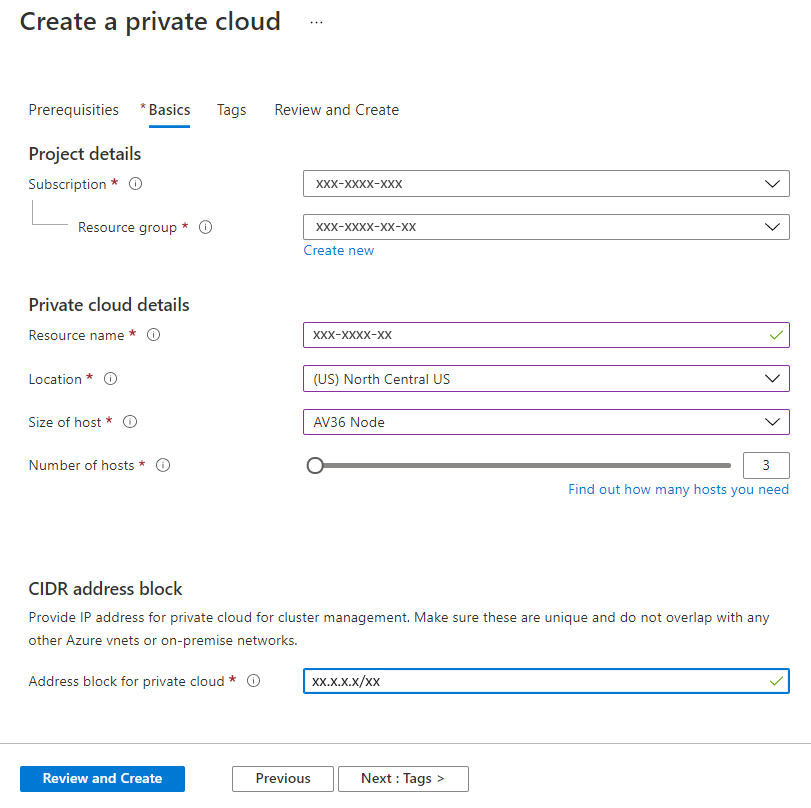
Here's a description of the value expected in each field:
Field Value Subscription The subscription for the deployment. Resource group The resource group for private cloud resources. Select an existing resource group or create a new one. Resource name A name for the Azure VMware Solution private cloud. Location The location where Azure VMware Solution can be deployed. Size of host The SKU value for the bare metal nodes: AV36 Number of hosts The number of hosts to add to the private cloud cluster. Address block for private cloud An IP address block for the CIDR network used by the private cloud. After all fields are filled in, select Review + Create. The Azure VMware Solution deployment might take in between three to four hours before complete.
When the deployment finishes, select the resource group, and then select the private cloud. The Status will show as Succeeded:
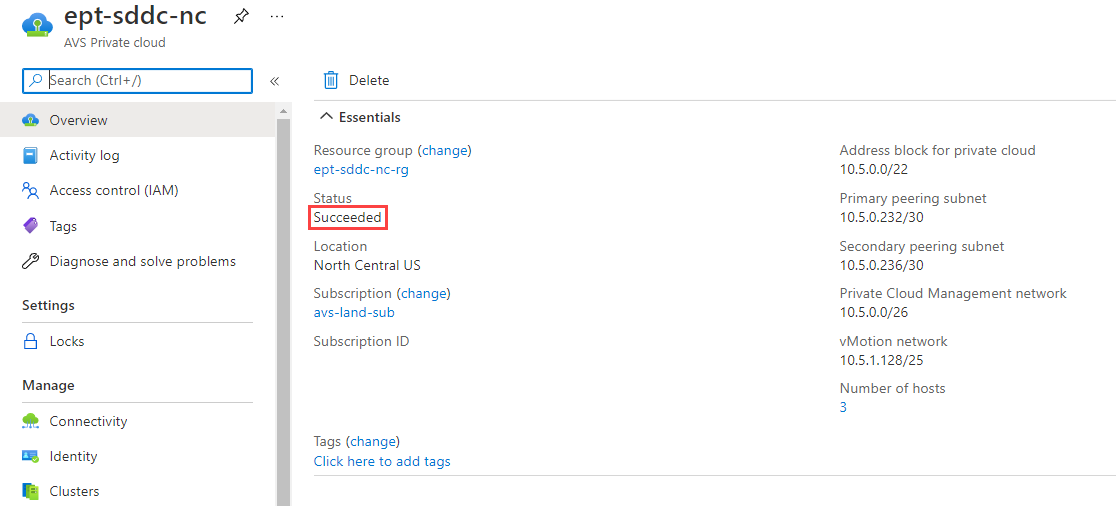
Next, you'll need to connect the Azure VMware Solution ExpressRoute circuit to an Azure virtual network.
Under Manage, select Connectivity.
For Azure vNet connect, you'll need to create a brand new virtual network or select an existing virtual network. The virtual network needs a GatewaySubnet configured for ExpressRoute peering.
After the virtual network is configured, select Save.
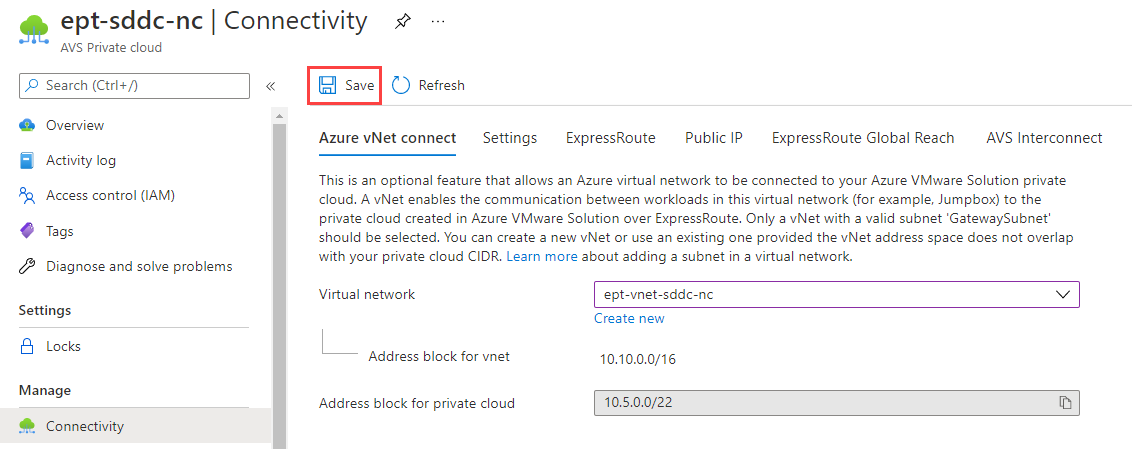
Saving the configuration triggers a build of a few different Azure resources:
Azure resource Description Virtual network If you're building a brand new virtual network with a GatewaySubnet, the virtual network will deploy first. If you're using an existing virtual network, the build process will move to the next resource that doesn't yet exist. Virtual network gateway This resource provides a way for the Azure VMware Solution ExpressRoute circuit to connect to an Azure virtual network. Virtual network gateway public IP This resource provides a public IP used to establish a peering between the Azure virtual network and the Azure VMware Solution ExpressRoute circuit. ExpressRoute authorizations There are two authorizations that get created: one for inbound and one for outbound connectivity, both to and from the Azure VMware Solution private cloud. After the build finishes, connectivity between the Azure VMware Solution private cloud and Azure have been established. The deployment complete page appears displaying your Deployment name, Subscription, Resource group, Correlation ID, and the resources deployed.
Azure VMware Solution connectivity will require further configuration to communicate with the on-premises VMware environment. In the next unit, we'll go through network-configuration steps. You'll take those steps to successfully connect to the Azure VMware Solution environment, both from within Azure and from your on-premises environment.