Install vSphere Replication appliance
After configuring both sites with VMware SRM, you should proceed with installing the VMware vSphere Replication solution. VMware vSphere Replication is an integrated component of VMware vSphere, and uses a VM replication engine on the hypervisor level.
vSphere Replication appliance components
vSphere Replication is an Azure VMware Solution private-cloud add-on that you can use to help protect your VMs from partial or complete site failure. Any changes to the primary site VM are captured by vSphere Replication and applied to the VM’s offline disk copies (replicas).
The vSphere Replication appliance provides the following components for the protection scenarios:
- A SRM user interface for working with vSphere Replication
- A plug-in to the vSphere web client and vSphere client that provides a user interface for vSphere Replication health status
- A VMware standard embedded PostgreSQL database that stores the replication configuration
- A vSphere Replication management server that manages replications
- A vSphere Replication server that provides the core of the vSphere Replication infrastructure
Install vSphere Replication appliance
Use the following procedure to enable the add-on in Azure VMware Solution:
- Sign in to the Azure portal.
- Search for and select your Azure VMware Solution.
- From the navigation menu in the Manage section, select Add-ons.
- On the navigation pane, under Disaster Recovery, select Start.
- Go to Setup replication.
- From the drop-down menu, select vSphere Replication.
- Configure the number of vSphere servers, then select Install.
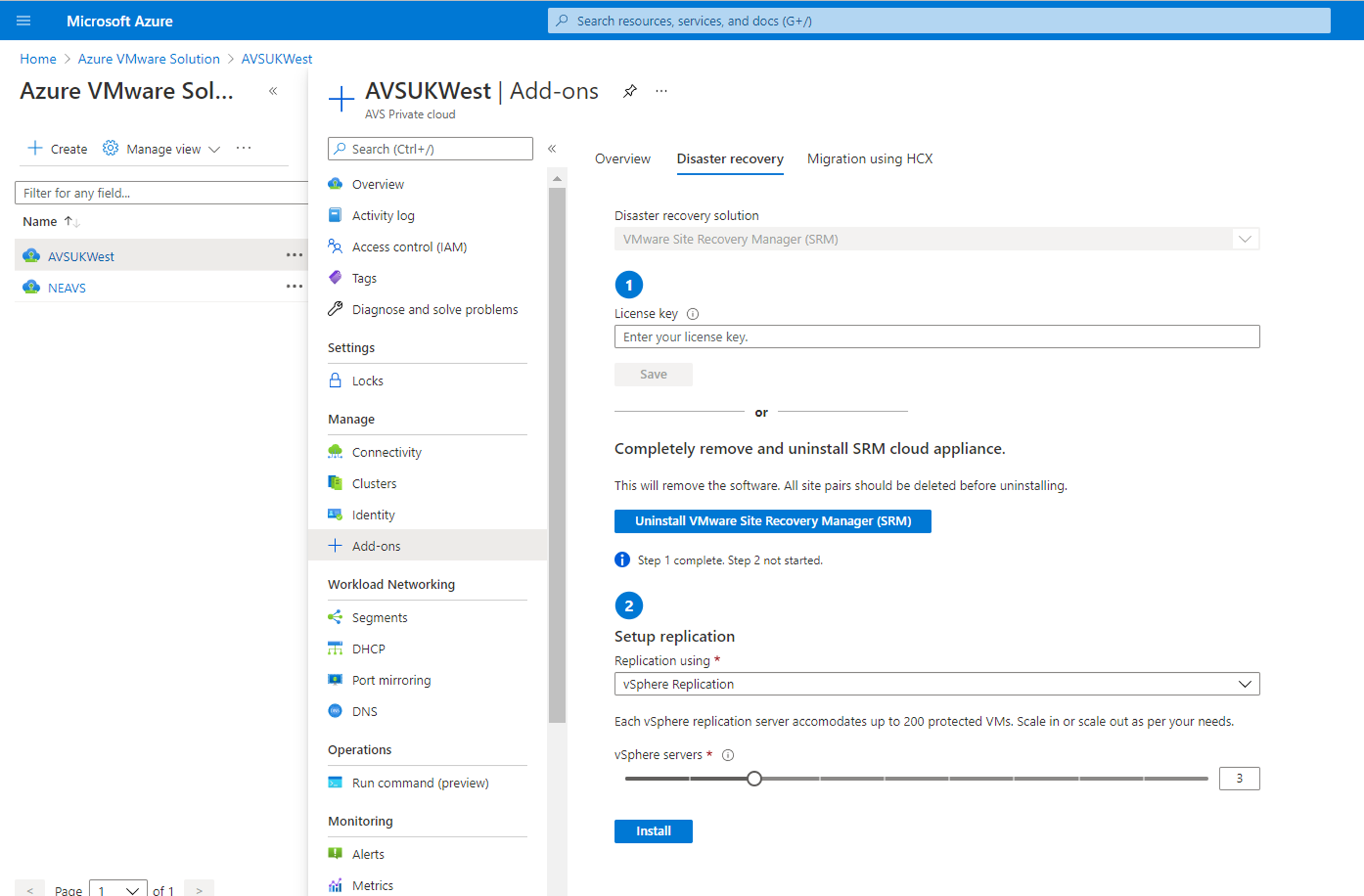
After you set up the replication infrastructure, you can select the VMs to be replicated at a different RPO. You can enable the multiple point-in-time retention policy to store more than one instance of the replicated VM. After recovery, the retained instances are available as snapshots of the recovered VM.
Your sites are now configured and ready for testing and implementing different disaster recovery plans for your VMs.