Exercise - Create Azure resources and a Java Spring application
In this unit, you'll create a basic Spring Boot application. You'll use the Azure CLI and an integrated development environment (IDE) of your choice to edit the code. Use a terminal of your choice to run the code.
Prepare the working environment
Set up some environment variables by using the following commands:
AZ_RESOURCE_GROUP=azure-spring-workshop
AZ_DATABASE_NAME=<YOUR_DATABASE_NAME>
AZ_LOCATION=<YOUR_AZURE_REGION>
AZ_MYSQL_USERNAME=spring
AZ_MYSQL_PASSWORD=<YOUR_MYSQL_PASSWORD>
AZ_LOCAL_IP_ADDRESS=<YOUR_LOCAL_IP_ADDRESS>
In your code, replace the placeholders with the values in the following table. These values are used throughout this module.
| Variable | Description |
|---|---|
| <YOUR_DATABASE_NAME> | The name of your MySQL server. It should be unique across Azure. |
| <YOUR_AZURE_REGION> | The Azure region you'll use. You can use eastus by default, but we recommend that you use a region close to where you live. To see the full list of available regions, enter az account list-locations |
| <YOUR_MYSQL_PASSWORD> | The password of your MySQL database server. The password should have a minimum of eight characters. The characters should be from three of the following categories: English uppercase letters, English lowercase letters, numbers 0 through 9, and nonalphanumeric characters (!, $, #, %, and so on). |
| <YOUR_LOCAL_IP_ADDRESS> | The IP address of the local computer from which you'll run your Spring Boot application. To find the IP address, point your browser to whatismyip.akamai.com. |
Next, create a resource group:
az group create \
--name $AZ_RESOURCE_GROUP \
--location $AZ_LOCATION \
| jq
Note
This module uses the jq tool, which is installed by default on Azure Cloud Shell to display JSON data and make it more readable.
If you don't want to use the jq tool, you can safely remove the | jq part of all commands in this module.
Create an instance of Azure Database for MySQL
Now you'll create a managed MySQL server.
Note
To learn more about Azure Database for MySQL, at the end of this module, follow the link to the relevant documentation.
Run the following script to create a small instance of Azure Database for MySQL. The database has 1 CPU and 2 GB of RAM.
az mysql server create \
--resource-group $AZ_RESOURCE_GROUP \
--name $AZ_DATABASE_NAME \
--location $AZ_LOCATION \
--sku-name B_Gen5_1 \
--storage-size 5120 \
--admin-user $AZ_MYSQL_USERNAME \
--admin-password $AZ_MYSQL_PASSWORD \
| jq
This script creates a small MySQL server that uses the variables you set up earlier.
Configure a firewall rule for your MySQL server
Azure Database for MySQL is secured by default. Its firewall allows no incoming connections. So add a firewall rule to allow the local IP address to access the database server.
Run the following command to open the server's firewall:
az mysql server firewall-rule create \
--resource-group $AZ_RESOURCE_GROUP \
--name $AZ_DATABASE_NAME-database-allow-local-ip \
--server-name $AZ_DATABASE_NAME \
--start-ip-address $AZ_LOCAL_IP_ADDRESS \
--end-ip-address $AZ_LOCAL_IP_ADDRESS \
| jq
Run the following command to allow firewall access from Azure resources:
az mysql server firewall-rule create \
--resource-group $AZ_RESOURCE_GROUP \
--name allAzureIPs \
--server-name $AZ_DATABASE_NAME \
--start-ip-address 0.0.0.0 --end-ip-address 0.0.0.0 \
| jq
Configure a MySQL database
The MySQL server that you created earlier is empty. It has no database that you can use with the Spring Boot application. Create a new database called demo:
az mysql db create \
--resource-group $AZ_RESOURCE_GROUP \
--name demo \
--server-name $AZ_DATABASE_NAME \
| jq
Generate the application by using Spring Initializr
Spring Initializr is a web application that generates a Spring Boot project structure for you. Spring Initializr doesn't generate any application code, but it gives you a basic project structure and a Maven build specification.
You'll generate your application scaffold with three dependencies: web, mysql, and data-jpa.
You don't need to specify Azure dependencies because you'll run your application locally.
At a command prompt, generate the application:
curl https://start.spring.io/starter.tgz -d type=maven-project -d dependencies=web,data-jpa,mysql -d baseDir=azure-spring-workshop -d bootVersion=3.1.5.RELEASE -d javaVersion=17 | tar -xzvf -
Configure Spring Boot to use Azure Database for MySQL
Open the src/main/resources/application.properties file and add some properties. Be sure to replace the two $AZ_DATABASE_NAME variables and the $AZ_MYSQL_PASSWORD variable with the values that you set up earlier.
logging.level.org.hibernate.SQL=DEBUG
spring.datasource.url=jdbc:mysql://$AZ_DATABASE_NAME.mysql.database.azure.com:3306/demo?serverTimezone=UTC
spring.datasource.username=spring@$AZ_DATABASE_NAME
spring.datasource.password=$AZ_MYSQL_PASSWORD
spring.jpa.show-sql=true
spring.jpa.hibernate.ddl-auto=create-drop
Warning
The configuration property spring.jpa.hibernate.ddl-auto=create-drop means that Spring Boot will automatically create a database schema at application start-up and will try to delete the database schema when it shuts down. This property is great for testing, but it shouldn't be used in production!
Note
You append ?serverTimezone=UTC to the configuration property spring.datasource.url. This setup tells the Java Database Connectivity (JDBC) driver to use the Coordinated Universal Time (UTC) date format when you connect to the database. Otherwise, your Java server won't use the same date format as the database, which will result in an error.
Now start your application by using the provided Maven wrapper:
./mvnw spring-boot:run
This screenshot shows the application running for the first time:
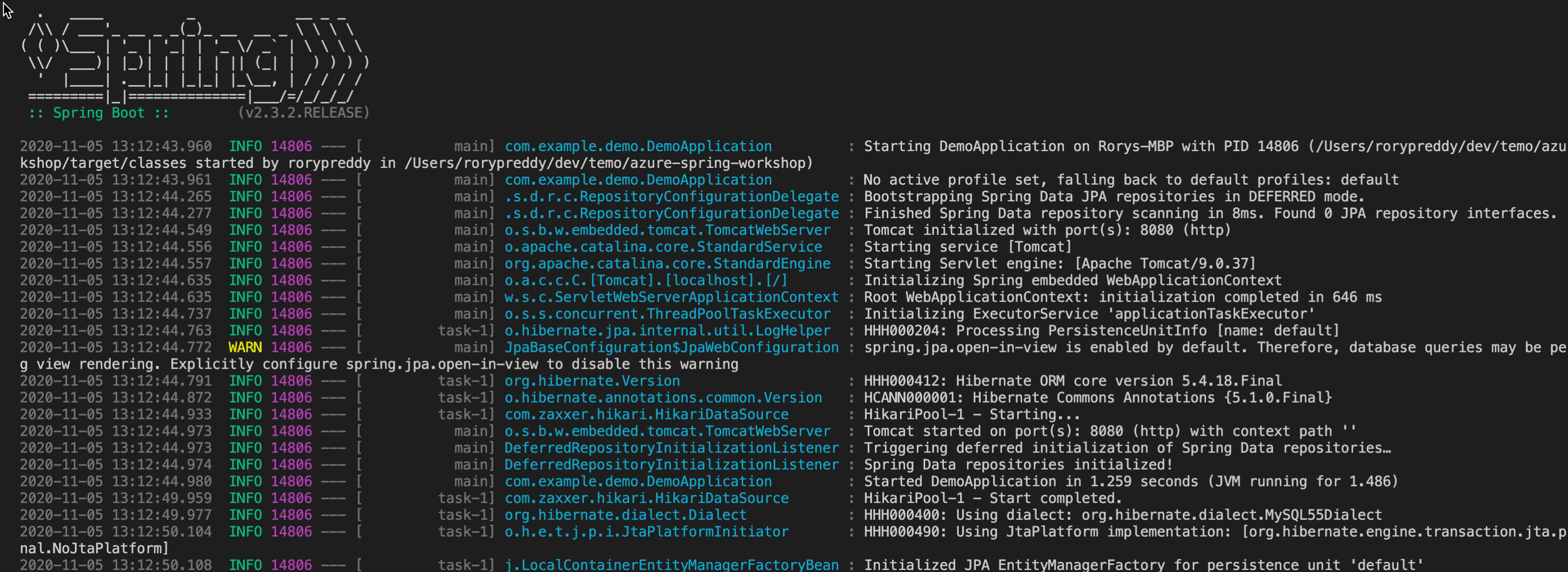
Code the application
Next, add the following Java code. It uses Java Persistence API (JPA) to store and retrieve data from your MySQL server.
You'll use a JPA entity class to map a Java Todo object directly to the MySQL Todo table.
Next to the DemoApplication class, create a new Todo entity class. Then add the following code:
package com.example.demo;
import javax.persistence.Entity;
import javax.persistence.GeneratedValue;
import javax.persistence.Id;
@Entity
public class Todo {
public Todo() {
}
public Todo(String description, String details, boolean done) {
this.description = description;
this.details = details;
this.done = done;
}
@Id
@GeneratedValue
private Long id;
private String description;
private String details;
private boolean done;
public Long getId() {
return id;
}
public void setId(Long id) {
this.id = id;
}
public String getDescription() {
return description;
}
public void setDescription(String description) {
this.description = description;
}
public String getDetails() {
return details;
}
public void setDetails(String details) {
this.details = details;
}
public boolean isDone() {
return done;
}
public void setDone(boolean done) {
this.done = done;
}
@Override
public boolean equals(Object o) {
if (this == o) {
return true;
}
if (!(o instanceof Todo)) {
return false;
}
return id != null && id.equals(((Todo) o).id);
}
@Override
public int hashCode() {
return 31;
}
}
This class is a domain model that's mapped on the Todo table. It will be automatically created by JPA.
To manage that class, you need a repository. Define a new TodoRepository interface in the same package:
package com.example.demo;
import org.springframework.data.jpa.repository.JpaRepository;
public interface TodoRepository extends JpaRepository<Todo, Long> {
}
This repository is a JPA repository that Spring Data JPA manages. By extending JpaRepository, you get a bunch of generic create, read, update, and delete (CRUD) methods for your type. So you can do things like saving and deleting Todo objects.
Finish the application by creating a RestController that can publish REST interfaces to store and retrieve data by using HTTP. Implement a TodoController class in the same package. Then add the following code:
package com.example.demo;
import org.springframework.http.HttpStatus;
import org.springframework.web.bind.annotation.*;
@RestController
@RequestMapping("/")
public class TodoController {
private final TodoRepository todoRepository;
public TodoController(TodoRepository todoRepository) {
this.todoRepository = todoRepository;
}
@PostMapping("/")
@ResponseStatus(HttpStatus.CREATED)
public Todo createTodo(@RequestBody Todo todo) {
return todoRepository.save(todo);
}
@GetMapping("/")
public Iterable<Todo> getTodos() {
return todoRepository.findAll();
}
}
Finally, stop the application and then start it again by using the following command:
./mvnw spring-boot:run
The Spring Boot application should start and connect to your database.
This screenshot shows the application connecting to the database:
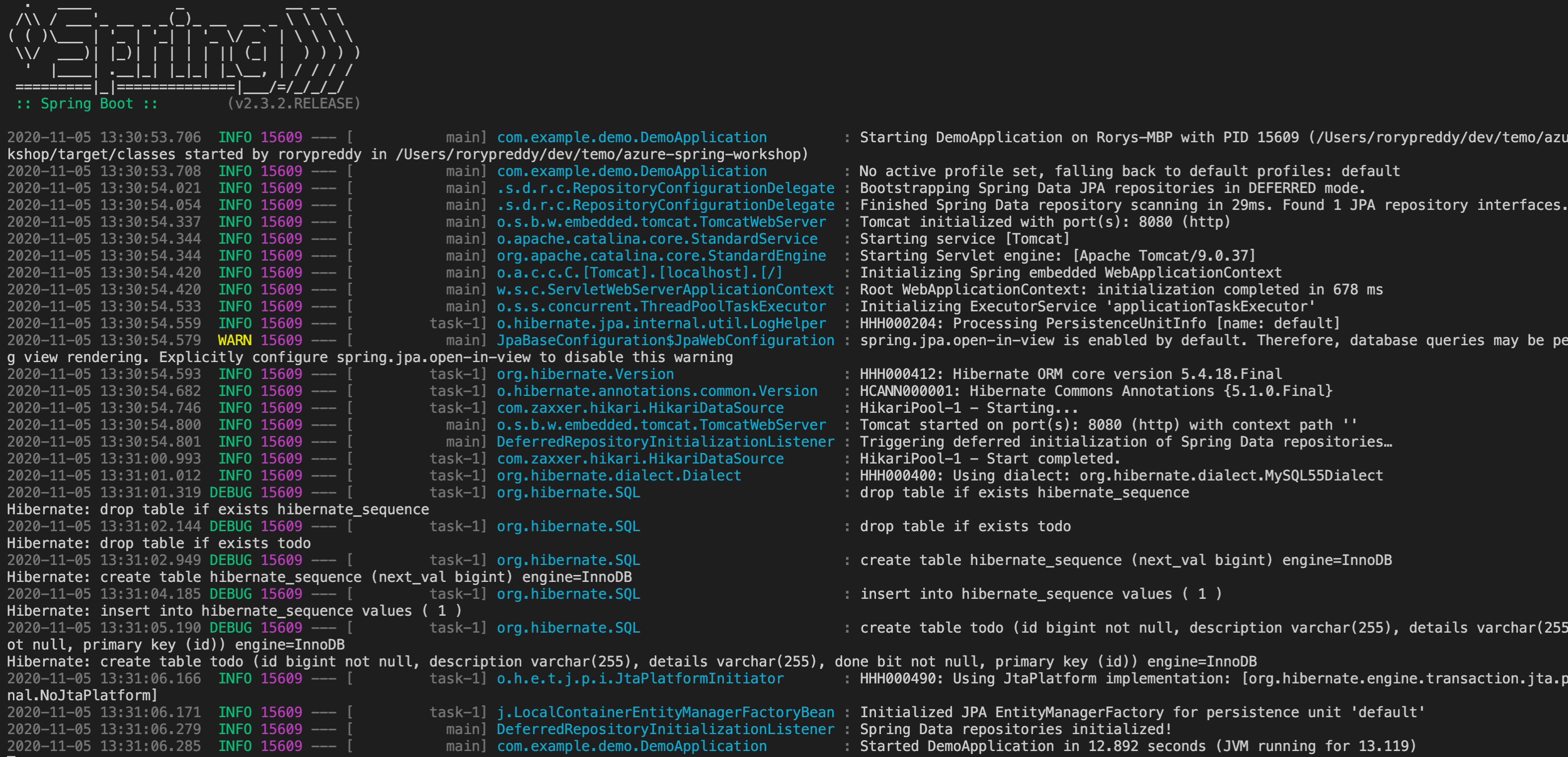
Test the application
To test the application, you can use cURL.
First, create a new to-do item in the database:
curl --header "Content-Type: application/json" \
--request POST \
--data '{"description":"configuration","details":"congratulations, you have set up your Spring Boot application correctly!","done": "true"}' \
http://127.0.0.1:8080
This command should return the created item:
{"id":1,"description":"configuration","details":"congratulations, you have set up your Spring Boot application correctly!","done":true}
Next, retrieve the data by using a new cURL request:
curl http://127.0.0.1:8080
This command returns the list of to-do items, including the item you created:
[{"id":1,"description":"configuration","details":"congratulations, you have set up your Spring Boot application correctly!","done":true}]