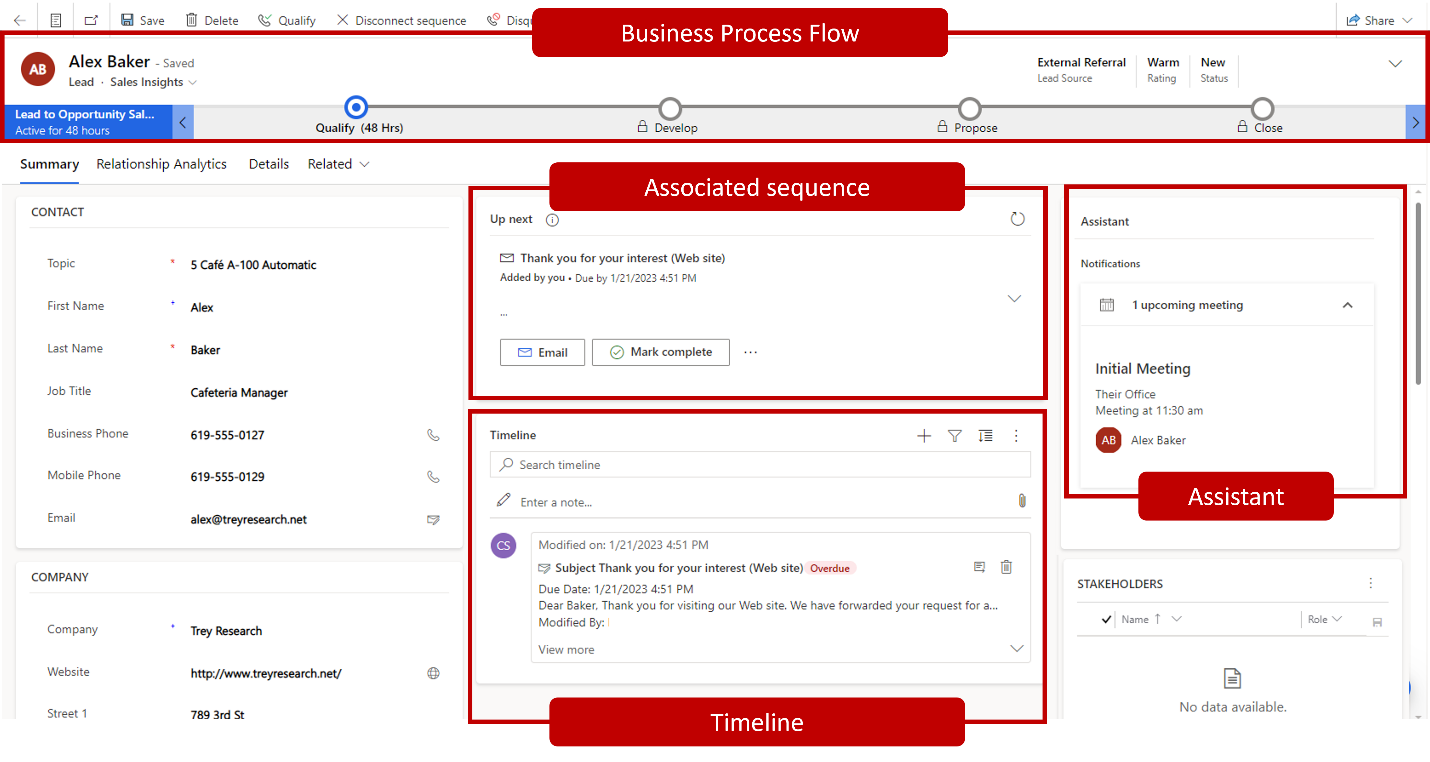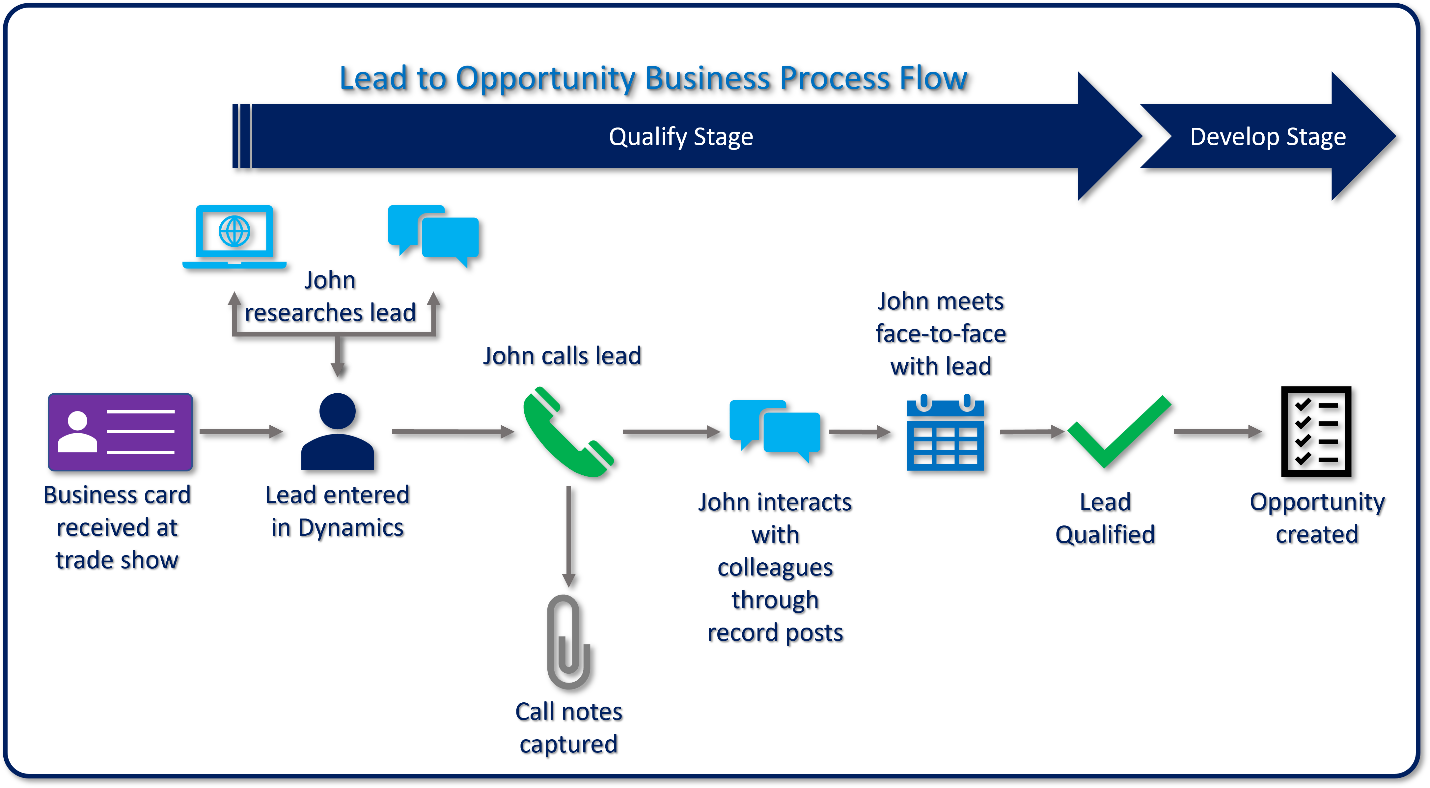Describe leads and the process for qualifying leads
For most organizations, their sales process begins with leads. The goal of a lead is to determine the viability of them becoming a customer. This process is referred to as lead qualification. During qualification, information about the lead is gathered, the lead is contacted, and a decision is made about if you should move forward. For example, a potential customer reaches out to Contoso Coffee through their website to request more information about Contoso’s newest Internet of Things (IoT) related coffee machine. Initially, the Contoso teams don't really know if this person is a viable customer. Only after a salesperson reaches out and engages with the individual can it be determined if their needs align with what your organization can deliver.
Dynamics 365 Sales provides multiple ways to capture leads such as creating them manually, converting activities such as emails, or through a bulk import into the application. For example, Contoso Coffee purchases lists of leads based on the specific customer profile they want to target. Those lists are easily imported into the application.
After a lead is created, the seller will focus their attention on qualifying the lead. The qualification process might include placing phone calls, researching the customer, and engaging with stakeholders throughout the process. It's important that sellers and managers can easily capture and access this information. Dynamics 365 Sales provides several key pieces of information available that can be used to assist sellers during the qualification process.
These items include:
Sequences: Sequences help sales managers enforce best practices by introducing a set of consecutive activities for sellers to follow during their day. Managers can connect sequences to leads and opportunities that appear in a seller's work queue. The sequences help sellers prioritize activities so they chain focus on selling, be more productive, and better align to business processes.
Timeline: Displays related lead activities. All activities are displayed in chronological order. These activities could include phone calls made or received, appointments with the lead, internal posts about the record made by colleagues, or notes that were added about the record.
- For example, all appointments that the account executive had with the client would be listed. They can open each appointment to gather additional information from that meeting.
Assistant: Provides reminders or notifications about items related to the lead.
- For example, the assistant might offer a reminder about an upcoming appointment related to the lead. Appointment details can be viewed by opening the record directly from the lead.
Stakeholders: Identifies individuals that might have a personal stake or be involved in the decision-making process. These individuals are typically contact records that are noted on the record.
- For example, a stakeholder might be a lawyer the organization uses, a project lead, or board members that could be involved in the decision-making process.
Competitors: Identifies any other vendors that could potentially be competing for a customer’s business.
Business Process Flows: Represent guided processes that are used to guide account executives through the entire sales lifecycle.
- Depending on the type of lead or company procedures, a lead might have multiple business processes available that can be switched on depending on specific details in the lead. These details could include the lead source, estimated budget, purchase timeframe, or other business factors.
After the seller completes the process of determining the viability of a potential lead, it can either be qualified or disqualified.
Qualified: Indicates the organization considers them to be a viable potential sale and is ready to move to the next phase in the sales process.
Disqualified: Indicates that you no longer pursue them as a customer.
Let’s look at how these features might be used to qualify or disqualify a newly identified lead:
Having leads assigned to them from marketing isn't the only way that a salesperson gets leads. Many times, they identify them at a product showcase or trade show. The salesperson meets a potential customer while working at a recent trade show. The customer expressed the need to update the machines they use at their coffee bar. They exchange business cards, and the salesperson enters the lead into the application. Dynamics 365 Sales launches the Lead to Opportunity sales process. The process begins in the Qualify stage since that is what we are trying to do.
The salesperson uses internet searches and social networking websites to gather general information related the lead as part of the qualification process. This information includes industry, number of employees, and annual revenue. The salesperson enters it to the lead record.
- Optional integration features with applications like LinkedIn Sales Navigator could also help with the research process.
The salesperson calls the customer to talk about their current situation and how Contoso Coffee’s products could meet their potential needs. During this conversation, they might identify information such as project stakeholders, potential competitors, budget information, or the decision-making process.
Relevant information in the lead is updated accordingly.
Other notes from the call are captured in a phone call activity associated with the lead.
A post is added to the lead that asks coworkers if anyone has experience with this customer.
- Coworker responses to the post are captured and displayed in the lead’s timeline.
The salesperson schedules a face-to-face meeting with key people in the organization.
- The assistant reminds them before to the meeting.
The salesperson qualifies the lead.
The lead record is closed.
A new opportunity record is created.
The Lead to Opportunity sales process advances to the Develop phase.
Lead information is visible at any point, by selecting the Qualify phase.
Once a salesperson goes through the process of determining the viability of a potential lead, the lead can either be qualified or disqualified. A qualified lead indicates that they're a viable potential sale and are ready to move to the next phase in the sales process.
Clickthrough demo: Create and qualify a lead
In this clickthrough demonstration, you see how to create and manage a lead in Sales.
Create and qualify a lead in Dynamics 365 Sales
Now let's turn our attention to the Product Catalog.