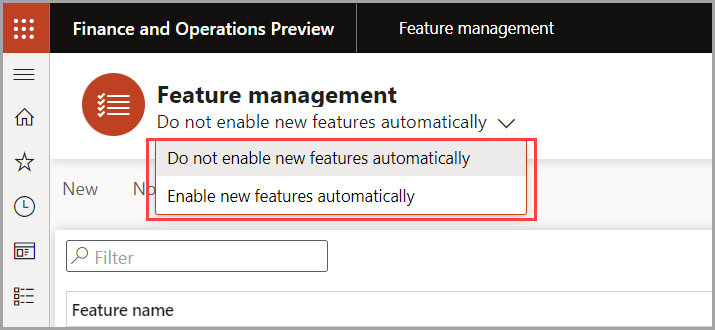Enable all features
You can enable all features by selecting the Enable all button.
When you select Enable all, an option will appear where you need to provide the following information:
- A list of all features that require confirmation before they can be enabled. If you want to enable the features in the list, select Yes for the Enable features requiring confirmation button.
- A list of all features that can't be enabled will be shown. Those features will not be enabled.
All features that can be enabled will be. If a feature is already scheduled to be enabled in the future, the schedule will not change.
Enable all features automatically
If you want to automatically enable all new features, you can use the dropdown list under the workspace title to change what occurs when new features are added.
- Select Enable new features automatically to automatically enable all new features when they are added to your environment.
- Select Do not enable new features automatically if all applicable new features should be off by default when they are added to your environment.
When you enable all features automatically, it will enable all features that would be enabled when you select the Enable all button. It will not enable the features that require confirmation or the features that can't be enabled until an action is taken.