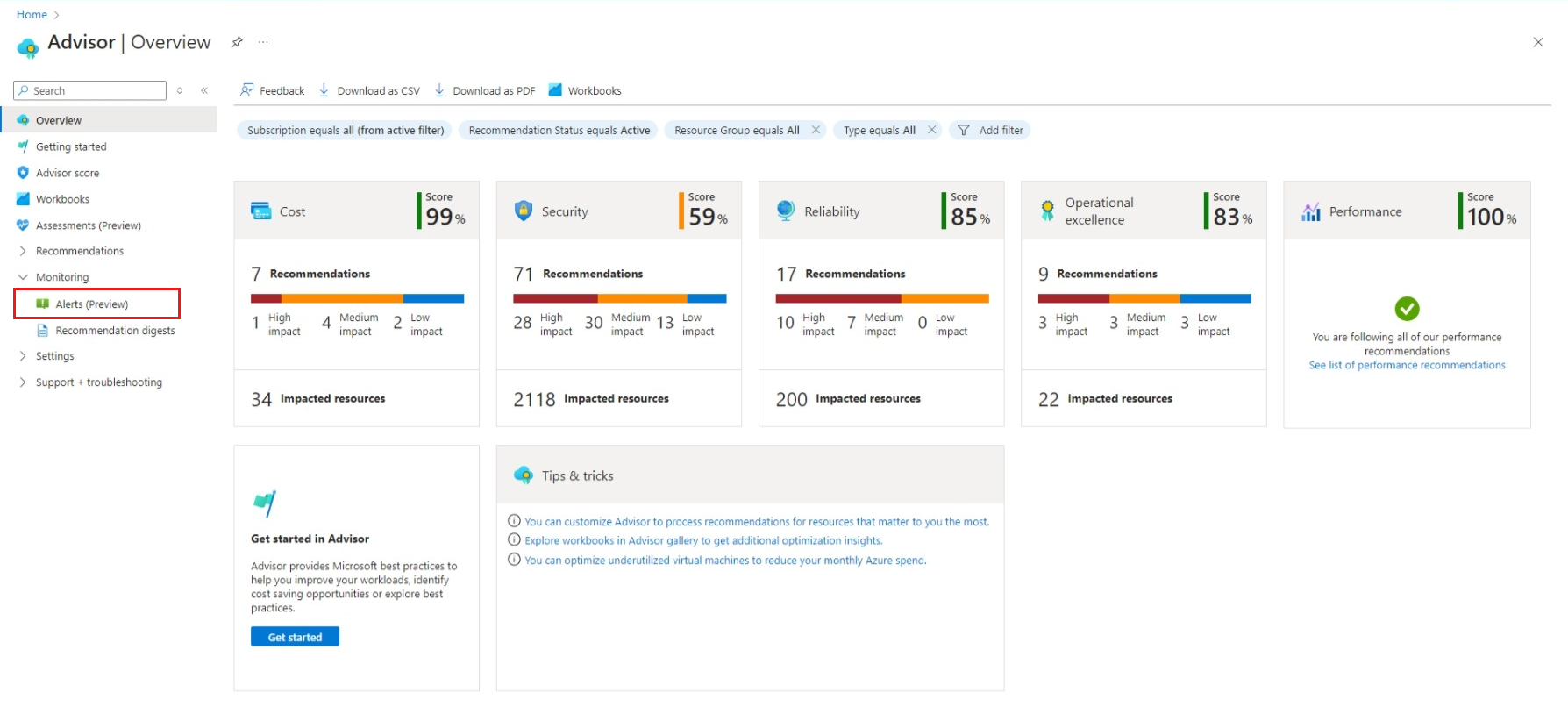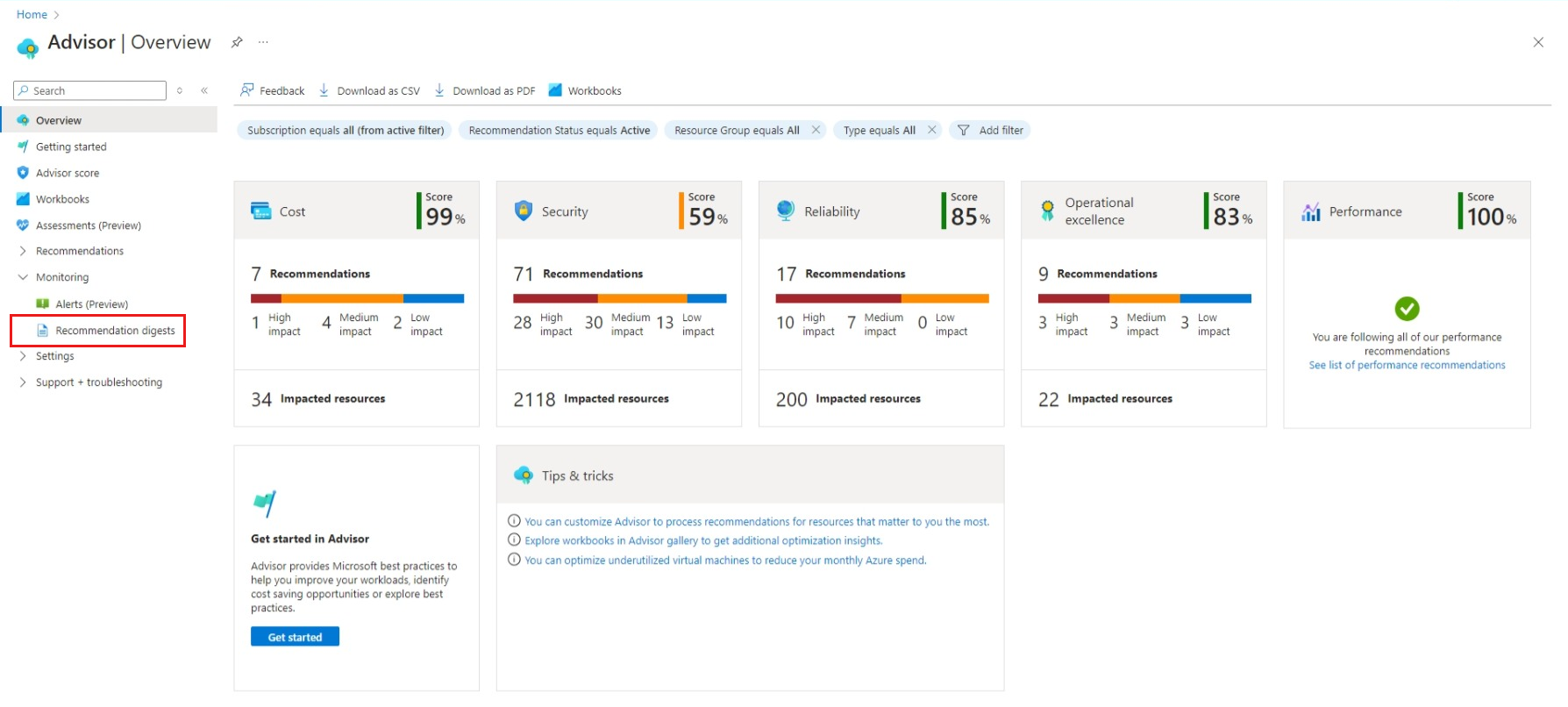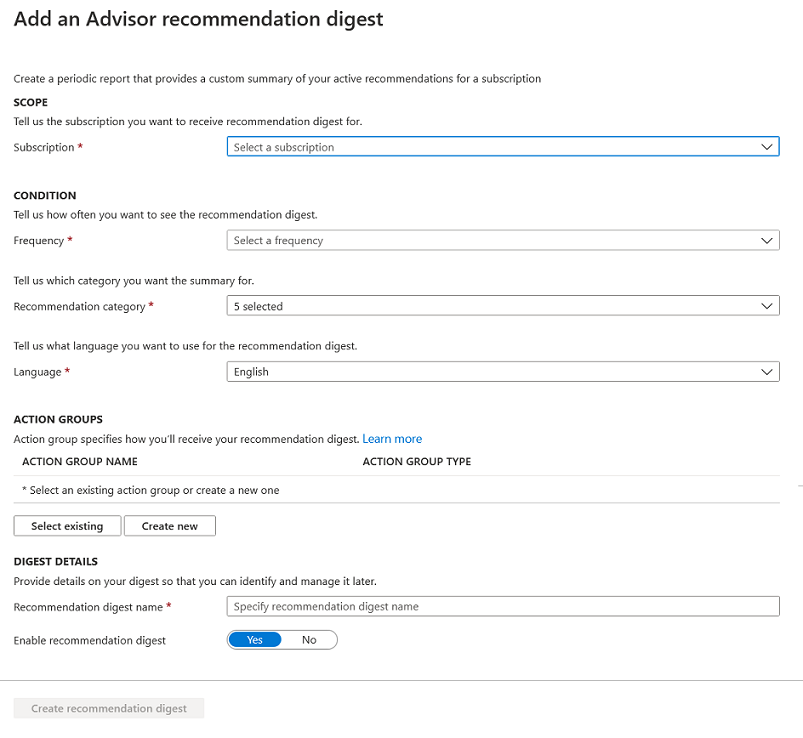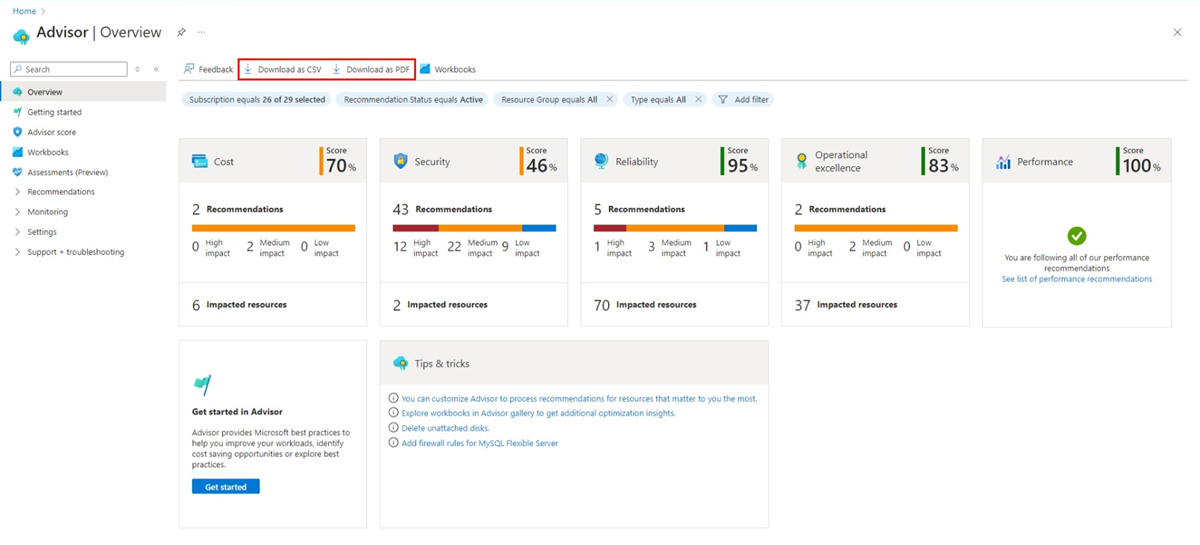Share recommendations and stay on top of best practices
Now let's look at some ways you can manage your Advisor recommendations to more easily apply the documented best practices we learned about so far.
Let's say you went through Advisor and either resolved, postponed, or dismissed all of your recommendations. Now what do you do?
Well, in addition to regularly checking your Advisor dashboard to see your Advisor Score and recommendations, you can also set up alerts and recommendation digests to help you manage your Advisor process.
- Alerts inform you when you have new recommendations to investigate.
- Recommendation digests periodically send you a summary of your active recommendations.
Advisor alerts
You can configure Azure Advisor to send you an alert whenever a new recommendation is available for one of your resources. You choose a subscription and optionally a resource group, and Advisor alerts notifies you of recommendations for those resources.
You can also further specify your alerts by choosing from the following properties:
- Category
- Impact level
- Recommendation type
Note
Advisor alerts are currently not supported for Security recommendations.
How do I set up alerts?
You can set up alerts from the Advisor dashboard by first selecting Alerts (Preview) from the left panel.
On the Advisor - Alerts page that opens, select New Advisor Alert to start creating a new alert. Or, if you already have alerts set up, you can select one to edit.
When creating or editing an alert, specify the following configurations:
- SCOPE: Select the subscription and (optionally) the resource group for which you want to receive an alert.
- CONDITION: Choose a specific category, impact level, or recommendation type for the alert.
- ACTION GROUPS: Select an existing action group or create a new one to define the list of notifications that are sent when an alert is triggered, such as through email or SMS.
- ALERT DETAILS: Provide a name and description for the alert. You can also choose to have the alert enabled or disabled when you save your changes.
That's it! Once you configure and save the alert, you're notified whenever a new recommendation that matches those settings is available.
Recommendation digests
Another useful tool in managing your Advisor recommendations is through recommendation digests. This feature lets you configure periodic notifications that summarize all your active recommendations across different categories. Similar to Advisor alerts, you can choose how you want to be notified, such as through email, SMS or action groups.
How do I set up a recommendation digest?
You can set up a recommendation digest from the Advisor dashboard by first selecting Recommendation digests from the left panel.
In the Advisor - Recommendation digests page that opens, select New Recommendation Digest to start creating a new recommendation digest. Ff you already have one set up, you can select it to edit.
Specify similar configurations as you did for Advisor Alerts:
- SCOPE: Select the subscription for which you want to receive recommendation digest notifications.
- CONDITION: Specify how often you're notified, which categories you want to include, and in what language you want to receive the recommendation digest.
- ACTION GROUPS: Select an existing action group or create a new one to define the list of notifications that are sent for the recommendation digest, such as through email or SMS.
- DIGEST DETAILS: Provide a name for the recommendation digest. You can also choose to enable or disable it when you save your changes.
After you configured and saved the recommendation digest, you'll receive your notification as often as you indicated. The recommendation digest provides a summary of all your active recommendations across the different categories you specified.
Export Advisor reports
Remediating Advisor-surfaced issues often has to be a "team sport." Multiple people and groups must be involved to review, approve, and act on Advisor recommendations.
Advisor helps by letting you download a summary of your recommendations as either a PDF or CSV file. In this way, you can easily share Advisor findings with your colleagues or perform your own analysis on the recommendation data.
From the Advisor dashboard, select Download as CSV or Download as PDF on the action bar.
The downloaded file includes any filters you applied to the Advisor dashboard. In addition, if you select the Download option while viewing a specific recommendation category or recommendation, the downloaded summary only includes information for that category or recommendation.
API
As with many features in Azure, a REST API is also available to help you manage most of the things you learned about Azure Advisor. For example, enterprises use our API to manage recommendations at scale by integrating with their existing work management systems.
For more information, see Azure Advisor REST API.