Production orders
The production order contains information about what is to be produced, how much, and the planned finish date. Supply Chain Management assigns an order status to each step in the life cycle of the order.
This unit explains how to create a production order.
In companies where production is conducted in-house, production orders are often created to:
- Meet sales demand when inventory is insufficient.
- Supply BOMs as sub-assemblies to other items in demand.
- Meet a demand that is foreseen by authorized personnel.
- Meet forecasted, end-item demand.
When an order is first created, it is automatically assigned the status of Created. The status shows where the item is in the production process.
Three ways that production orders can be created in Supply Chain Management are:
Manually - You can create production orders on the Production orders list page by selecting Production control > Production orders > All production orders.
Directly from a sales order line from the item - You can create production orders directly from a sales order by selecting the sales order line and then selecting Product and supply > Production order.
When a production order is created directly from a sales order line, the information in the order automatically contains the valid date and quantity ranges. This does not have to be set up manually. If changes must be made after the production order is created from a sales order, they must be made manually.
As a result of a planned order in requirement calculation - Production orders are automatically created when Master planning is run and the planned production orders are firmed. You can select the production status that you want to assign to the "resulting" production orders and time fences. To define these and other parameters that guide the behavior of planned orders, select Master planning > Setup > Coverage > Coverage groups and expand the Other FastTab.
Consider the following fields when you are creating a production order:
- Production - This field displays the production order number and is a unique identification of the production order. When new production orders are created, the number is either allocated automatically or entered manually.
- Item number - Displays a unique identification of the item to be produced. This field cannot be changed. The item to be produced is defined when production is set up.
- Quantity - Contains the scheduled production quantity.
- Report remainder as finished - Displays the number remaining to be reported as finished.
- Delivery - Displays the desired delivery or finish date for the production. Use this field to adjust the production's Operations or Job scheduling, where scheduling can be performed backward from delivery date. When you are conducting Operations scheduling or Job scheduling for a production order that has automatic creation of pegged orders for components that are defined in the BOM, the delivery date for the under-productions is automatically set to the date that the items are used in the production.
- Status - Shows exactly where the production order is in the overall production cycle. The production status is automatically updated every time that updates or scheduling is run on a production order. The typical life cycle of a production order begins with the start of the production process when the order is first created. The order is automatically assigned the Created status at this point. Status updates for subsequent phases include: Estimated, Scheduled, Released, Started, Reported as finished, and Ended.
- Remain status - Shows the remainder status on the production order.
- Reference type - Displays connections to other orders, including the item reference type of the production. If the production order is created directly to an order line, Sales order is displayed. If the production order is created for a purchase or a project, Purchase order or Project is displayed. If there is a reference to another production order, Production is displayed. You cannot update this field.
- Pool - Production pools are used to group productions with similar characteristics, for example, the type of item to be produced or the person who created the production orders.
- Locked for rescheduling - Indicates whether the production order is locked for rescheduling.
Production order details page
The General tab on the Production orders page is used to view or modify general identification and production information, status, scheduling dates, and production pool groupings for the selected production orders.
Use the Setup tab to define the criteria that you want to use to process the production order. These criteria include the date that the BOM becomes effective, the route number on which the production order is based, production scheduling information, the method for posting the order to the ledger, and the measurement factors on the item that is being produced.
You can view all related production orders, including the number of the top-level production orders that the specific production order is a component of and the alphanumeric identifier of the planned order.
The References tab on the Production orders page contains information such as Reference type. If the production order is created directly to an order line, the sales order is displayed. If there is a reference to another production order, the production order is displayed.
The Update tab contains fields with information that relates to posting, inventory, latest scheduling, and quantity. Also, you can view the latest updates to the current production order on the Update tab.
The Inventory Dimensions tab is used to view or change information about the Product, Storage, and Tracking dimensions that the production order is associated with.
The Financial Dimensions tabs are used to view or change information about the department that the production order is associated with, its cost center, and its purpose.
The Warehouse tabs are used to view or change information about the selection of the Release to warehouse value to either partially or fully reserve raw materials for a warehouse that is managed by the warehouse management module.
Estimation
Use the Estimate page to select a production order and run an estimate of how much it will consume in material and capacity costs. Running an estimation is a mandatory step in the production life cycle and occurs after a production order is created. If you do not run cost estimation, the system calculates it automatically before it continues with the next step.
Cost management > Manufacturing accounting > Production orders > Process > Estimate
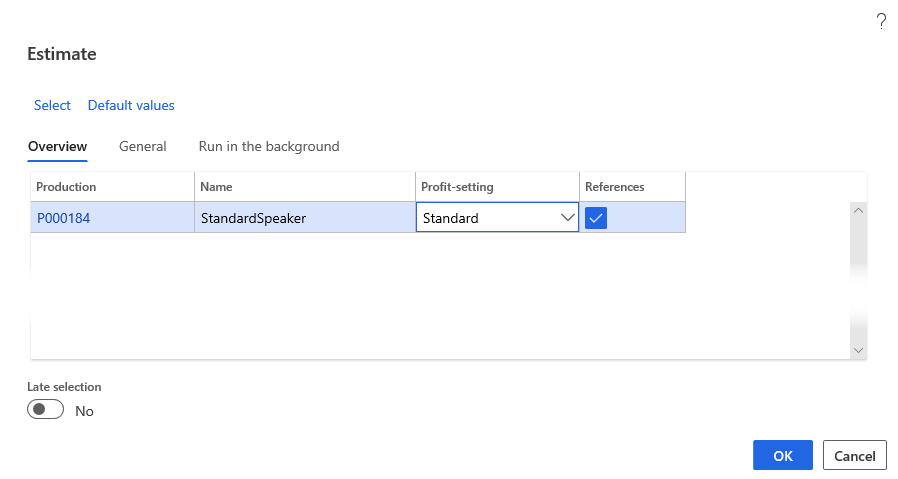
The process of estimating a production order provides the projected material and capacity consumption costs for producing an item in the production. Its basic function is to estimate item and route consumption in connection with the production process. These estimates form the basis for subsequent scheduling and production cycle processes.
The estimation run calculates the following values:
- Production cost - The top line of the estimate. It shows the complete cost of running the production and the total sales price for the production. It is the sum of all the cost lines on the estimate.
- Route or work center costs - The costs for the operations that are involved in a production, including elements such as setup time, run time, and overhead.
- Material costs - The costs and prices of the BOM components that are needed to produce the item.
Automatic estimation and scheduling
As a part of the production life-cycle steps, if a production is not already cost estimated or scheduled before it is ready to be released, Supply Chain Management can be set up to run the estimation and scheduling steps automatically.
Wait as long as you think it is practical before changing your orders with the status of Scheduled to the status of Released. The reason for waiting is because scheduled orders can still be rescheduled without having to recall various versions of printed production papers that are typically printed during the change of status.
When a production is released, you can start a job that can be set up as a batch or night job, which prints all route cards and job cards. This procedure is common in companies with many daily production orders.
Release production orders
After you estimate and schedule (or reschedule) the production order, the production order is ready for release. When a production order is released, it leaves the front office and is made available to the shop floor for production.
The fields on the Overview tab of the Release page are:
- Production - Specify the production number to be released. If you selected Release from the Production orders page, the fields are automatically filled in with the current production and the Name field is displayed. You can select any production that does not have the Reported as finished or Cost accounted status.
- References - If this check box is selected, references that are associated with the production are released under the same conditions that apply to this one. Only the current and any underlying productions are released.
Cost management > Manufacturing accounting > Production orders > Process > Release
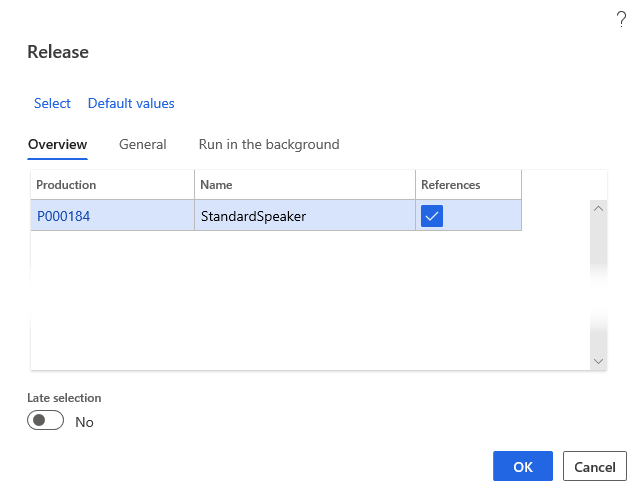
To release all productions in the production hierarchy when you release the main production, indicate that the references must be released. You can also release specific productions in the hierarchy and its underlying productions in the same way by releasing the specific production and indicating that the underlying references must also be released.
Start production orders
When the production order is released, and reports are created, the next step is to start the production order. You can start all the operations in the production order, or only some, and save the rest until later. When the order is started, its status changes to Started, regardless of whether the complete production or only part of the production is started.
To start a production order, select Production control > Production orders > All production orders. Select the necessary production order and select Start from the Action Pane. When the production status changes to Started, pick the items that are composing the production's BOM. (The printout of the items that are involved in a production is called the picking list.) By default, the system suggests starting the quantity not yet started. Item and route consumption can also be picked in connection with Start.
Cost management > Manufacturing accounting > Production orders > Process > Start
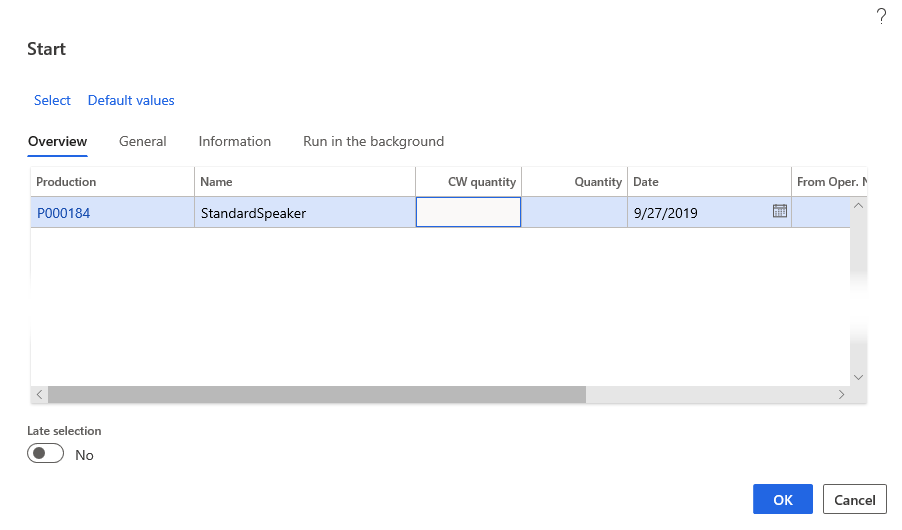
You can change a production order with the status of Release or Start.
For example, you can change the BOM or route. However, if the change affects costs or scheduling, you must recalculate consumption and reschedule the production. You can do this task by running an operation scheduling or job scheduling update.
Report production orders as finished
Use the Report as finished page to report all or a part of a production as finished. When you report an order as finished, it receives the status of Report as finished.
This process allows for the items that are reported as finished to be available in inventory and frees resources to schedule other production tasks. The report automatically sends information about the quantity of items produced, the number of units in error, and the cause of the errors.
If a production has not been through the update steps in the production life cycle, Supply Chain Management does an automatic update. These updates can include the following steps in the life cycle:
- Estimation
- Scheduling
- Release
- Start
End production orders
The final step in the life cycle of a production order is End. When production is complete and orders are formally ended, they are also cost-accounted. A receipt transaction with the Purchased status is generated for the production item. This transaction covers receipts for items that were created and have the status of Ordered, items that were reported-as-finished and have the status of Received, and receipt transactions that were generated earlier are deleted.
Cost management > Manufacturing accounting > Production orders > Process > End
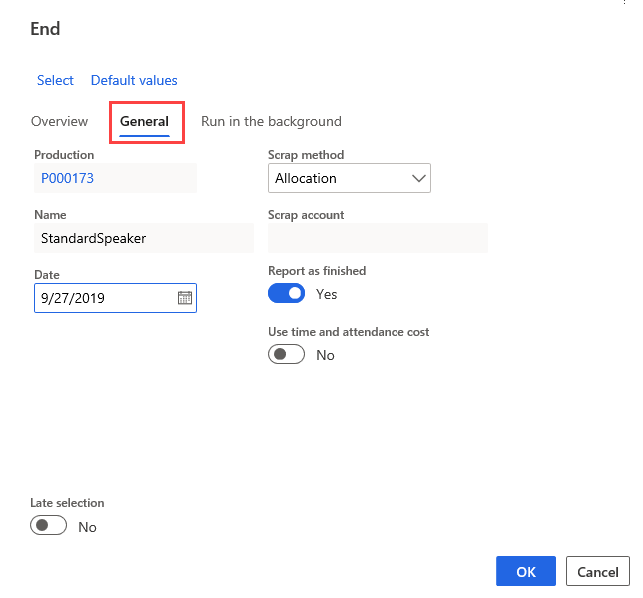
Previously posted items and work in process (WIP) are automatically reversed in the ledger and all journals are posted and closed. Actual costs are calculated when a production is ended. These costs are based on realized material and time consumption. You can compare actual costs to estimated material and time consumption costs that were calculated when the production order was estimated.
Final price calculation
Final price calculation covers the following options:
Consumption of items - The cost amount for item consumption is calculated as Component item consumption * Cost price = Realized cost amount.
If the consumed items are not open-transaction marked, the average cost is used, and the item's cost price is taken from inventory. However, if the item is open-transaction marked for a receipt transaction with the Purchased status, the item's cost price is taken from that receipt transaction. For costing of the item consumption, the program issues a transaction with the Sold status. The original issue transaction with the On order or Picked status is deleted.
When a production order comes to the costing process, all products with type Item or Service in the BOM are handled the same way.
Finished items - The cost amount for finished items is calculated as Number of finished items * Item's cost price = Realized cost amount.
The item's cost price is taken from the item when you calculate costing. During the costing of item gains, the original inventory transaction is updated to the Purchased status from Ordered or Received.
Consumption of operations - (Reported time consumption * Reported hourly cost price) + (Reported processed quantity *Reported quantity cost price) = Realized cost amount.
Operation consumption includes run times, setup time, and processed quantity.
The cost amount for the consumption of run time, setup time, and processed quantity is calculated as follows:
- When you select automatic picking of resources, the cost price is retrieved automatically from the run time category, setup category, and quantity category that are stated on the route.
- If the number of finished items has been reported for the operations by using the report-as-finished journal, these items are the ones that are used in costing.
When the production order is assigned the Ended status and can no longer be updated, the production order is cost accounted, and a receipt transaction with the Purchased status is generated for the produced item. All journals that are associated with the production order are closed.