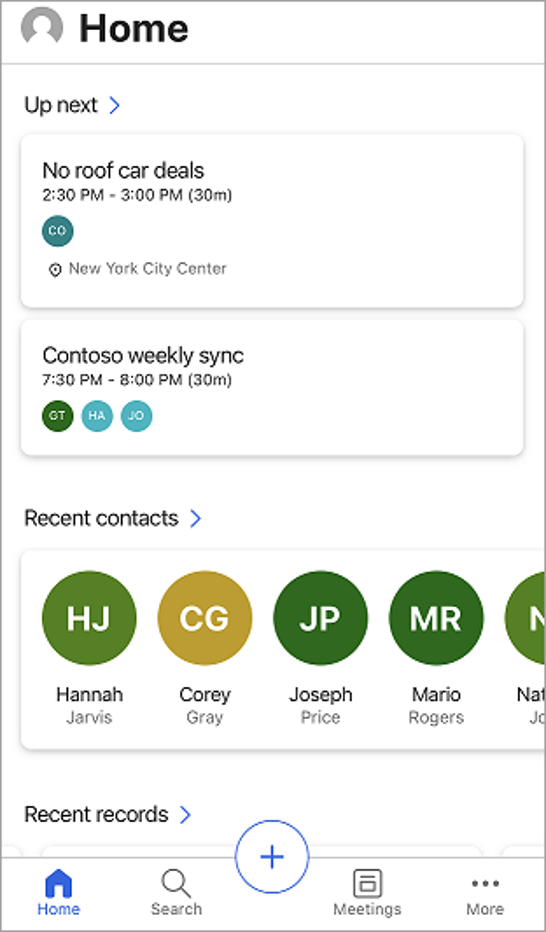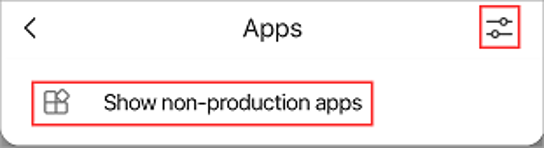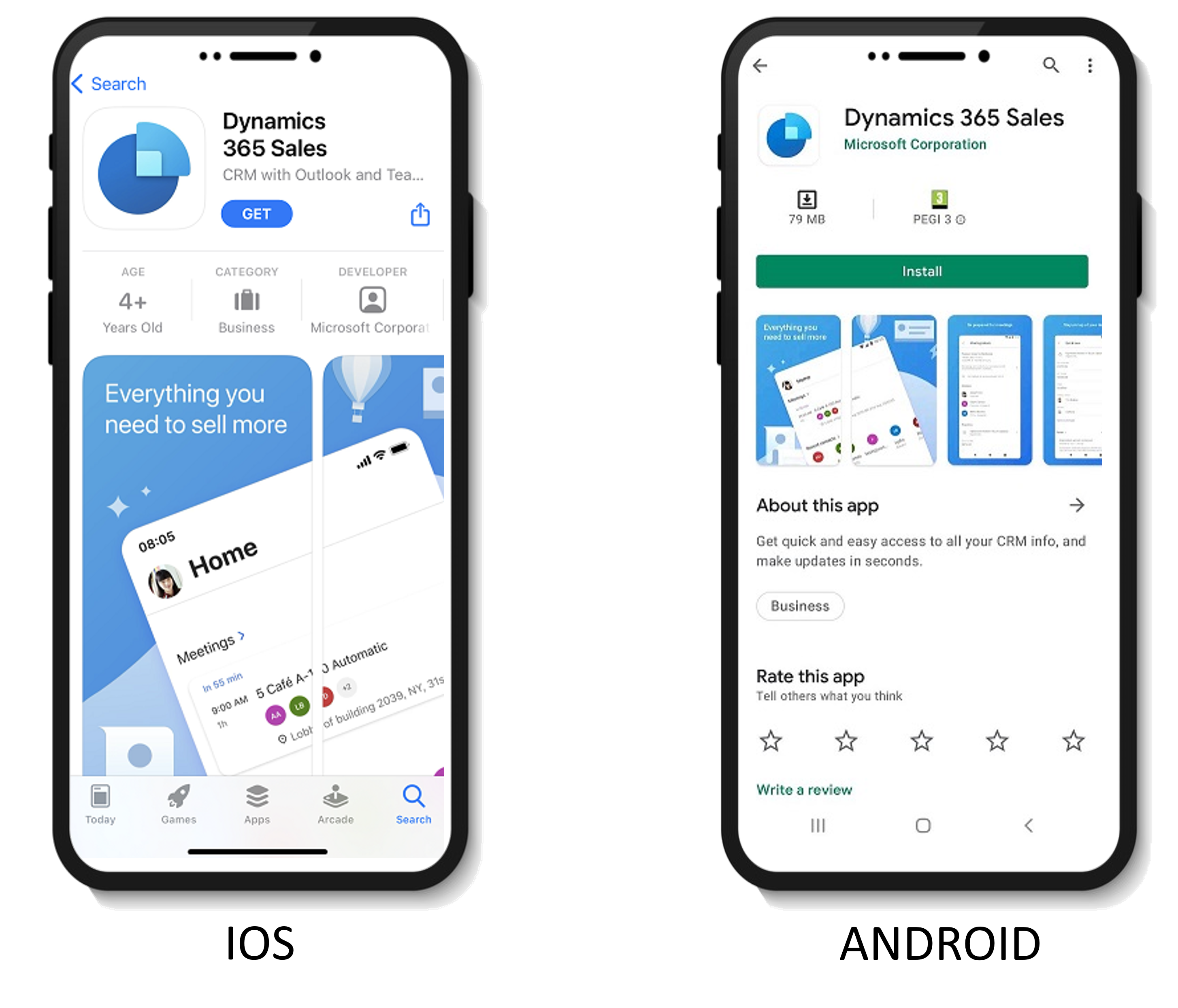Deploy the mobile app
Before you can use the Dynamics 365 Sales mobile app, you need to set up Dynamics 365 Sales and meet the following prerequisites:
Ensure an optimal mobile experience:
Enable the relevance search in the environment. For more information, see Configure Dataverse search for your environment.
We recommend that you have Exchange Online.
Email setup and prerequisites:
Enable server-side synchronization in your environment. For more information, see Server-side synchronization.
Approve the email address. For more information, see Approve your own user mailbox.
Have the following permissions:
Read permission for the Organization table
Read permission for the Mailbox table
Dynamics 365 for mobile privilege
Download and install the application
After all prerequisites are met, you need to download and install the application on your preferred device from that device’s app store. As mentioned previously, the application is currently supported on IOS and Android devices. For more information, see Install the app on iOS and Android.
After the application is installed on your device, and when you have the necessary security privileges assigned, you can sign in to the application. After you sign in, you'll be asked to select the app that you want to load into the mobile application. By default, the list only contains production applications. If the application that you want to load isn't displayed, then it's a non-production application. Select the slider icon in the upper-right corner of the application and then select Show non-production apps.
After the application loads, you're taken through the First run experience. This experience provides you with some basic information about the app. When you reach the end of the First run experience, select Let’s go to be taken to the application's home page, as shown in the following screenshot.
Now that you know how to deploy the mobile application, you learn how to use it.