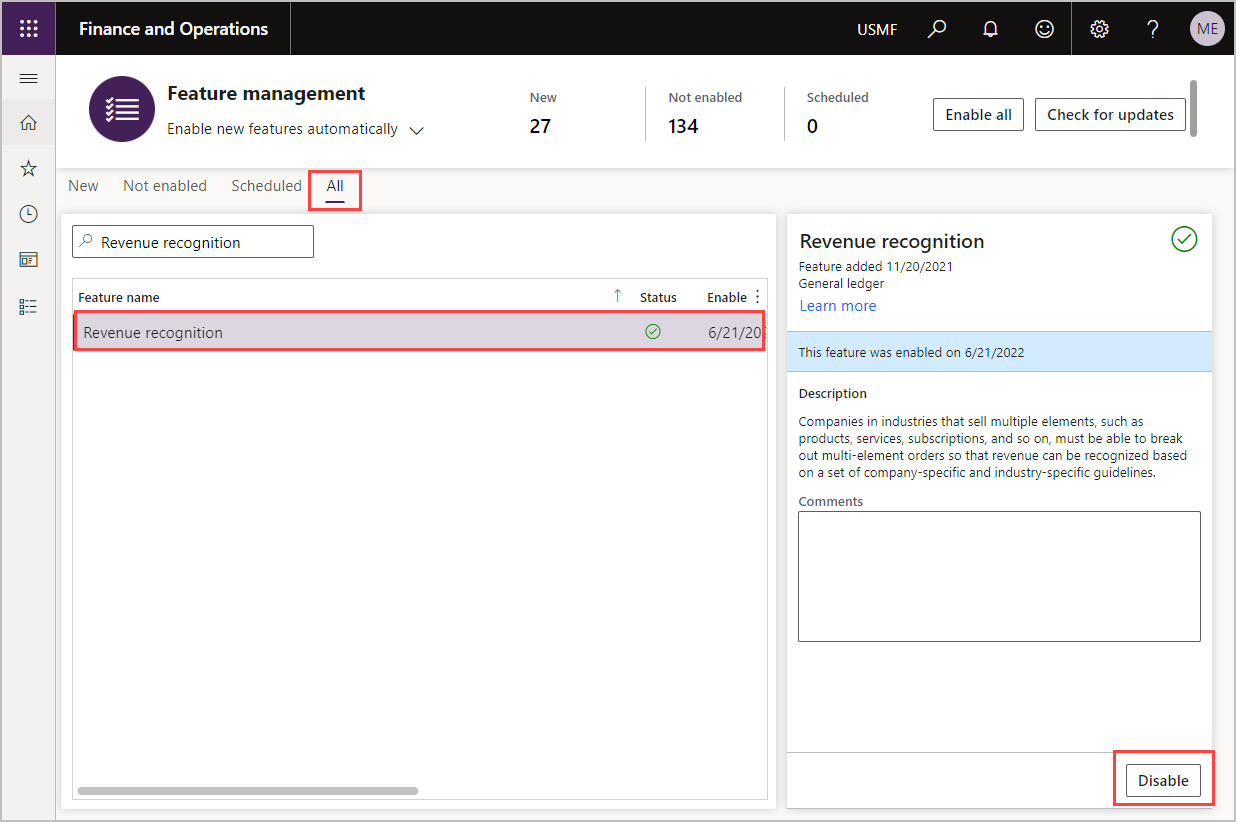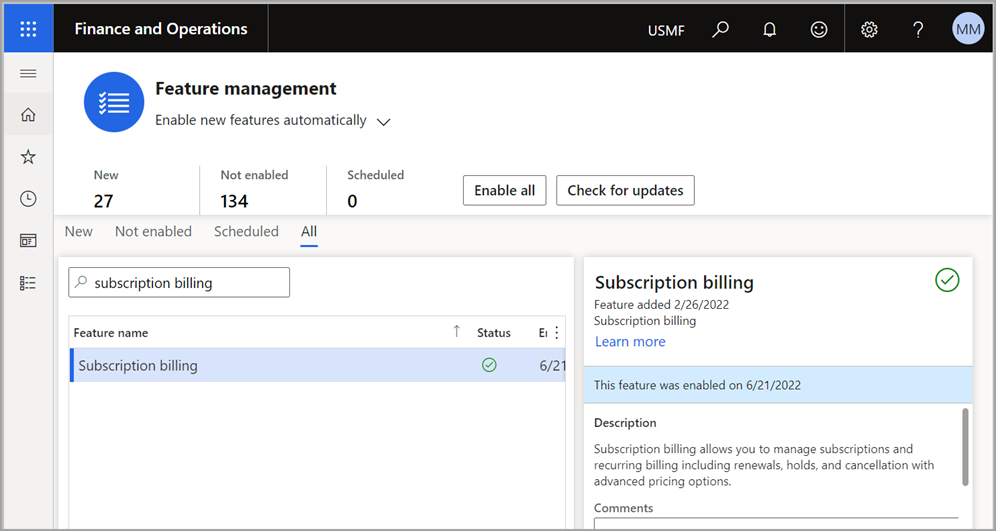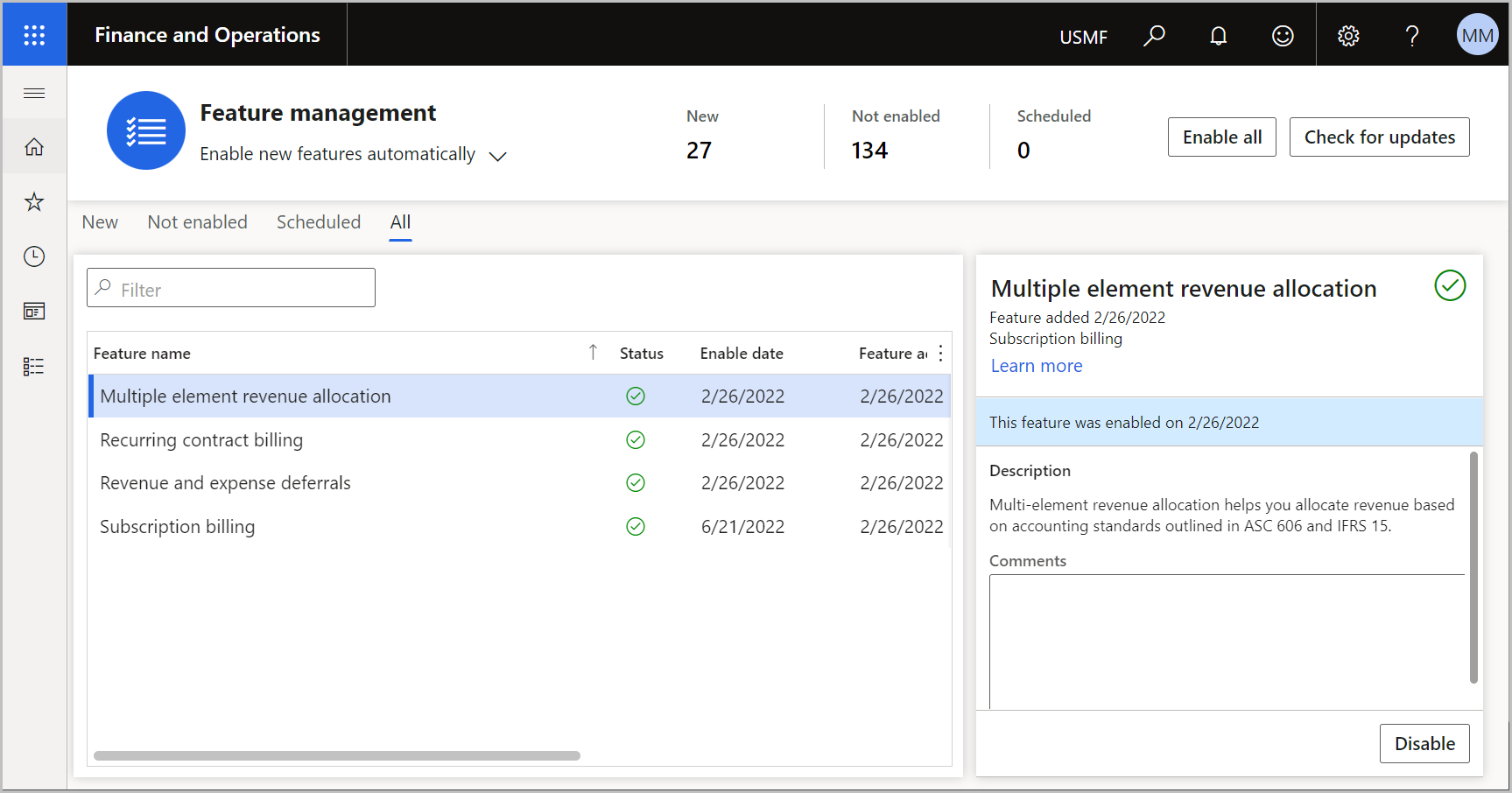Enable subscription billing
To use the subscription billing functionality, you'll need to ensure that the Revenue recognition feature is disabled. You won't be able to enable subscription billing if revenue recognition is enabled.
To enable subscription billing, follow these steps:
In Dynamics 365 Finance, go to the Feature management workspace.
In the Feature management workspace, select the All tab to display all features that exist.
In the search field, enter Revenue recognition.
Select the Revenue recognition feature and then select Disable in the right pane.
In the filter, enter Subscription billing, and select Module as the filter.
Enable Subscription billing and at least one of the following: Recurring contract billing, Revenue and expense deferrals, or Multiple element revenue allocation. Each feature is a separate application. To enable Billing schedules with projects, Recurring contract billing must also be enabled.
Note
You'll need to enable the Subscription billing feature before you can enable the other three modules.