Implement Seamless Single Sign-On
The Contoso IT team wants a way to enable users to use SSO to access both on-premises resources and resources in Azure. Microsoft Entra seamless SSO is a technology that works with Password Hash Synchronization or Pass-through Authentication.
Additionally, when Seamless SSO is enabled, users rarely need to type in their usernames, and never their passwords to sign in to Microsoft Entra ID. This feature provides Contoso's users with easy access to their cloud-based applications without requiring any additional on-premises components.
Supported scenarios for pass-through authentication
Microsoft Entra pass-through authentication helps ensure that services which rely on Microsoft Entra ID always validate passwords against an on-premises AD DS instance.
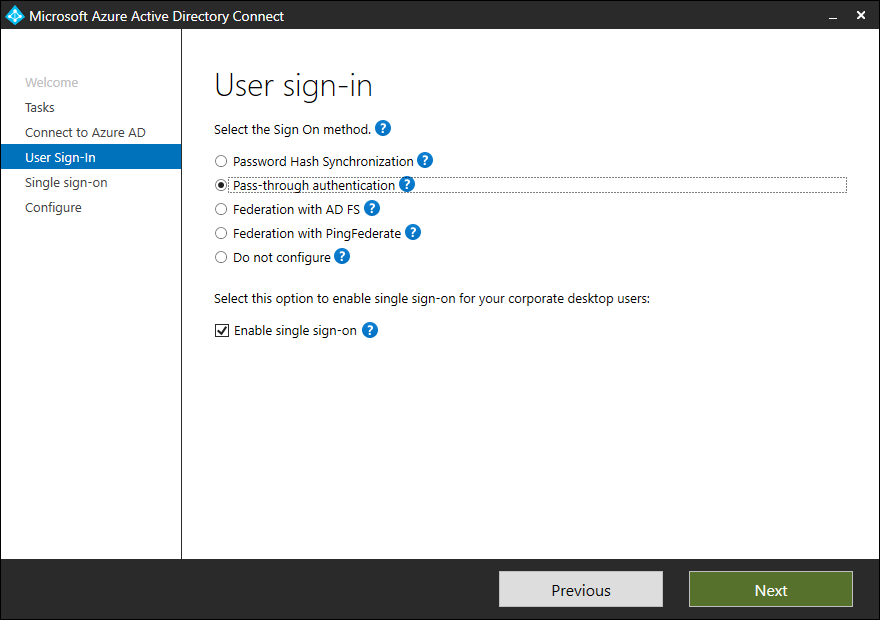
You can configure Microsoft Entra pass-through authentication by using Microsoft Entra Connect, which uses an on-premises agent that listens for external password validation requests. You can deploy this agent to one or more servers to provide high availability. It's not necessary to deploy this server to a perimeter network because all communication is outbound only.
You should join a server that runs the pass-through authentication agent to the AD DS domain where users are located. Before you deploy Microsoft Entra pass-through authentication, you should know which authentication scenarios are supported and which are not.
You can use pass-through authentication for the following authentication scenarios:
User sign-ins to all web browser–based applications supported by Microsoft Entra ID.
User sign-ins to Office applications that support modern authentication.
Note
These Office apps include Office 2019, Office 2016, and Office 2013 with modern authentication.
User sign-ins to Microsoft Outlook clients by using legacy protocols, such as Exchange ActiveSync, Simple Mail Transfer Protocol (SMTP), Post Office Protocol (POP), and Internet Message Access Protocol (IMAP).
User sign-ins to Skype for Business application that supports modern authentication, including online and hybrid topologies.
Microsoft Entra domain joins for Windows 10 devices.
App passwords for multi-factor authentication.
Unsupported scenarios for pass-through authentication
Although pass-through authentication supports most common authentication scenarios, there are still some scenarios in which you can’t use this method. These scenarios include:
User sign-ins to legacy Office client applications, excluding Outlook.
Note
These legacy client apps include Office 2010 and Office 2013 without modern authentication.
Access to calendar sharing and free/busy information in Exchange hybrid environments on Office 2010 only.
User sign-ins to Skype for Business client applications without modern authentication.
User sign-ins to Windows PowerShell version 1.0.
Detection of users with leaked credentials.
Scenarios that require Microsoft Entra Domain Services. Microsoft Entra Domain Services requires tenants to have password hash synchronization enabled, so tenants that use only pass-through authentication won’t work in these scenarios.
Scenarios that require Microsoft Entra Connect Health. Pass-through authentication is not integrated with Microsoft Entra Connect Health.
If you use the Apple Device Enrollment Program (Apple DEP) that uses the iOS Setup Assistant, then you can’t use modern authentication as it isn't supported. It will fail to enroll Apple DEP devices into Intune for managed domains that use pass-through authentication. Consider using the Intune Company Portal app as an alternative.
How pass-through authentication works
Before you deploy pass-through authentication, you should understand how it works and how this method of authentication differs from AD FS. Pass-through authentication is not just a simpler form of AD FS authentication. Both methods use the on-premises infrastructure to authenticate users when accessing resources such as Microsoft 365, but not in the same way.
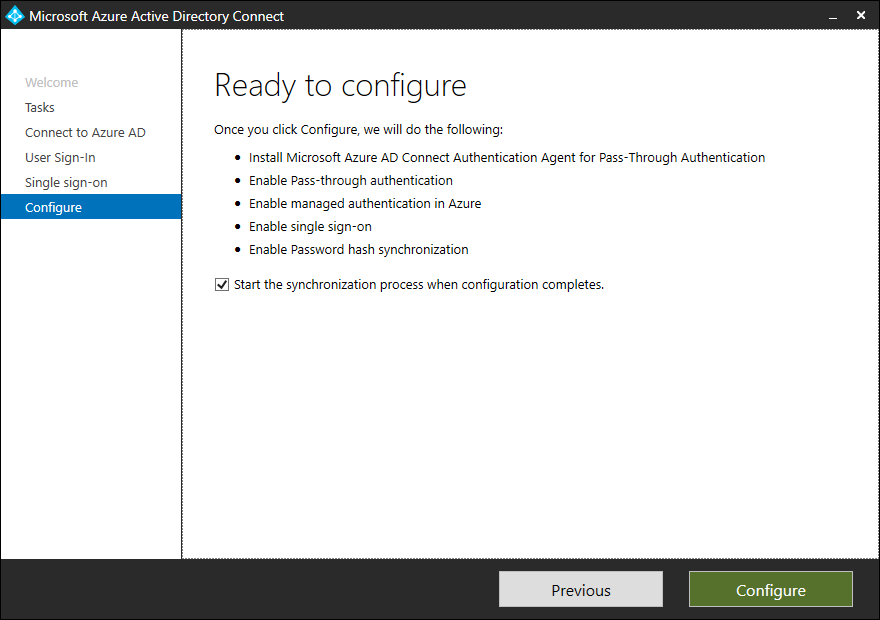
Pass-through authentication uses a component called Authentication Agent to authenticate users. Microsoft Entra Connect installs the Authentication Agent during configuration.
After installation, the Authentication Agent registers itself in your Microsoft 365 tenant’s Microsoft Entra ID. During registration, Microsoft Entra ID assigns the Authentication Agent a unique digital-identity certificate. This certificate (with a key pair) enables secure communication with Microsoft Entra ID. The registration procedure also binds the Authentication Agent to your Microsoft Entra tenant.
Note
Authentication requests are not pushed to the Authentication Agent. Instead, during its initialization, the Authentication Agent connects to Microsoft Entra ID over port 443, an HTTPS channel that is secured by using mutual authentication. After establishing the connection, Microsoft Entra ID provides the Authentication Agent with access to the Azure Service Bus queue. From this queue, the Authentication Agent retrieves and manages password validation requests. Because of this, there is no inbound traffic, so it's not necessary to install the Authentication Agent in the perimeter network.
Example
When Contoso IT staff enable pass-through authentication on their Microsoft 365 tenant and a user tries to authenticate on Outlook Web App, the following steps occur:
If not already signed in, the user is redirected to the Microsoft Entra user Sign-in page. On this page, the user signs in with a username and password. Microsoft Entra ID receives the request to sign in and places the username and password in a queue. A Microsoft Entra security token service (STS) uses the Authentication Agent public key to encrypt these credentials. The STS service retrieves this public key from the certificate that the Authentication Agent receives during the registration process.
Note
Although Microsoft Entra ID temporarily places user credentials in the Azure Service Bus queue, they are never stored in the cloud.
The Authentication Agent, which is persistently connected to the Azure Service Bus queue, notices the change in the queue and retrieves the encrypted credentials from the queue. Because the credentials are encrypted with the Authentication Agent public key, the Agent uses its private key to decrypt the data.
The Authentication Agent validates the username and password against the local AD DS by using standard Windows APIs. At this point, this mechanism is similar to what AD FS uses. A username can be either the on-premises default username, usually
userPrincipalName, or another attribute configured in Microsoft Entra Connect, known as Alternate ID.The on-premises AD DS evaluates the request and returns the appropriate response to the Authentication Agent: success, failure, password expired, or user locked out.
After it receives the response from AD DS, the Authentication Agent returns this response to Microsoft Entra ID.
Microsoft Entra ID evaluates the response and responds to the user as appropriate. For example, Microsoft Entra ID either signs in the user immediately, or requests MultiFactor Authentication. If the user sign-in is successful, the user can access the application.
Note
You can consider deploying Microsoft Entra seamless SSO together with pass-through authentication to make the user experience even better when accessing cloud-based resources from domain-joined computers. When you deploy this feature, your users can access cloud resources without signing in if they are already signed in on their corporate domain-joined computers with their domain credentials.
Additional reading
To learn more, review the following documents.
- Microsoft Entra seamless single sign-on.
- User sign-in with Microsoft Entra pass-through authentication.