Analyze Microsoft Entra role permissions
What is a permission? The dictionary definition of permission is the consent or authorization to perform a specific action. In Microsoft Entra ID, you have permissions for each of the operations you're able to do. Permission can range from viewing your settings, to be able to change your setting. Then move on to granting permission to add or remove users and beyond. There are two primary places where permission can be assigned, at a user or group level. However, they all pass down to the user at the final point. When dealing with users, you have both a member-user and a guest-user. The default permissions for the guest-user are slightly less than the member.
Sample of the default permissions for users
| Member Users | Guest Users |
|---|---|
| Enumerate list of users and their contacts | Read own properties |
| Invite guest users | Invite guest users |
| Can create Security and Microsoft 365 Groups | Can search for non-hidden groups by name |
| Register new applications | Read properties of registered and enterprise applications |
Note
This is just a small subset, to show differences. If you want a full list of the Default User Permissions
Controlling permissions - add and restrict
| User settings | Roles and administrators |
|---|---|
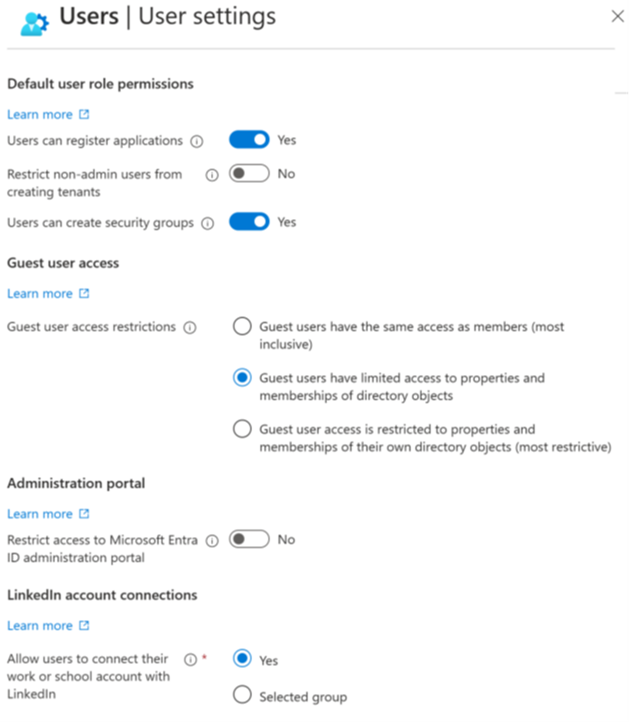
|
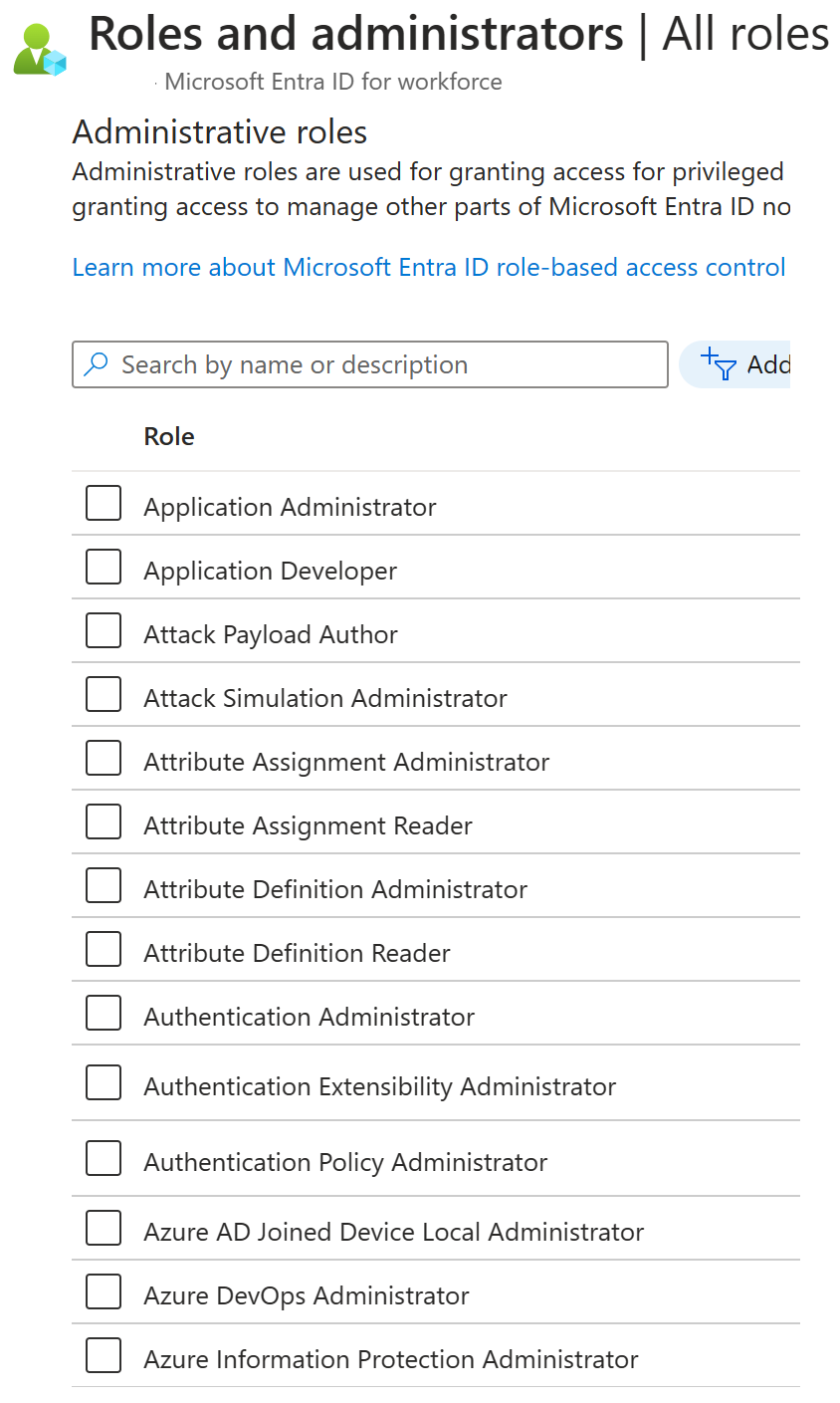
|
You can use the User Settings inside of Microsoft Entra ID – Manage menu to restrict or control the default permissions of the default users. Or you can use Roles and administrators to add new permissions onto your users and group. Always use the concept of Least Privilege and make sure the users only have the rights they need. In User settings you can restrict the user's ability to:
- Register applications
- Access the Azure portal
- Block LinkedIn connections
- Manage settings for external collaboration
By adding roles to a given user account or group, you can add permissions on to member users, guest users, and service principals. Adding roles gives permissions to perform specific activities. Actions are limited, which allows the rule of least privilege.
Exploring available permissions
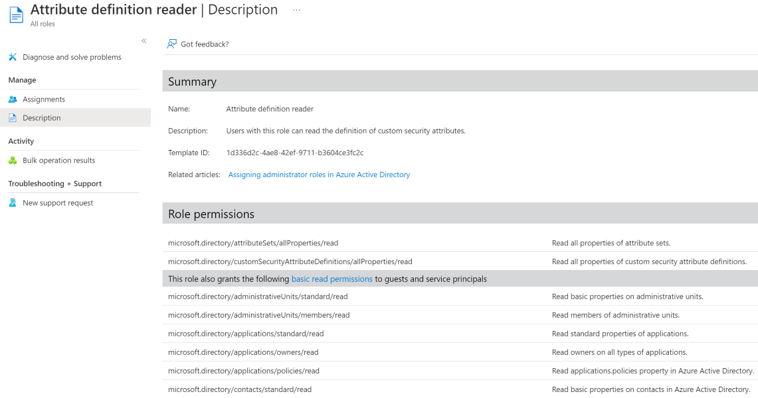
If possible, you only want to grant the minimum permissions a user needs. So be sure to know what all permissions are granted when you assign a role. You can see the list of permissions in the description of each role. To open, launch Microsoft Entra ID, then open the Roles and administrators screen. Next select a role, and open its description page from the ellipsis (...) menu. Depending on the role you chose, you'll see a large or small number of permissions. Two sets of permissions:
- Role permissions
- Guest and service principal basic read permissions