Exercise - add guest users to directory
Add guest users to the directory
Sign in to the Microsoft Entra admin center as a user who is assigned a limited administrator directory role or the Guest Inviter role.
Select Identity
Under Users, select All Users.
Select New user - Invite external user.
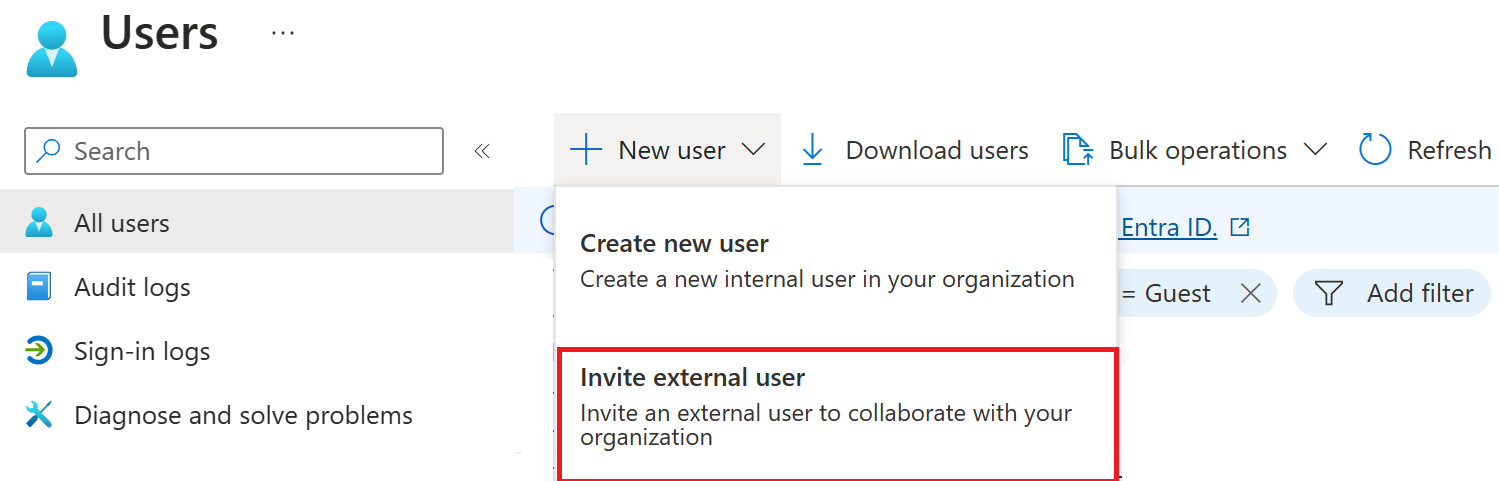
On the New user page, select Invite user and then add your information as the guest user.
Group email addresses are not supported; enter the email address for an individual. Also, some email providers allow users to add a plus symbol (+) and additional text to their email addresses to help with things like inbox filtering. However, Microsoft Entra ID does not currently support plus symbols in email addresses. To avoid delivery issues, omit the plus symbol and any characters following it up to the @ symbol.
When complete, select Invite.
On the Users screen, verify your account is listed and, in the User type column, verify Guest is shown.
After you send the invitation, the user account is automatically added to the directory as a guest.