Implement Microsoft Entra Connect Health
Microsoft Entra Connect Health provides monitoring of your on-premises identity infrastructure. It enables you to maintain a reliable connection to Microsoft 365 and Microsoft Online Services. This reliability is achieved by providing monitoring capabilities for your key identity components. Also, it makes the key data points about these components easily accessible.
The information is presented in the Microsoft Entra Connect Health portal. Use the Microsoft Entra Connect Health portal to view alerts, performance monitoring, usage analytics, and other information. Microsoft Entra Connect Health enables the single lens of health for your key identity components in one place.
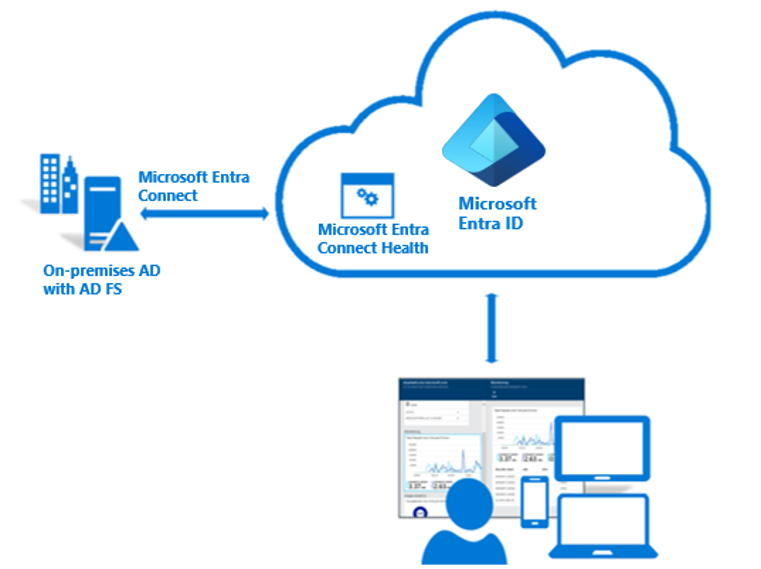
Using the Microsoft Entra Connect Health feature requires a Microsoft Entra ID Premium P1 license.
Microsoft Entra Connect Health agent installation
This section provides instructions for installing and configuring the Microsoft Entra Connect Health agents.
Requirements
Microsoft Entra ID Premium is installed.
You're a global administrator in Microsoft Entra ID.
The Microsoft Entra Connect Health agent is installed on each targeted server.
The Azure service endpoints have outbound connectivity.
Outbound connectivity is based on IP addresses.
TLS inspection for outbound traffic is filtered or disabled.
Firewall ports on the server are running the agent.
The agent requires the following firewall ports to be open so that it can communicate with the Microsoft Entra Connect Health service endpoints:
- TCP port 443
- TCP port 5671
The latest version of the agent doesn't require port 5671. Upgrade to the latest version so that only port 443 is required.
PowerShell version 4.0 or newer is installed.
FIPS (Federal Information Processing Standard) is disabled.
Install the agent
Download and install the Microsoft Entra Connect Health agent from the Download Center.
Install the agent for Active Directory Federation Service
Note
Your Active Directory Federation Server (AD FS) server should be different from your Sync server. Don't install the AD FS agent on your Sync server.
Before you install the agent, make sure your AD FS server host name is unique and isn't present in the AD FS service. To start the agent installation, double-click the .exe file that you downloaded. In the first window, select Install.
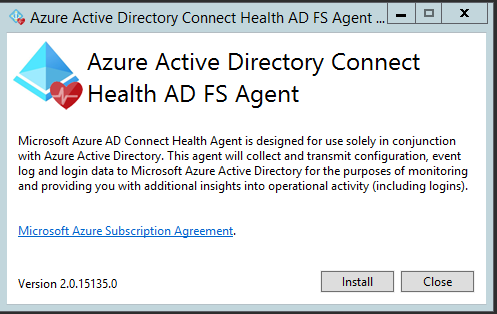
After the installation finishes, select Configure Now.
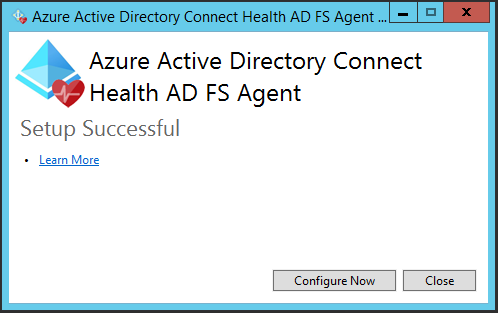
A PowerShell window opens to start the agent registration process. When you're prompted, sign in by using a Microsoft Entra ID account that has permissions to register the agent. By default, the global admin account has permissions.
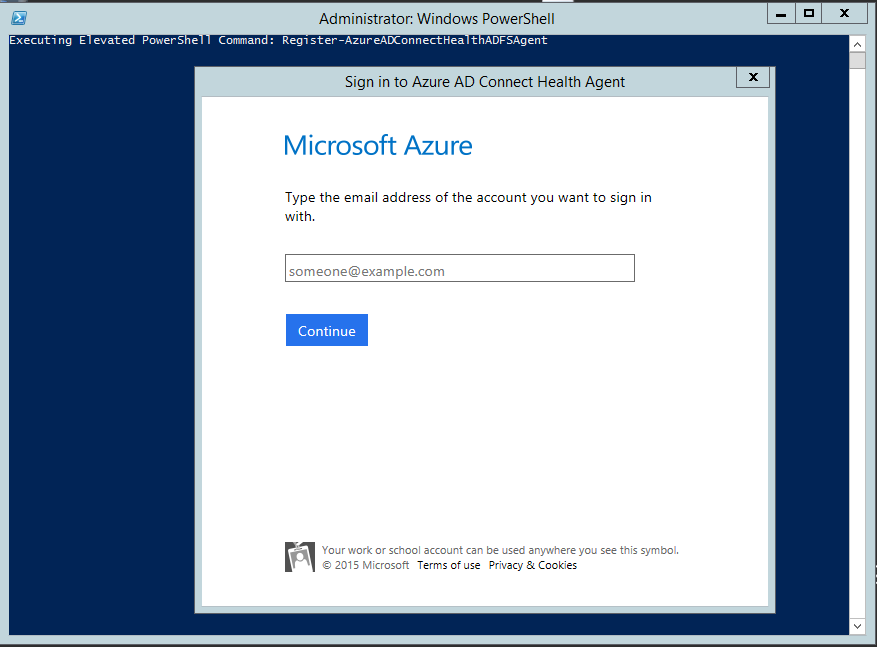
After you sign in, PowerShell continues. When it finishes, you can close PowerShell. The configuration is complete.
At this point, the agent services should start automatically to allow the agent to securely upload the required data to the cloud service.
If you haven't met all of the prerequisites, warnings appear in the PowerShell window. Be sure to complete the requirements before you install the agent. The following screenshot shows an example of these warnings.
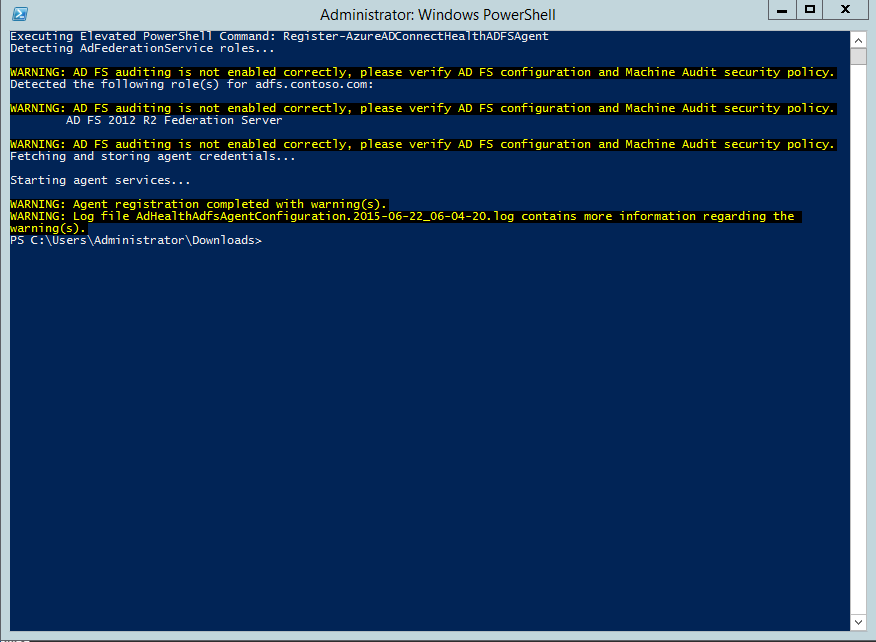
To verify that the agent was installed, look for the following services on the server. If you completed the configuration, they should already be running. Otherwise, they're stopped until the configuration is complete.
- Microsoft Entra Connect Health AD FS Diagnostics Service
- Microsoft Entra Connect Health AD FS Insights Service
- Microsoft Entra Connect Health AD FS Monitoring Service
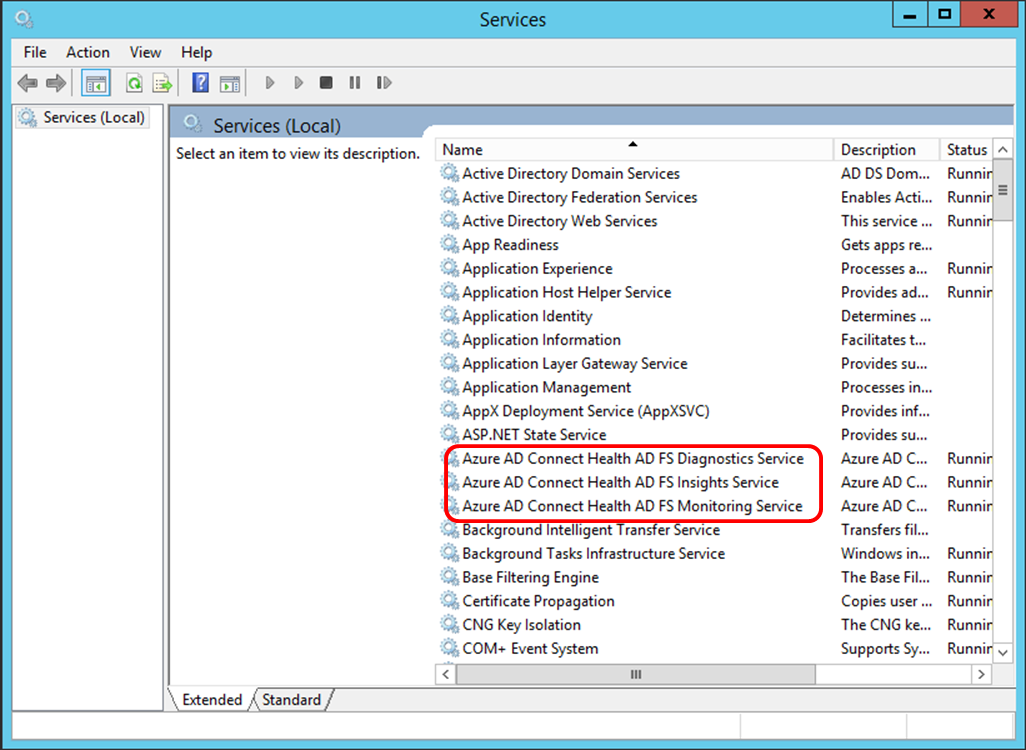
Install the agent for Sync
The Microsoft Entra Connect Health agent for Sync is installed automatically in the latest version of Microsoft Entra Connect. To use Microsoft Entra Connect for Sync, download the latest version of Microsoft Entra Connect and install it.
To verify the agent has been installed, look for the following services on the server. If you completed the configuration, the services should already be running. Otherwise, the services are stopped until the configuration is complete.
- Microsoft Entra Connect Health Sync Insights Service
- Microsoft Entra Connect Health Sync Monitoring Service

Note
Remember that you must have Microsoft Entra ID Premium to use Microsoft Entra Connect Health. If you don't have Microsoft Entra ID Premium, you can't complete the configuration in the Azure portal.