Implement storage accounts for Azure Virtual Desktop
Azure file shares are deployed into storage accounts, which are top-level objects that represent a shared pool of storage. This pool of storage can be used to deploy multiple file shares.
Azure supports multiple types of storage accounts for different storage scenarios customers might have, but there are two main types of storage accounts for Azure Files. Which storage account type you need to create depends on whether you want to create a standard file share or a premium file share:
- General purpose version 2 (GPv2) storage accounts: Standard GPv2 storage accounts allow you to deploy Azure file shares on standard/hard disk-based (HDD-based) hardware. In addition to storing Azure file shares, GPv2 storage accounts can store other storage resources such as blobs, queues, or tables. File shares can be deployed into the transaction optimized (default), hot, or cool tiers.
- FileStorage storage accounts: FileStorage storage accounts allow you to deploy Azure file shares on premium/solid-state disk-based (SSD-based) hardware. FileStorage accounts can only be used to store Azure file shares; no other storage resources (blobs, queues, tables, etc.) can be deployed in a FileStorage account.
To create a storage account via the Azure portal, select + Create a resource from the dashboard. In the resulting Azure Marketplace search window, search for storage account and select the resulting search result. This will lead to an overview page for storage accounts; select Create to proceed with the storage account creation wizard.
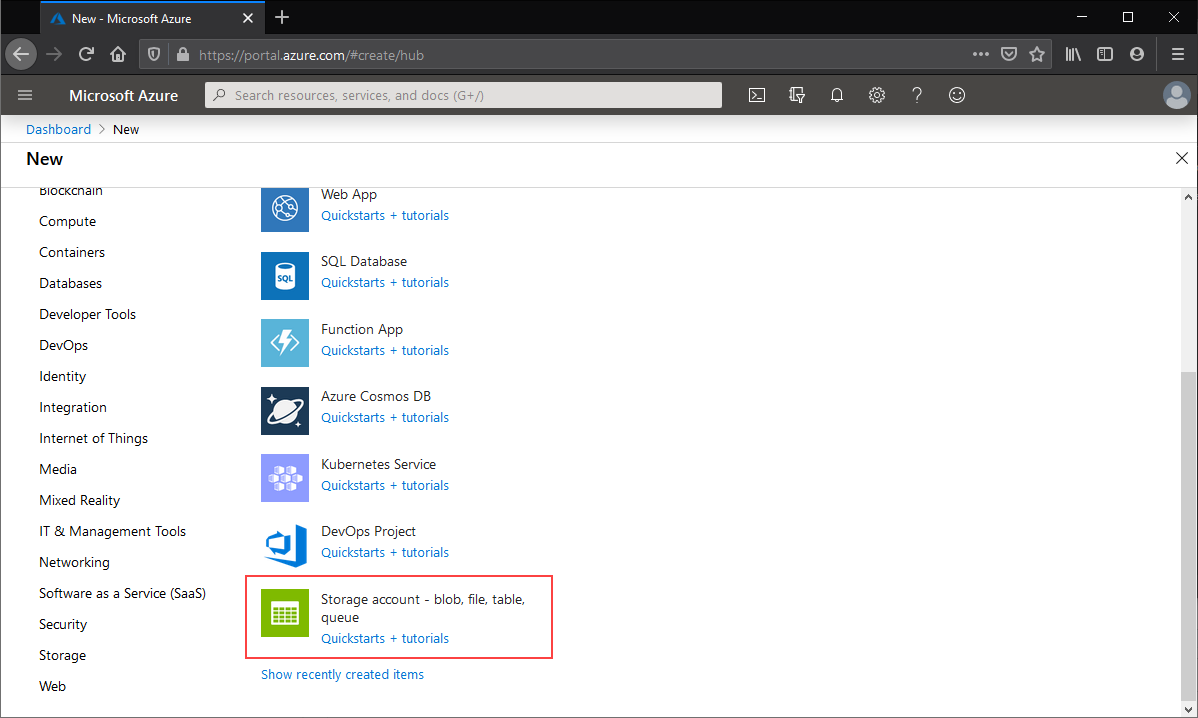
Basics
The first section to complete to create a storage account is labeled Basics. This contains all of the required fields to create a storage account. To create a GPv2 storage account, ensure the Performance radio button is set to Standard and the Account kind drop-down list is selected to StorageV2 (general purpose v2).

To create a FileStorage storage account, ensure the Performance radio button is set to Premium and Fileshares is selected in the Premium account type drop-down list.

The other basics fields are independent from the choice of storage account:
- Storage account name: The name of the storage account resource to be created. This name must be globally unique. The storage account name will be used as the server name when you mount an Azure file share via SMB. Storage account names must be between 3 and 24 characters in length. They may contain numbers and lowercase letters only.
- Location: The region for the storage account to be deployed into. This can be the region associated with the resource group, or any other available region.
- Replication: Although this is labeled replication, this field actually means redundancy; this is the desired redundancy level: locally redundancy (LRS), zone redundancy (ZRS), geo-redundancy (GRS), and geo-zone-redundancy (GZRS). This drop-down list also contains read-access geo-redundancy (RA-GRS) and read-access geo-zone redundancy (RA-GZRS), which don't apply to Azure file shares; any file share created in a storage account with these selected will be either geo-redundant or geo-zone-redundant, respectively.
Networking
The networking section allows you to configure networking options. These settings are optional for the creation of the storage account and can be configured later if desired. For more information on these options, see Azure Files networking considerations.
Data protection
The data protection section allows you to configure the soft-delete policy for Azure file shares in your storage account. Other settings related to soft-delete for blobs, containers, point-in-time restore for containers, versioning, and change feed apply only to Azure Blob storage.