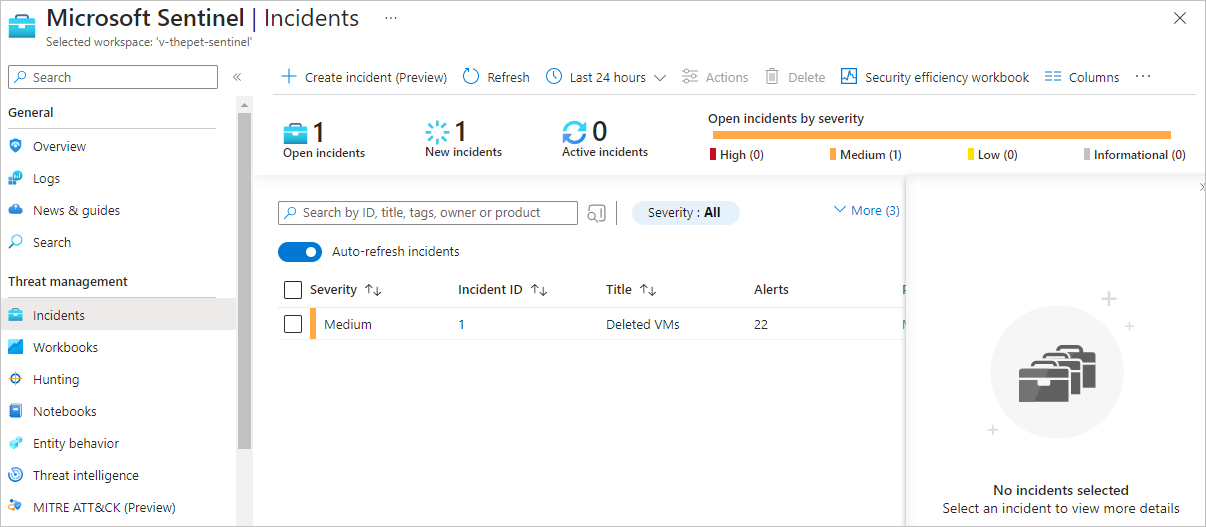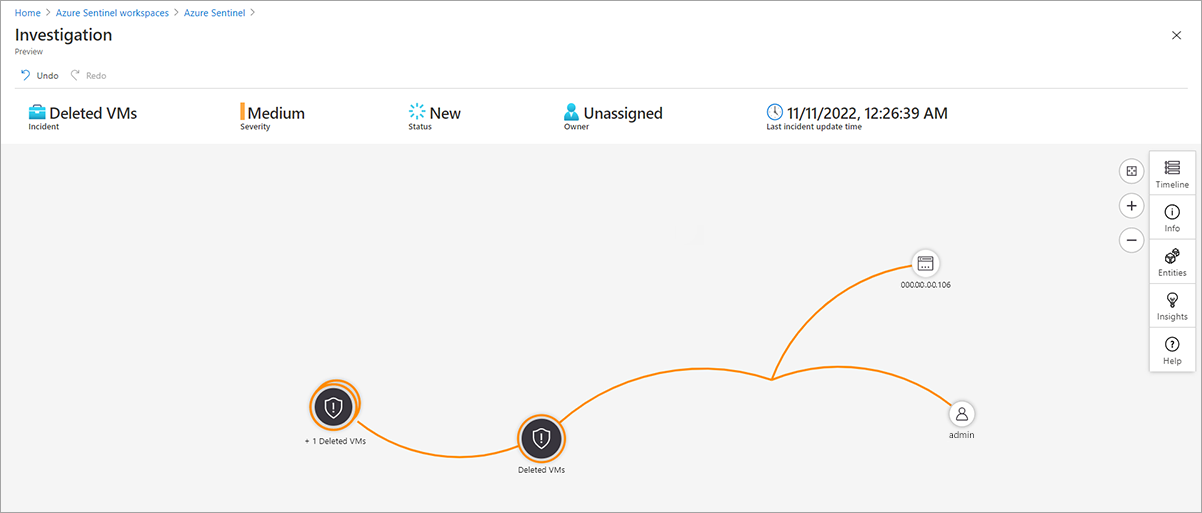Incident management
After you start using Microsoft Sentinel to generate incidents, you and the Contoso IT team can investigate the incidents. Microsoft Sentinel has advanced investigation and analysis tools you can use to gather information and determine remediation steps.
Review incidents
To identify and resolve security issues, first investigate any incidents. The Microsoft Sentinel Overview page provides a list of the most recent incidents for quick reference. For more details and a complete overview of incidents, use the Incidents page, which displays all incidents in the current workspace and details about those incidents.
The Incidents page provides a complete list of incidents in Microsoft Sentinel. The page also provides basic incident information. Information includes severity, ID, title, alerts, product names, created time, last update time, owner, and status. You can sort by any incident column and filter the incident list by name, severity, status, product name, or owner.
From this page, you can take various steps to investigate incidents.
Important
Microsoft Entra users who investigate incidents must be members of the Directory Reader role.
Examine incident details
Select any incident on the Incidents page to display more information about the incident in the right pane. This pane provides a description of the incident and lists the related evidence, entities, and tactics. The pane also contains links to associated workbooks and the analytics rule that generated the incident. This information can help you clarify the nature, context, and course of action for the incident.
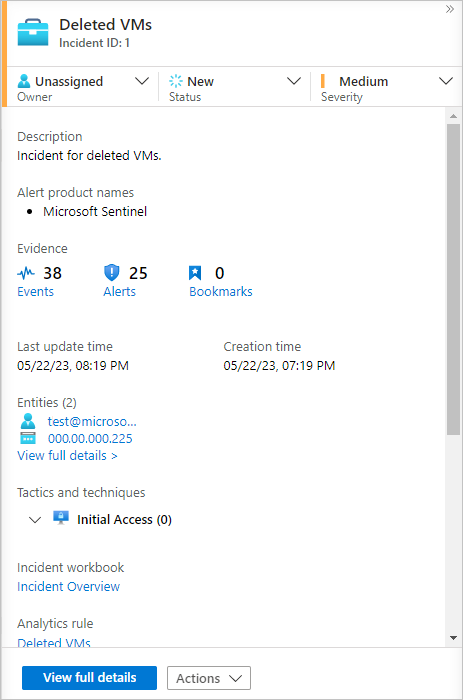
In the incident details pane, select View full details to open the Incident page and see more details about the incident. You can use these details to better understand the context of the incident. For example, in a brute force attack incident, you might go to the Log Analytics query for the alert to determine the number of attacks.
Manage incident ownership, status, and severity
Each incident Microsoft Sentinel creates has attached metadata that you can view and manage. This information lets you:
- Assign and track incident ownership.
- Set and track the status of an incident from creation to resolution.
- Set and review severity.
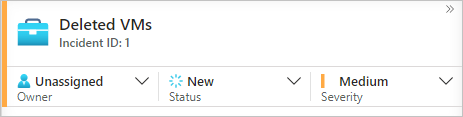
Ownership
In a typical environment, each incident should be assigned an owner from the security team. The incident owner is responsible for overall incident management, including investigation and status updates. You can change ownership at any time to assign the incident to another security team member for further investigation or escalation.
Status
Every new incident created in Microsoft Sentinel is assigned a status of New. As you review and respond to incidents, manually change the status to reflect the current state of the incident. For incidents under investigation, set the status to Active. When an incident is fully resolved, set the status to Closed.
When you set the status to Closed, you're prompted to choose one of the following resolutions:
- True Positive - Suspicious activity
- Benign Positive - Suspicious but expected
- False Positive - Incorrect alert logic
- False Positive - Inaccurate data
- Undetermined
Severity
The rule or Microsoft security source that generated the incident initially sets the severity. In most cases, incident severity remains unchanged, but you might change the severity if you decide that the incident is more or less severe than initially classified. Severity options are Informational, Low, Medium, and High.
Use the investigation graph
You can further investigate an incident by selecting Investigate on the Incident page. This action opens the investigation graph, a visual tool that helps to identify entities involved in the attack and the relationships between those entities. If the incident involves multiple alerts over time, you can also review the alert timeline and correlations between alerts.
Review entity details
You can select each entity on the graph to observe more information about the entity. This information includes relationships to other entities, account usage, and data flow information. For each information area, you can go to the related events in Log Analytics and add the related alert data into the graph.
Review incident details
You can select the incident item on the graph to observe incident metadata related to the incident's security and environment context.