Set up an Azure Migrate project
Select your assessment and migration tools
Next, you'll need to find on-premises VMs and application environments and assess them for migration to Azure before you replicate them into Azure storage and then migrate them into production.
Here, you can see options for assessing and migrating servers, databases, web apps, and virtual desktop infrastructure.
- Select Discover, assess and migrate.
- If this is your first time going through the migration process, select Add more assessment tools?. Click here to start a wizard-based process to select the assessment tools that you want to use.
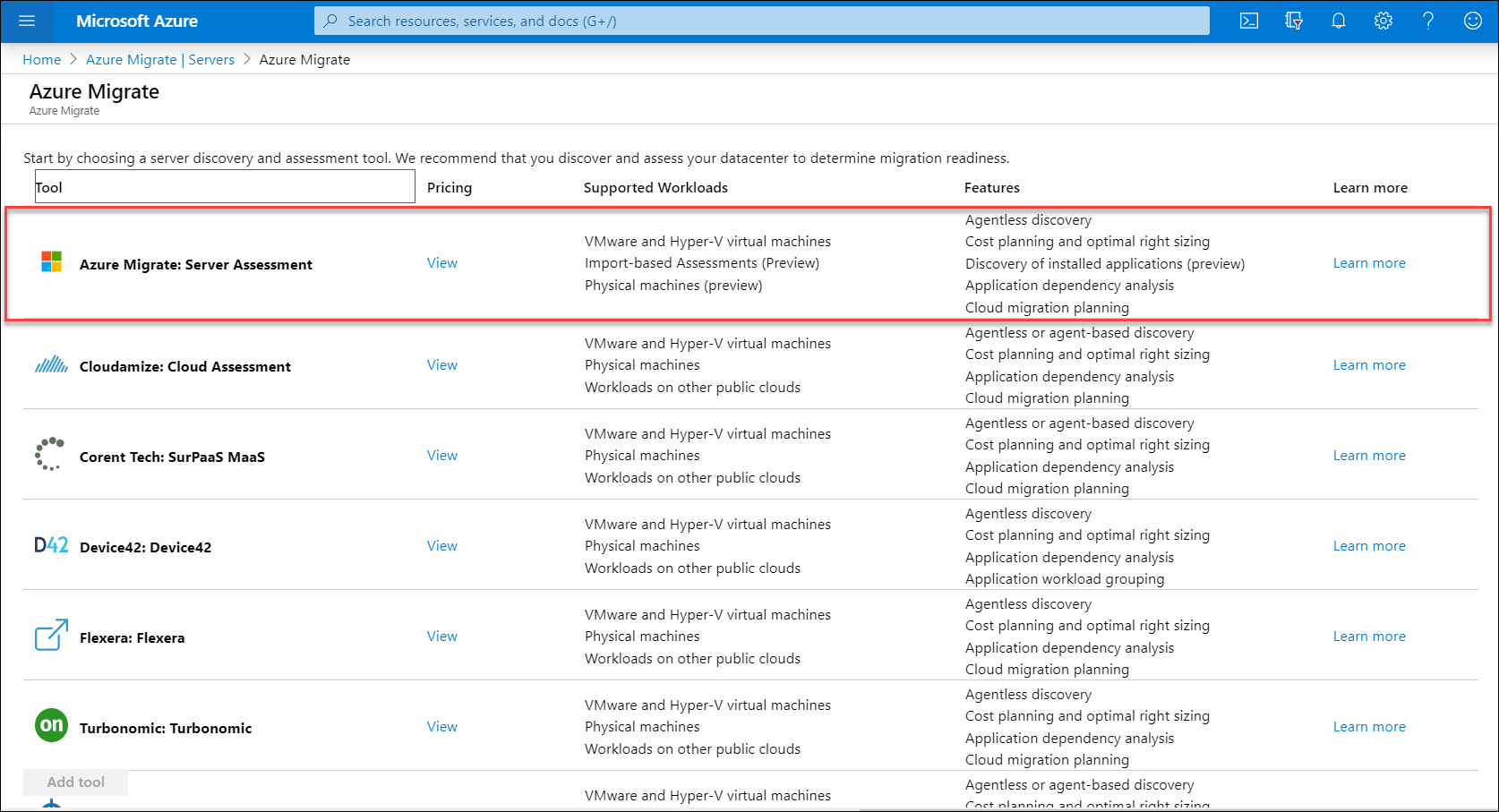
Select the tools you want to add. Then select Add tool.
- To select migration tools, under Migration tools select Click here. You'll see a list of Microsoft and Microsoft partner tools just like in the assessment tool step. There are several partner options that are especially useful if you have partners helping with your migration or have used one of these tools in the past.
- Select a migration tool. In this case, select Azure Migrate: Server Migration and select Add tool to add the selected tools to your Azure Migrate project.
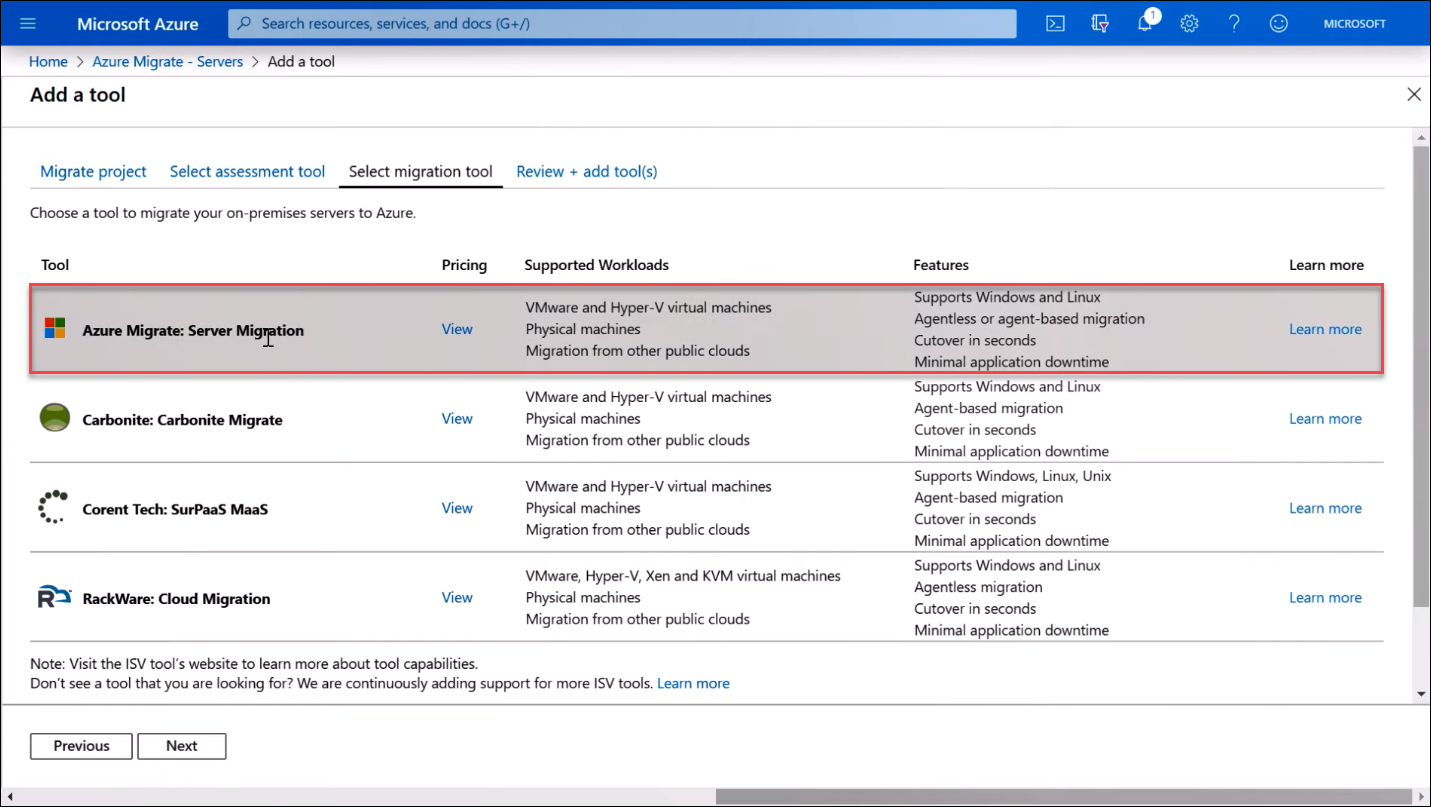
You can select multiple tools in the assessment and migration phases within Azure Migrate. Each tool is set up one at a time. After the first tool is set up, you can add more tools later. Now your Azure Migrate project is set up and ready to receive assessment and discovery information from your virtual machine environment in VMware or Windows Server Hyper-V. In the next module, we will configure and run the discovery and assessment processes against a VMware vSphere environment.