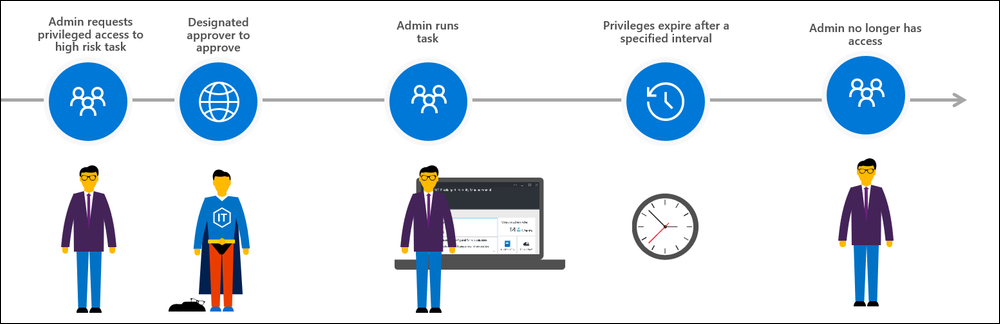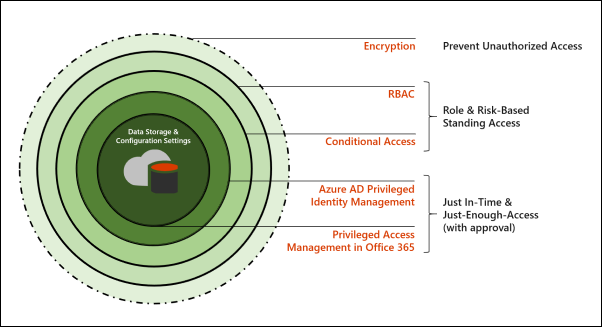Introduction to privileged access management
Privileged access management allows granular access control over privileged admin tasks in Microsoft Purview, specifically in Exchange Online. It can help protect your organization from breaches that use existing privileged admin accounts with standing access to sensitive data or access to critical configuration settings.
Privileged access management is based on the principle of Zero Standing Access, which requires users to request just-in-time access to complete elevated and privileged tasks and access requests must be approved by an authorized set of approvers. This configuration gives users just-enough-access to perform the task at hand, without risking exposure of sensitive data or critical configuration settings. Enabling privileged access management in Microsoft Purview allows your organization to operate with zero standing privileges and provide a layer of defense against standing administrative access vulnerabilities in Exchange Online.
Watch the video below for a quick overview of privileged access management in Microsoft Purview.
Note
This feature is a capability included with:
- Microsoft 365 E5
- Microsoft 365 E5 Compliance
- Microsoft 365 E5 Insider Risk Management
Please review Microsoft 365 licensing guidance for security & compliance to identify required licenses for your organization.
Layers of protection
Privileged access management complements other data and access feature protections within the Microsoft 365 security architecture. Including privileged access management as part of an integrated and layered approach to security provides a security model that maximizes protection of sensitive information and Microsoft 365 configuration settings. As shown in the diagram, privileged access management builds on the protection provided with native encryption of Microsoft 365 data and the role-based access control security model of Microsoft 365 services. When used with Microsoft Entra Privileged Identity Management, these two features provide access control with just-in-time access at different scopes.
Microsoft Purview Privileged Access Management is defined and scoped at the task level, while Microsoft Entra Privileged Identity Management applies protection at the role level with the ability to execute multiple tasks. Microsoft Entra Privileged Identity Management primarily allows managing accesses for AD roles and role groups, while privileged access management in Microsoft Purview applies only at the task level.
- Enabling privileged access management while already using Microsoft Entra Privileged Identity Management: Adding privileged access management in Microsoft Purview provides another granular layer of protection and audit capabilities for privileged access to Microsoft 365 data.
- Enabling Microsoft Entra Privileged Identity Management while already using privileged access management: Adding Microsoft Entra Privileged Identity Management to privileged access management can extend privileged access to data outside of Microsoft 365 that's primarily defined by user roles or identity.
Privileged access management architecture and approval workflow
Each of the following process flows outline the architecture of privileged access and how it interacts with Microsoft 365 auditing and the Exchange Management run space.
Step 1: Configure a privileged access policy
When you configure a privileged access policy with the Microsoft 365 admin center or Exchange Online PowerShell, you define the policy and the privileged access feature processes and the policy attributes in the Microsoft 365 substrate. The activities are logged in the Microsoft Defender portal. The policy is now enabled and ready to handle incoming requests for approvals.
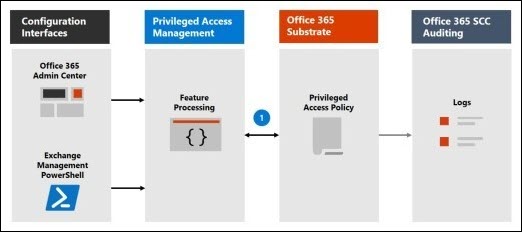
Step 2: Access request
In the Microsoft 365 admin center or with the Exchange Online PowerShell, users can request access to elevated or privileged tasks. The privileged access feature sends the request to the Microsoft 365 substrate for processing against the configured privilege access policy and records the activity in the Microsoft Defender portal logs.
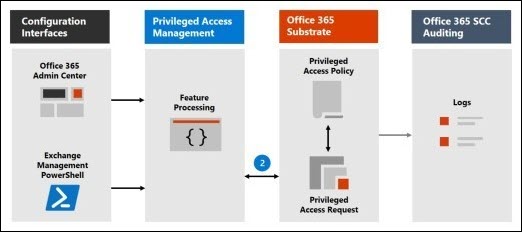
Step 3: Access approval
An approval request is generated and the pending request notification is emailed to approvers. If approved, the privileged access request is processed as an approval and the task is ready to be completed. If denied, the task is blocked and no access is granted to the requestor. The requestor is notified of the request approval or denial via email message.
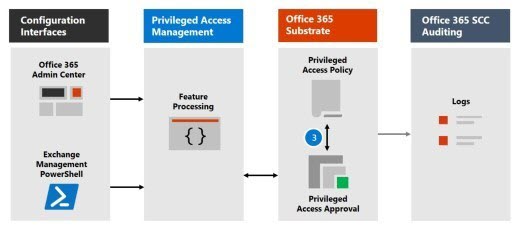
Step 4: Access processing
For an approved request, the task is processed by the Exchange Management runspace. The approval is checked against the privileged access policy and processed by the Microsoft 365 substrate. All activity for the task is logged in the Microsoft Defender portal.
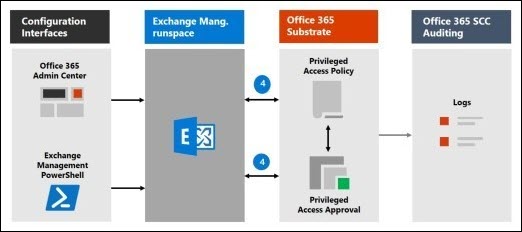
The approval workflow can also be illustrated as follows: