Create and manage Teams policies for channels
Teams policies control how users can interact with teams and channels. For example, you can set whether users are allowed to create private or shared channels.
A user can only be assigned to one team policy at a time. If users are not assigned a custom policy, the default global policy applies to the users.
Note
Policy changes can take up to 24 hours to take effect.
Create and manage Teams policies
Use Teams admin center
To create a new Teams policy, use the following steps:
Go to Teams admin center, select Teams > Teams Policies.
Select + Add from the top pane.
In the New teams policy window, enter the required fields and settings.
Policy settings Description Create private channels When On, team owners and members can create private channels. (Team owners can control if members can create private channels in each team.) Create shared channels When On, team owners can create shared channels. Teams apps that are available for your organization are also available in shared channels. Invite external users to shared channels When On, owners and members of shared channels can invite external participants from organizations where a cross-organization trust has been configured. Teams policies for your organization apply to these channels. Join external shared channels When On, users can participate in shared channels created by other organizations where a cross-organization trust has been configured. Teams policies for the other organization apply to these channels. Select Apply to save.
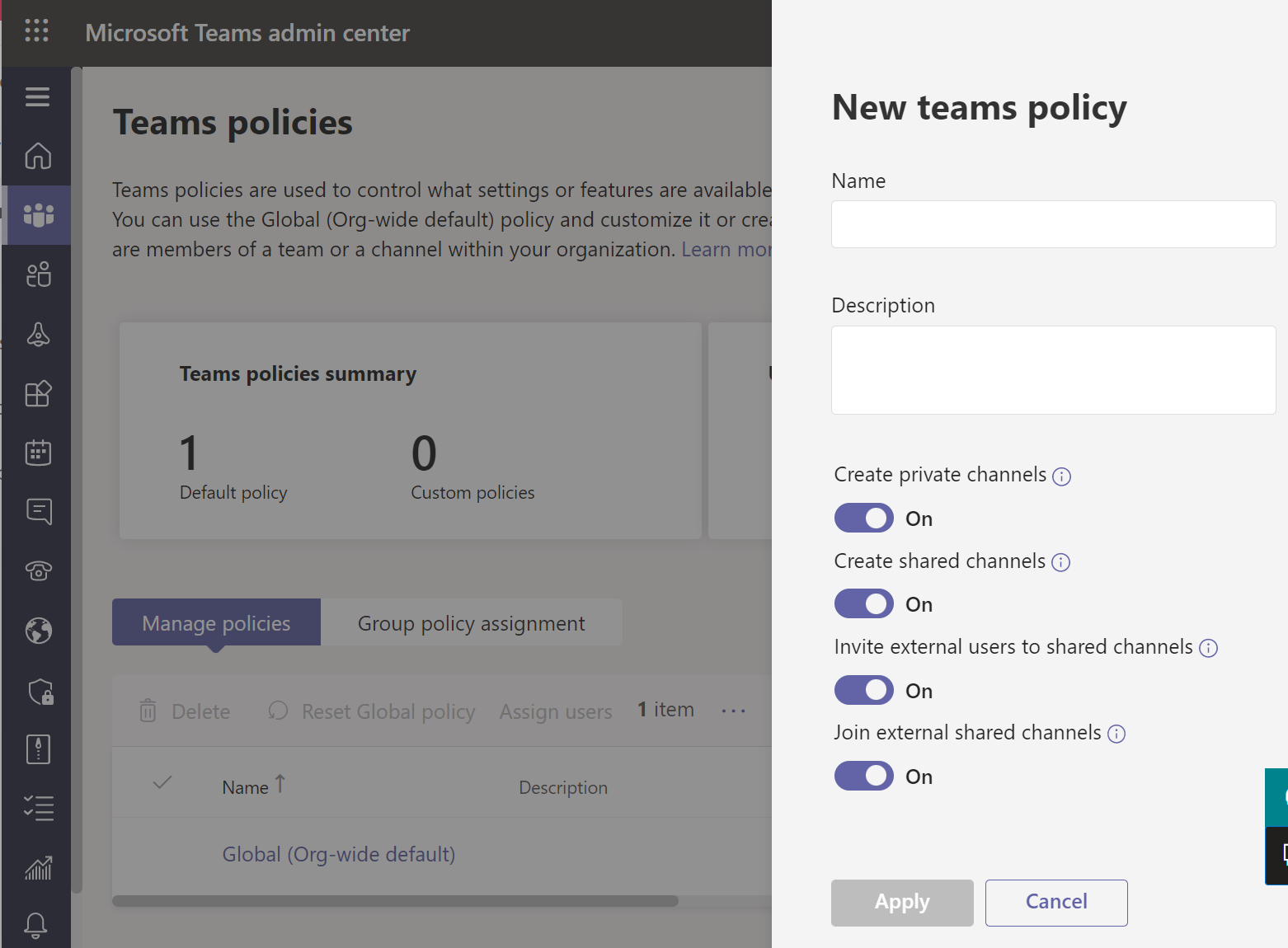
You can then assign the policy directly to users, either individually or at scale through a batch assignment, or to a group that the users are members of. You can also edit the global policy or any custom policies that you create.
For the scenario that only allows a limited group of users to create private channels, use the following steps:
- Create a custom Teams policy with creating private channels turned on.
- Assign the custom policy to that group of users.
- Turn off the private channel creation in the Global (org-wide default) policy.
Use PowerShell
You can also use PowerShell to manage Teams policies.
New-CsTeamsChannelsPolicySet-CsTeamsChannelsPolicyGet-CsTeamsChannelsPolicyGrant-CsTeamsChannelsPolicyRemove-CsTeamsChannelsPolicy
For example, the following command creates a new Teams policy that restricts the creation of private channels in Teams:
New-CsTeamsChannelsPolicy -Identity "IT-Department" -Description "All members of the IT-Department" -AllowPrivateChannelCreation:$false