Manage releases with GitHub Repos
Part of the release process starts with your version control. You'll understand how to manage releases in the repository using GitHub.
In the following modules, you'll see details about deploying a piece of software after packaging your code, binary files, release notes, and related tasks.
Releases in GitHub are based on Git tags. You can think of a tag as a photo of your repository's current state. If you need to mark an essential phase of your code or your following deliverable code is done, you can create a tag and use it during the build and release process to package and deploy that specific version. For more information, see Viewing your repository's releases and tags.
When creating new releases with release notes, it's possible to @mentions contributors, add links to binary files and edit or delete existing releases.
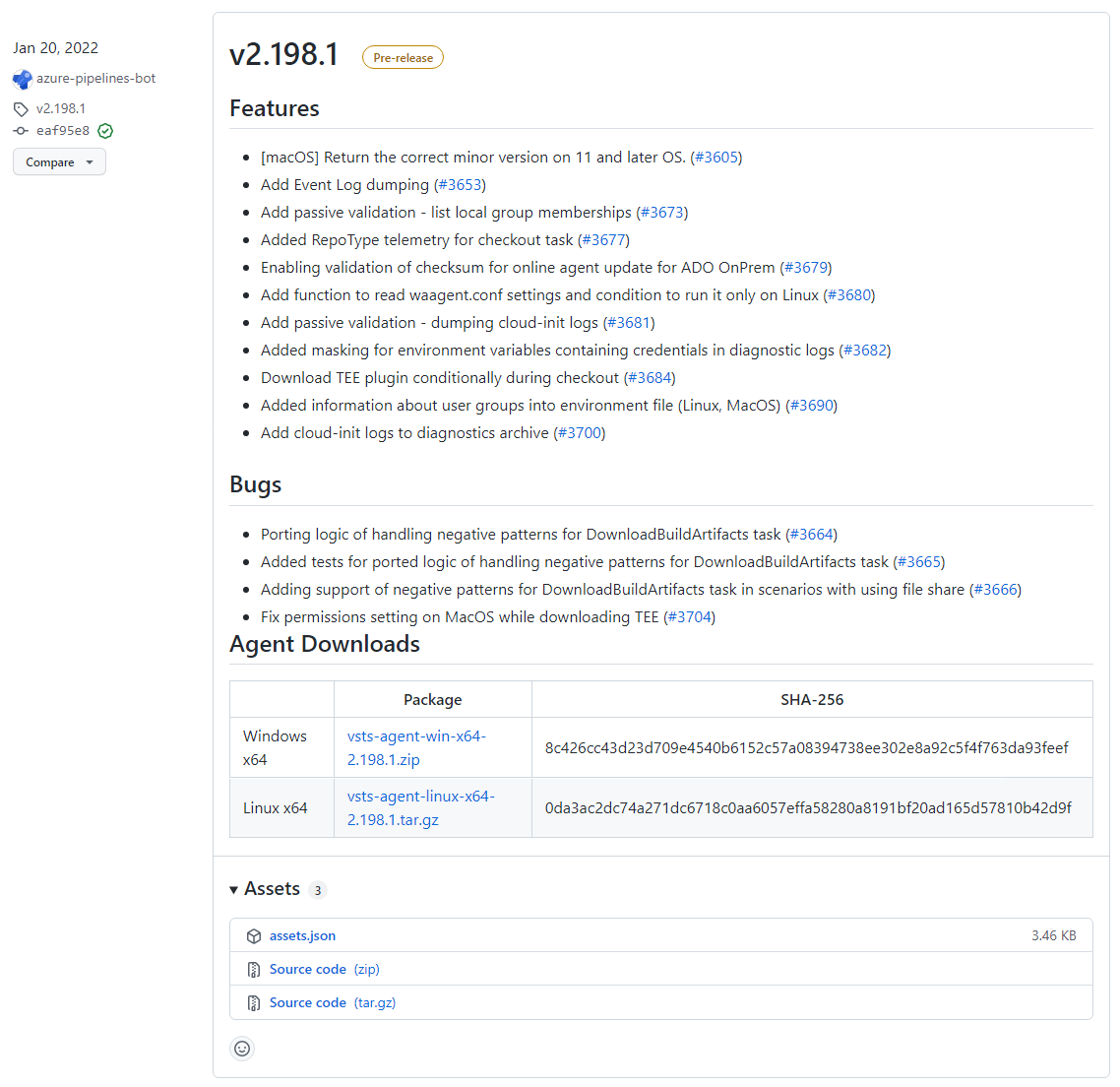
Image reference: Releases · Microsoft/azure-pipelines-agent (github.com)
Also, you can:
- Publish an action from a specific release in GitHub Marketplace.
- Choose whether Git LFS objects are included in the ZIP files and tarballs GitHub creates for each release.
- Receive notifications when new releases are published in a repository.
Creating a release
To create a release, use the gh release create command. Replace the tag with the desired tag name for the release and follow the interactive prompts.
gh release create tag
To create a prerelease with the specified title and notes.
gh release create v1.2.1 --title
If you @mention any GitHub users in the notes, the published release on GitHub.com will include a Contributors section with an avatar list of all the mentioned users.
You can check other commands and arguments from the GitHub CLI manual.
Editing a release
You can't edit Releases with GitHub CLI.
To edit, use the Web Browser:
- Navigate to the main repository page on GitHub.com.
- Click Releases to the right of the list of files.
- Click on the edit icon on the right side of the page, next to the release you want to edit.
- Edit the details for the release, then click Update release.
Deleting a release
To delete a release, use the following command, replace the tag with the release tag to delete, and use the -y flag to skip confirmation.
gh release delete tag -y
For more information, see:
- Managing releases in a repository - GitHub Docs - If you want to perform the same steps from Web Browser instead of GitHub CLI.
- Publishing an action in the GitHub Marketplace.
- Managing Git LFS objects in archives of your repository.
- Viewing your subscriptions.