Describe inner source with forks
People fork repositories when they want to change the code in a repository they don't have to write access to.
If you don't have write access, you aren't part of the team contributing to that repository, so why would you modify the code repository?
We tend to look for technical reasons to improve something in our work.
You may find a better way to implement the solution or enhance functionality by contributing to or improving an existing feature.
You can fork repositories in the following situations:
- I want to make a change.
- I think the project is exciting and may wish to use it.
- I want to use some code in that repository as a starting point for my project.
Software teams are encouraged to contribute to all projects internally, not just their software projects.
Forks are a great way to foster a culture of inner open source.
Forks are a recent addition to the Azure DevOps Git repositories.
This recipe will teach you to fork an existing repository and contribute changes upstream via a pull request.
Getting ready
A fork starts with all the contents of its upstream (original) repository.
When you create a fork in Azure DevOps, you can include all branches or limit them to only the default branch.
A fork doesn't copy the permissions, policies, or build definitions of the repository being forked.
After a fork has been created, the newly created files, folders, and branches aren't shared between the repositories unless you start a pull request.
Pull requests are supported in either direction: from fork to upstream or upstream to fork.
The most common approach for a pull request will be from fork to upstream.
How to do it
Choose the Fork button (1), then select the project where you want the fork to be created (2). Give your fork a name and choose the Fork button (3).
Once your fork is ready, clone it using the command line or an IDE, such as Visual Studio. The fork will be your origin remote. For convenience, you'll want to add the upstream repository (where you forked from) as a remote named upstream. On the command line, type:
git remote add upstream {upstream_url}It's possible to work directly in the main – this fork is your copy of the repo. We recommend you still work in a topic branch, though. It allows you to maintain multiple independent workstreams simultaneously. Also, it reduces confusion later when you want to sync changes into your fork. Make and commit your changes as you normally would. When you finish the modifications, push them to the origin (your fork).
Open a pull request from your fork to the upstream. The upstream repo will apply all the policies required for reviewers and builds. Once all the policies are satisfied, the PR can be completed, and the changes become a permanent part of the upstream repo:
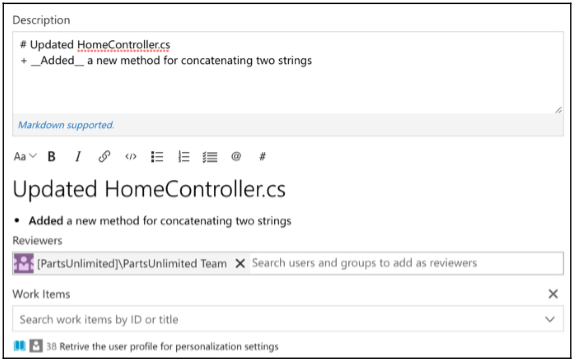
When your PR is accepted upstream, you must ensure your fork reflects the latest repo state. We recommend rebasing on the upstream's main branch (assuming the main is the main development branch). On the command line, run:
git fetch upstream main git rebase upstream/main git push origin
For more information about Git, see: