Analyze and report after reservation purchase
This unit covers some of the key reports that you might want to create or use to analyze and perform reporting after you buy a reservation.
It's important to understand two concepts: actual cost data and amortized cost data.
- Actual cost data shows the resource usage costs as zero when reservation is applied to the usage. This data also has reservation transactions in it. For example, if a resource’s on-demand cost is $1 per hour and a reservation applies to it, the cost shows as zero in the actual cost data.
- Amortized cost data provides the effective cost of a resource when a reservation applies to it. For example, if a resource’s on-demand cost is $1 per hour, and a reservation provides 50% discount to the resource, then the effective cost will show as $0.5 per hour in the amortized data.
You can review reservation savings in Power BI. Amortized cost data is only available to Enterprise Agreement and Microsoft Customer Agreement customers.
Chargeback data
The following sections describe different ways to prepare for reservation chargebacks.
Chargeback with cost analysis
Cost analysis shows charges as they appear on your bill. The charges are shown as actual costs or amortized over the course of your reservation period.
In the Azure portal, navigate to cost analysis for your scope. For example, Cost Management + Billing > Cost Management > Cost analysis.
Change the view from Actual cost to Amortized cost.
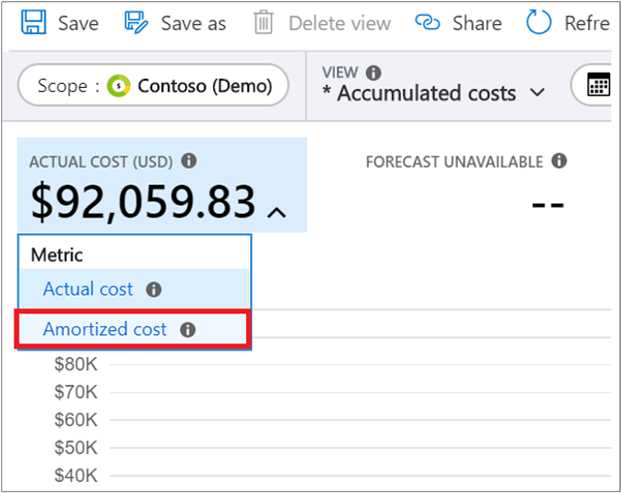
Apply the following filters:
- Select Reservation for Pricing Model.
- Select Reservation name for Reservation.
Select filters and views as follows. The view shows the monetary value of the reservation consumption by a subscription, resource group, or resource. You can use the view to charge back for reservation use.
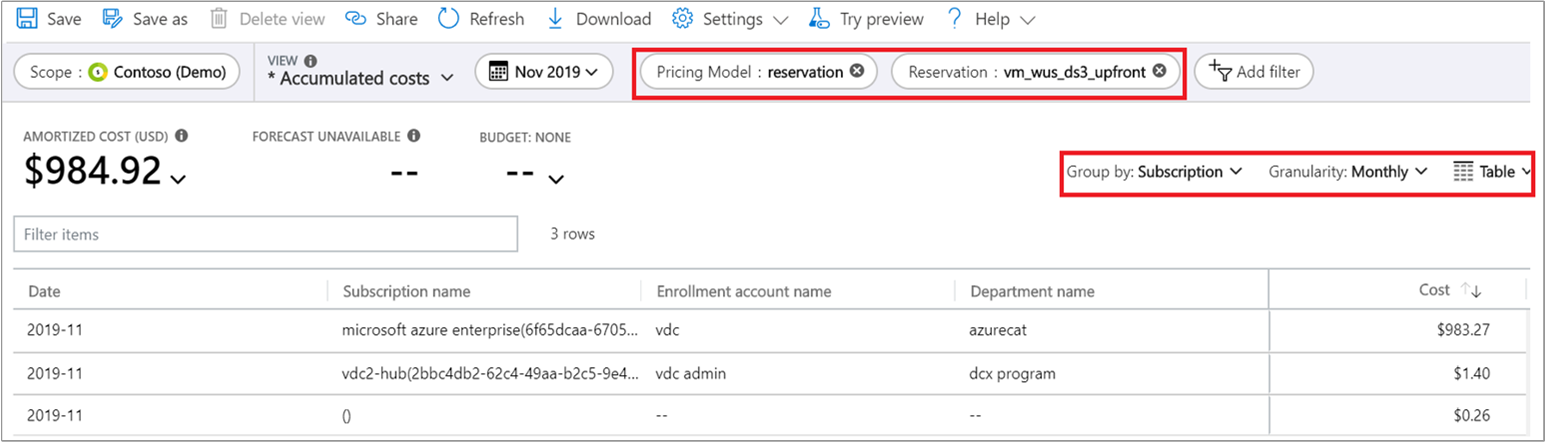
Create a chargeback report from usage details data
You can create a chargeback report to charge internal cost centers using amortized data. In amortized data, the cost of a reservation is the consumption value based on the discounted price for the instances covered by reservations. Amortized cost data provides the monetary value of a reservation's utilization for:
- Resources, such as a virtual machine (VM)
- Resource group
- Tags
- Subscription
To view amortized data, navigate to Cost Management + Billing > Exports, and select Amortized Data in the dimension. You can also get the amortized data by using APIs.
Chargeback with Power BI
Enterprise Agreement and Microsoft Customer Agreement customers can view the RI Chargeback report in the Power BI Cost Management App. Review the reservation transactions, subscription names, and resource groups. This data can help you identify which teams are using resources.
Get the Cost Management App.
Review the RI Chargeback report.
Unused reservation cost
The unused reservation view in cost analysis shows the monetary value of underutilized reservations. Use the report to view reservation waste so you can prioritize fixing it.
In cost analysis, change the view from actual cost to amortized cost.
Set up your cost analysis view with the following selections:
- Set Charge type to unusedreservation.
- Set Group by to Reservation.
- Set Granularity to Monthly.
- Set the chart type to Table.
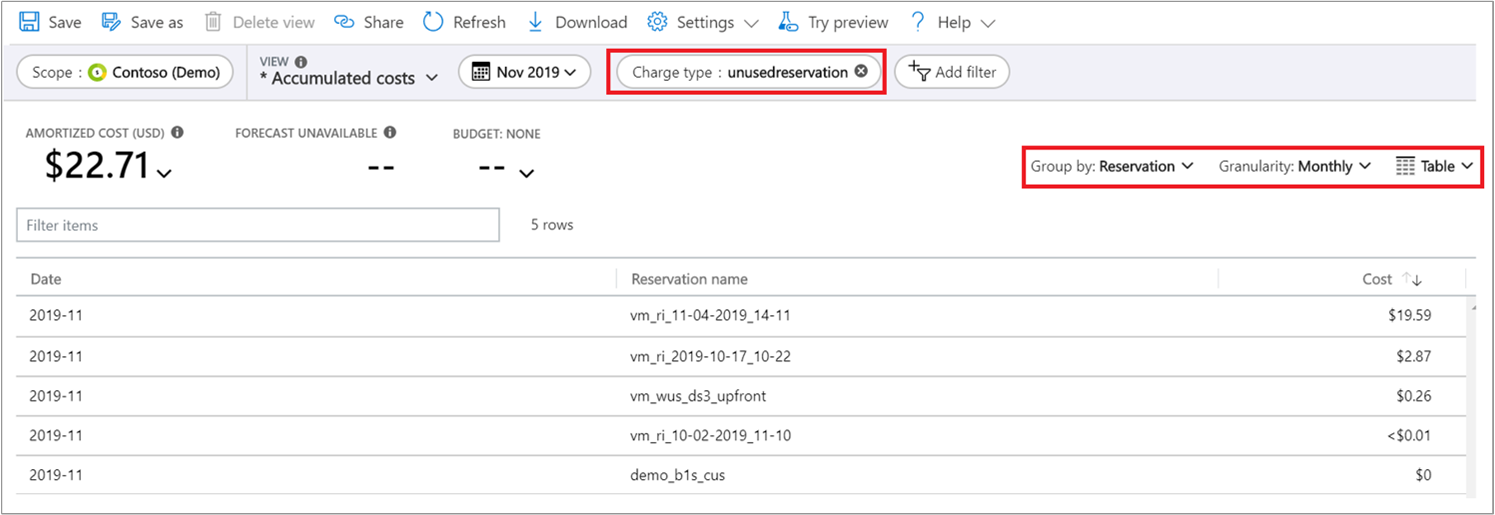
The same unused reservation information is in usage details data. To view it, get amortized data and then apply a filter on Charge type = unusedreservation to get the reservation waste.
The same data is available in the Cost Management App.