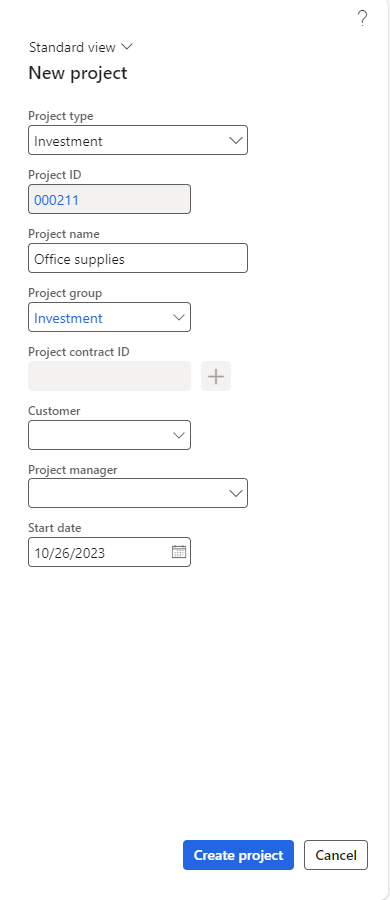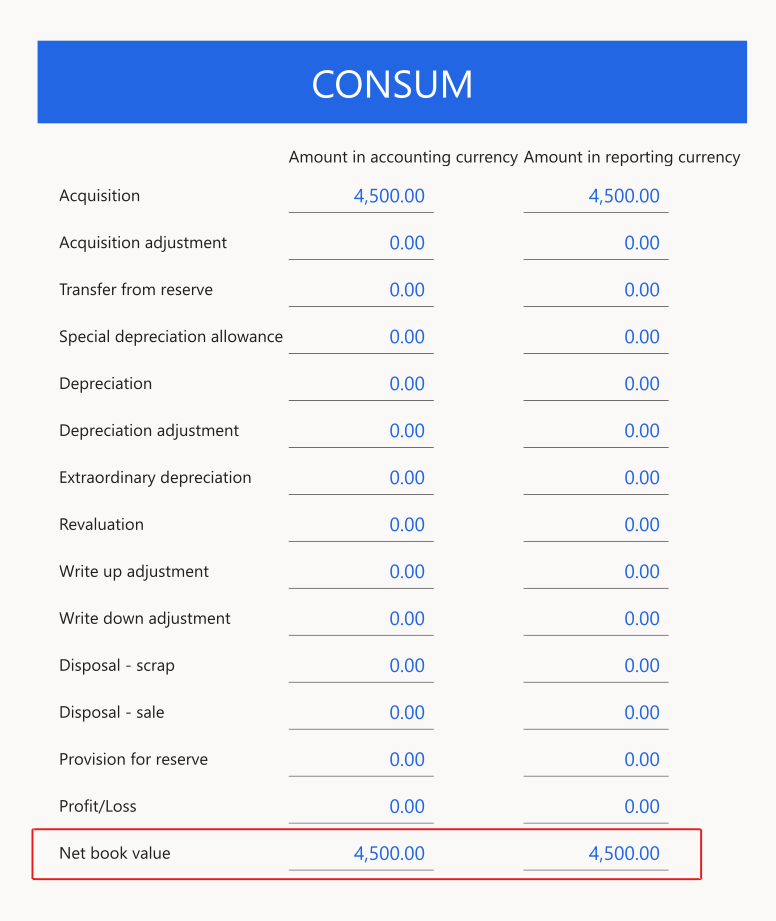Estimate and eliminate a project to a fixed asset
Often, projects have capital expenses. Consider a scenario for a new manufacturing plant. Many fixed assets remain in the plant when a project completes. The project estimate includes these fixed assets. In this scenario, you purchase assets and link the accounts payable invoices to the project. Then, you create a fixed asset and link it to the estimate for a project. Costs for the fixed asset are carried in WIP. When you're ready to transfer the cost to the fixed asset and remove it from the estimate, you eliminate the asset from the project estimate.
Create a project that includes a fixed asset
A project that's linked to a fixed asset must be of type Investment project.
For the example in this unit, consider an office that's mounting a flat screen TV rack as a new fixed asset. Start by creating an investment project that represents the new office supplies.
Go to the Project management and accounting module and select the All projects menu item from the Projects group to open the All projects list page. Select New on the list page.
To post invoices to the project, make sure that you release the project. Select the Project menu and then select the Maintain menu group. Select Project stage and then change the stage to In process.
Now, you can record expenses against the project.
Post an accounts payable invoice that purchases the fixed asset and links the invoice to the project
Now, you need to post an accounts payable invoice for the project. Normally, you would purchase the asset by using a purchase order. For this example, you create the vendor invoice without the purchase order.
Go to Accounts payable > Invoices > Open vendor invoices.
Select the New button to create a new vendor invoice.
Enter an Invoice account, Invoice number, and Invoice date.
Expand the Lines FastTab and then select Add line.
Select Office and desk accessories for the Procurement category.
Enter 1.00 in the Quantity field, enter ea in the Unit field, and then enter 4,500 for the Unit price.
Select Line details > Project and then select the Project ID for the project that you created.
Post the invoice by selecting the Post button.
Create the fixed asset
To create the fixed asset, follow these steps:
Go to Fixed assets > Fixed assets > Fixed assets.
On the Fixed assets list page, select New.
Select a fixed asset group, and then enter information in the following fields:
Name - Mount Flat Screen TV Rack 45
Quantity - 1
Unit - ea
Unit cost - 4,500.00
Select Save. The system generates an asset number for the asset.
Don't acquire or perform other operations on this asset.
Create a project estimate
To create a project estimate, follow these steps:
Open the project from the Project management and accounting module. Go to the Projects group and select the All projects menu item.
Select the project ID to open the Project details page.
Select the Manage tab and then select Estimates in the Process menu group.
Select the New button to create a new estimate.
Select the last day of the current period. This action selects all transactions up through this period.
Set the value of the Cost to complete method field to Set cost to complete to zero.
Select OK.
Associate the fixed asset with the project
To associate the fixed asset with the project, follow these steps:
Open the project from the Project management and accounting module. Go to the Projects group and select the All projects menu item.
Select the project ID to open the Project details page.
Select Manage > Process > Estimates.
Select the recently generated estimate and then go to the General tab.
Set the Eliminate to dropdown menu to Fixed asset and then select the Fixed asset number.
Select the Overview tab. The Status is 100% complete.
Select Calculate. The status should remain at 100% complete.
Select OK.
The system creates cost estimate group summaries. Select the Cost estimate button to view these summaries. The fixed asset is an item cost.
Select the General tab of the item cost line. Different cost templates are available for you to use.
For this example, use the AutoUnit cost template to show that the line is complete when the quantity matches. You purchased one flat screen TV rack 45, which is the value on which you need to match.
Return to the Estimate page and post the estimate by selecting the Post button.
Select OK on the Post estimate page.
The cost of the flat screen TV rack 45 is carried in WIP until you eliminate the cost. Select the WIP tab to review the cost.
Eliminate the fixed asset
When the system posts the estimate and the Percent complete field shows as 100%, the Eliminate button becomes available.
Select the Eliminate button.
Review the WIP tab. The Posted line debits WIP and the Eliminated line credits WIP by the same amount, resulting in a WIP balance of zero.
Review the fixed asset after elimination
To review the fixed asset after elimination, follow these steps:
Select the Fixed asset number on the General tab of the posted line.
From the fixed asset, select Valuations.
The estimate has selected the CONSUM book, which is the asset book whose valuation has been adjusted.
Then, the system transfers the asset value from the project to fixed assets.
Review the project that's associated with the fixed asset
To review the project that's associated with the fixed asset, follow these steps:
While on the Fixed assets detail or list page, select the Fixed asset menu item.
Select the Projects group.
Select All projects. The page that opens displays the project that's associated with the fixed asset.