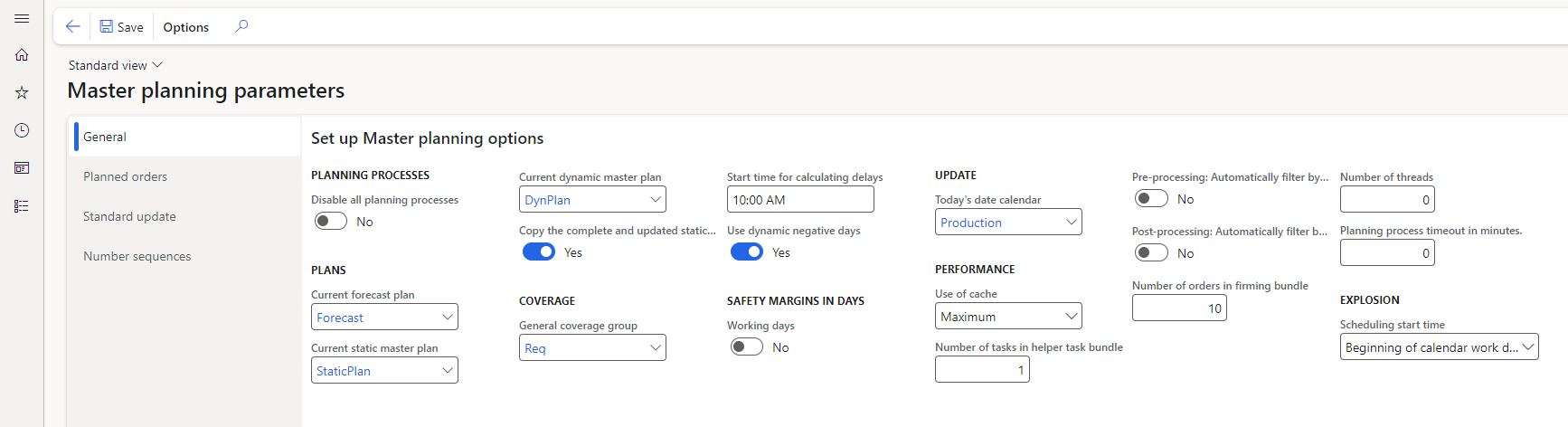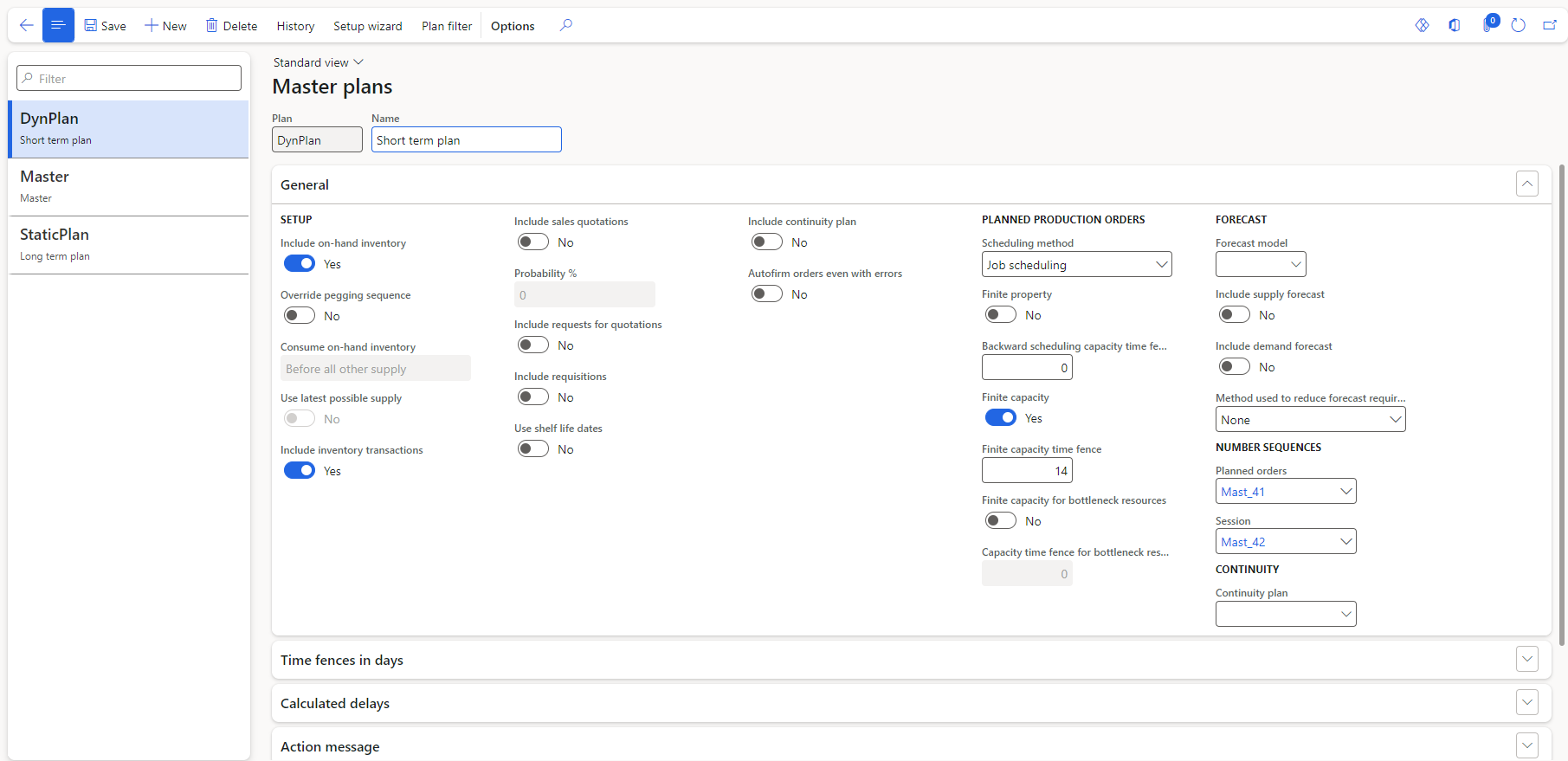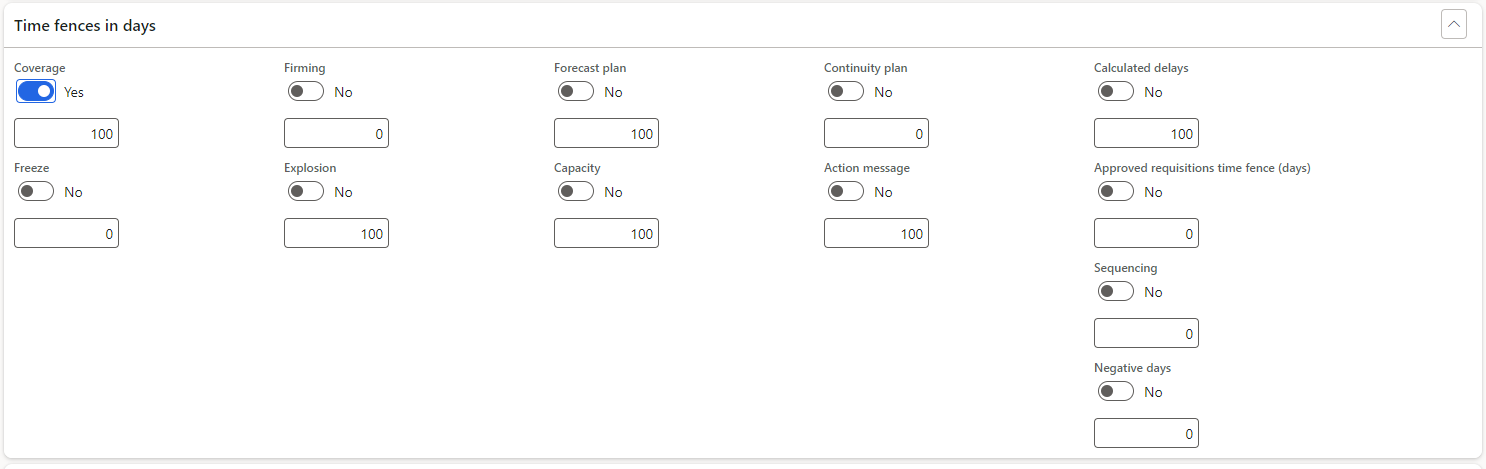Create a master plan
For short-term planning, whether it's on a daily, weekly, or even monthly basis, consider using a dynamic plan to stay up to date with changes in daily operations, such as min/max requirements, to ensure that the created safety stock journals cover the requirements for available items on hand.
For long-term plans, which usually occur yearly, you need to set longer safety margins to protect against unforeseen circumstances, such as dealing with vendors who don't deliver the goods as promised.
Every time you run master planning, you should set up the dynamic plan so that it's updated with the new requirements plan. You can specify these settings on the Master planning parameters page.
Based on parameters that you set, Master planning checks on-hand inventory and factors in all sales orders (including sales quotations, if they're included in the Master plans setup), inventory transactions, purchase orders, and previously planned production orders.
Then, Master planning creates new planned orders, if you selected regeneration when running a plan. It can also update the existing plan with Actions and Calculated delays.
Maintain planned orders
You can manage planned orders from the Master planning workspace, the Planned order list, or the Planned production orders, Planned purchase orders, and Planned transfer lists. You can use the Status field to help track your progress. Use the following values when managing planned orders:
When master planning generates planned orders, the planned orders have a status of Unprocessed.
If you decide not to firm a planned order, you can give it a status of Completed.
When you decide to firm a planned order, you can give it a status of Approved. This status indicates that you approve firming of the planned order, but it isn't firmed yet.
Note
An approved planned order is transferred, in its current state, to the next master planning calculation.
You can firm planned orders by selecting Firm for the following planned orders:
The planned order that is selected
Multiple planned orders
Planned orders that are generated by an explosion from the Explosion page. Select Planned orders, select the planned order, and then select Firm.
When a planned order is firmed, orders are created based on the reference type of each order, such as Purchase, Production, Kanban, and Transfer.
Delay dates in master planning
Master planning can calculate the earliest fulfillment date for a transaction, based on lead times, material availability, capacity availability, and various planning parameters.
A calculated delay is a system-generated order with a due date that is based on lead times for all levels of items. A calculated delay date is generated if master planning calculates an order date, perhaps for a lower-level item, which precedes today's date. Master planning then forward-schedules the order from today's date and includes lead times that start with any lower-level component items. The calculated delay date is a realistic due date based on the current data.
If master planning calculates an order date that precedes the current date, the order can't be fulfilled on time. Therefore, the order is delayed. In this case, master planning forward-plans the order from the current date and includes lead times. These lead times start with any lower-level component items. The order then receives a delayed date. A delayed date is a realistic due date, based on the current data. Master planning also calculates the number of delay days.
In some situations, you might choose not to calculate delays, such as when users know that they can expedite lead times by selecting alternative modes of delivery.
You can configure how delays are calculated for a coverage group. You can then attach the coverage group to an item later.
On the Master planning parameters page, you can set the start time for the calculation of delays. If an order is fulfilled after this time, a delay of one day is added to the delay date of the order.
Limited delays in production setup with multiple BOM levels
When you work with delays in a production setup that has multiple BOM levels, it's important to note that only the items directly above the item (in the BOM structure) causing the delay, are updated with a delay as part of the master planning run. Other items in the BOM structure won't get the delay applied until the first master planning run, when the planned order for the top level is approved or firmed.
To work around this known limitation, the production orders on the top of the BOM structure with delays can be approved (or firmed) prior to the next master planning run. This way the delay from the delayed approved planned production order will be kept and all underlying components are updated accordingly. Action messages can also be used to identify planned orders that can be moved to a later date, due to other delays in the BOM structure.
Desired date
On the Planned order page, under the Delays tab is the Desired date for the planned order. The desired date of a planned order is the base date for delays, which is a computed date that equals the Requested date calculated from the Net Requirement. If the planned order is a BOM line, production line or kanban line, the desired date is based on the Requirement date and the desired date won't be shown on the Planned order page.
Master plans page
The Master plans page contains parameter settings that guide how the application calculates requirements for each plan.
Go to Master planning > Setup > Plans > Master plans to create and maintain master plans.
The following are parameters in the General FastTab on the settings for a Master plan.
Include on-hand inventory - Select this option if the master planning calculation should include on-hand inventory levels of the item. If on-hand inventory items levels shouldn't be included, planned orders might be generated for items that are already in stock.
Include inventory transactions - Select this option if the master planning calculation should include all expected transactions. These include sales orders and purchase orders, inventory journals, production orders that aren't yet registered as physical receipts, and issues from inventory.
Probability % - If you selected the Include sales quotations option, you can select a probability percentage. The master planning calculation includes all project or sales orders of the Quotation type that have the same probability percentage or higher.
Include requests for quotations - Select this option to include requests for quotations. Transactions that have a receipt status of Quotation receipt are included in the master planning calculation.
Include requisitions - Select this option to include demand from requisitions that have the Replenishment purpose in the master planning calculation. Requisitions that have the Replenishment purpose and an approved status are included.
Scheduling method - Select the scheduling method for planned production orders that are generated during master planning. Operations scheduling provides a rough schedule that doesn't require you to decide which specific resource performs each operation. This method is also less demanding on system resources. If you select job scheduling, a planned production order is scheduled in detail, and a job is scheduled automatically for the planned production order when it's firmed.
Finite property - Select this option to indicate that capacity planning for the planned production order should consider that the requested property ID is available. You can create and update properties in the Properties page.
Backward scheduling capacity time fence - Enter a period in days, starting from an order's requirement date and going backward, during which master planning searches to identify available capacity. If no capacity is available, the scheduling proceeds forward from the order's requirement date.
Finite capacity - Select this option to indicate that the scheduling of planned production orders consider capacity that has already been reserved. Planned production orders are backward scheduled from the requirement date. If capacity is not available, the requirement for component items is sought on an earlier date than what the optimal production sequence can carry out. If the capacity can be changed as the requirement changes, such as when you're working with shifts, you shouldn't select this option because calculated processing times are incorrect. Scheduling considers capacity that is already reserved, only if you selected the Finite capacity option on the Resources page. Selecting this option makes the Finite capacity time fence field available for modification.
Finite capacity time fence - Enter a period in days, starting from the current date, during which planned production orders are scheduled by using Finite capacity. You can't leave this field blank. This field works with the capacity time fence that you can set up on the Time fences FastTab or on the Coverage groups page. This field is available only when you select the Finite capacity option. To include a resource in finite capacity scheduling, you must select the Finite capacity field in the individual resource or resource group.
Example 1 - You enter 15 in this field and set the capacity time fence to 100. Master planning uses finite capacity for the first 15 days and infinite capacity for the remaining days of the time fence.
Example 2 - You enter 25 in this field, and the item belongs to a coverage group that states a capacity time fence of 10. Master planning uses finite capacity for 10 days.
Example 3 - You enter 0 (zero) in this field. Master planning doesn't use finite capacity.
Finite capacity for bottleneck resources - Select this option to calculate master planning by using finite capacity for those resources that are defined as bottleneck resources. You can use bottleneck scheduling to extend the finite capacity time fence for a limited number of resources. Bottleneck resources can be scheduled by using finite capacity for a longer period than non-bottleneck resources. This field is available only when you select the Finite capacity option.
Include supply forecast - After you select a forecast model, select this option to include the supply forecast in the current master plan. If you don't select this option, supply forecast transactions aren't included in the master plan.
Include demand forecast - After you select a forecast model, select this option to include the demand forecast in the current master plan. If you don't select this option, demand forecast transactions aren't included in the master plan.
Method used to reduce forecast requirements - Select a method to use to reduce forecast requirements during master planning.
None - Forecast requirements aren't reduced during master planning.
Percent - reduction key - Forecast requirements are reduced according to the percentages and time periods that are defined by the reduction key.
Transactions - reduction key - Forecast requirements are reduced by the transactions that occur during the time periods that are defined by the reduction key.
Transactions - dynamic period - Forecast requirements are reduced by the actual order transactions that occur during the dynamic period, which covers the current forecast dates and ends with the start of the next forecast. This method doesn't use or require a reduction key, and when you select this option:
If the forecast is reduced completely, the forecast requirements for the current forecast become 0 (zero).
If there's no future forecast, forecast requirements from the last forecast that was entered are reduced. Time fences and positive days are included in the forecast reduction calculation.
If actual order transactions are greater than the forecasted requirements, the remaining transactions aren't forwarded to the next forecast period.
Planned orders - Select the number sequence to use for picking planned orders. Each time that a planned order is created, it's assigned a sequential number from this number sequence. We recommend that you give the planned orders their own number sequence so that you can differentiate them from other requirements.
The following are parameters in the Time fences in days FastTab:
Coverage - Select this option to override the coverage time fence for the item during master planning. If you select this option, enter the number of days that the master planning calculation should cover requirements. The coverage time fence is calculated forward from the current date. Requirements that occur before the current date are always processed.
Freeze - Select this option to override the freeze time fence for the item during master planning. If you select this option, enter the number of days that planning activity is frozen. No new planned orders are generated, and existing planned orders can't be changed.
Firming - Select this option to override the firming time fence for the item during master planning. If you select this option, enter the number of days that planned purchase orders and production orders are automatically firmed. The time fence is calculated forward from the master planning date. An item must be associated with a vendor for automatic firming of a planned purchase order to occur.
Explosion - Select this option to override the explosion time fence for the item during master planning. If you select this option, enter the number of days that bills of materials (BOMs) are exploded to calculate requirements for component items. The time fence is calculated forward from the current date.
Forecast plan - Select this option to override the forecast plan time for the item during master planning. If you select this option, enter the number of days that the sales forecast, from the forecast plan, is included in master planning.
Capacity - Select this option to override the capacity time fence for the item during master planning. If you select this option, enter the number of days that capacity is planned for planned production orders. Master planning uses the active production route for the item and schedules backward from the requirement date. If the requirement date for a planned production order is outside the capacity time fence, the lead time is determined by the delivery time of the item. The time fence is calculated forward from the current date.
Action message - Select this option to override the action message time fence for the item during master planning. If you select this option, enter the number of days that master planning generates action messages for requirements. The time fence is calculated forward from the current date.
Approved requisitions time fence (days) - Select this option to override the time fence settings that are defined for the item. In the field, enter the number of days in the past during which demand from approved requisitions that have the Replenishment purpose is included in master planning.
Sequencing - Set the sequencing time fence for the item during master planning. If you select this option, enter the number of days that sequencing is performed.
The following are parameters in the Calculated delays FastTab.
Each of the four planned order types has an Add the calculated delay to the requirement date option. Therefore, by setting each option, you can define how the delay in the plan version is interpreted:
Yes - The delay is added to the requirements date. In other words, the delay is accepted and a new base date is calculated for the planned demand. Because this behavior typically applies when CTP is used in the order creation process, the option should be set to Yes. In this case, the planned order won't have any actions because, according to the new plan, it fulfills its demand on the correct date. Additionally, for production orders, transfer orders, and kanbans, the explosion of dependent demand will now be calculated based on the postponed demand, not the original order date. If the plan for production orders is calculated based on finite capacity, we recommend that you set this option to Yes for planned production orders to make sure that materials and preproduction aren't ordered or staged before the resources are available.
No - The original requirement date remains. If actions are active, the planned order receives an action to indicate to the planner that the delay shouldn't be accepted. Instead, the planner should negotiate an earlier supply with the supplier. A delay in the plan might be caused by a lead time or other attribute in the supply policies that can be negotiated for a specific case. For CTP, a planner should rarely have to renegotiate the plan after sales order entry if the order taker accepted the date that CTP proposed. For planned purchase orders and planned transfers, delays are created based on the lead times. Therefore, you can set this option to No if a planner wants to take action based on the related action messages.
Under the Action message FastTab, select the Update postponed date as requirement date option to automatically update planned purchase orders with the proposed action date. The action date can't exceed the requirement date.
The following are parameters in the Safety margins in days FastTab:
Receipt margin added to requirement date - Enter the number of days that are added to the requirement date for the receipt during master planning. Safety margins for the coverage group and safety margins for the master plan are summed during master planning. For example, if the receipt margin is set to four days and a purchase order line is scheduled for receipt on the 15 of the month, master planning calculates the adjusted receipt date as the 19 of the month.
Issue margin deducted from requirement date - Enter the number of days that are deducted from the issue requirement date during master planning. Safety margins for the coverage group and safety margins for the master plan are summed during master planning. For example, if the safety margin is set to four days and a sales order line is scheduled for delivery on the 15 of the month, master planning calculates the adjusted delivery date as the 11 of the month.
Reorder margin added to item lead time - Enter the number of days that are added to the item lead time for all planned orders during master planning. Safety margins for the coverage group and safety margins for the master plan are summed during master planning.
For more information regarding supply chain calendars and master planning, see Calendars and master planning.