Exercise - Run an NVIDIA DeepStream sample application
Now that you've installed the NVIDIA DeepStream dependencies and SDK, you can start working with the included DeepStream sample applications.
Go to /opt/nvidia/deepstream/deepstream/samples. You'll see many sample applications and configurations. We'll go to the deepstream-app samples and start one of the sample applications.
The following commands will start deepstream-app by using the configuration in source4_1080p_dec_infer-resnet_tracker_sgie_tiled_display_int8.txt.
cd /opt/nvidia/deepstream/deepstream/samples/configs/deepstream-app deepstream-app -c source4_1080p_dec_infer-resnet_tracker_sgie_tiled_display_int8.txtThe deepstream-app should start building the execution engine. It uses the model metadata defined in the supplied configuration. This process might take a few minutes, depending on the available hardware. It will run faster on consecutive runs because of the caching of the resulting engine output.
The configuration file name tells us a bit about what to expect from the sample. The source4_1080p_dec_infer-resnet_tracker_sgie_tiled_display_int8.txt sample:
- Decodes four 1080p video sources and applies inference by using ResNet as the primary GPU inference engine (to detect people, bicycles, vehicles, and road signs).
- Employs object tracking and uses a secondary GPU inference engine (for make/color/model of the vehicle). This engine renders results in a tiled display by using int8 precision (to speed up inference processing time).
The display should look like this one:
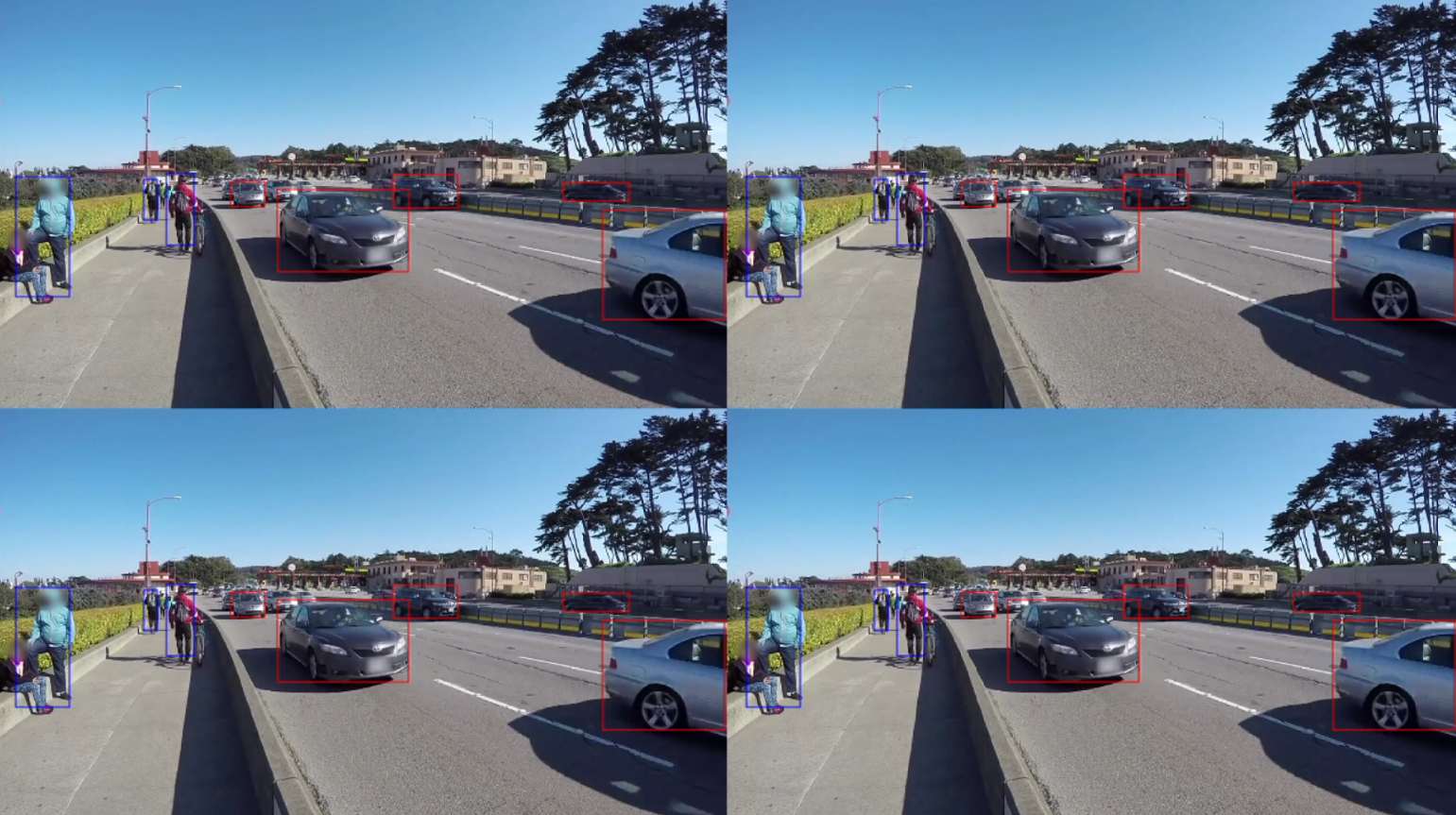
You can view the labels assigned to detected objects by selecting any of the sources in the tiled display. When you do, you'll see a bit more information about the objects. To return to the tiled display, right-click anywhere in the application window.
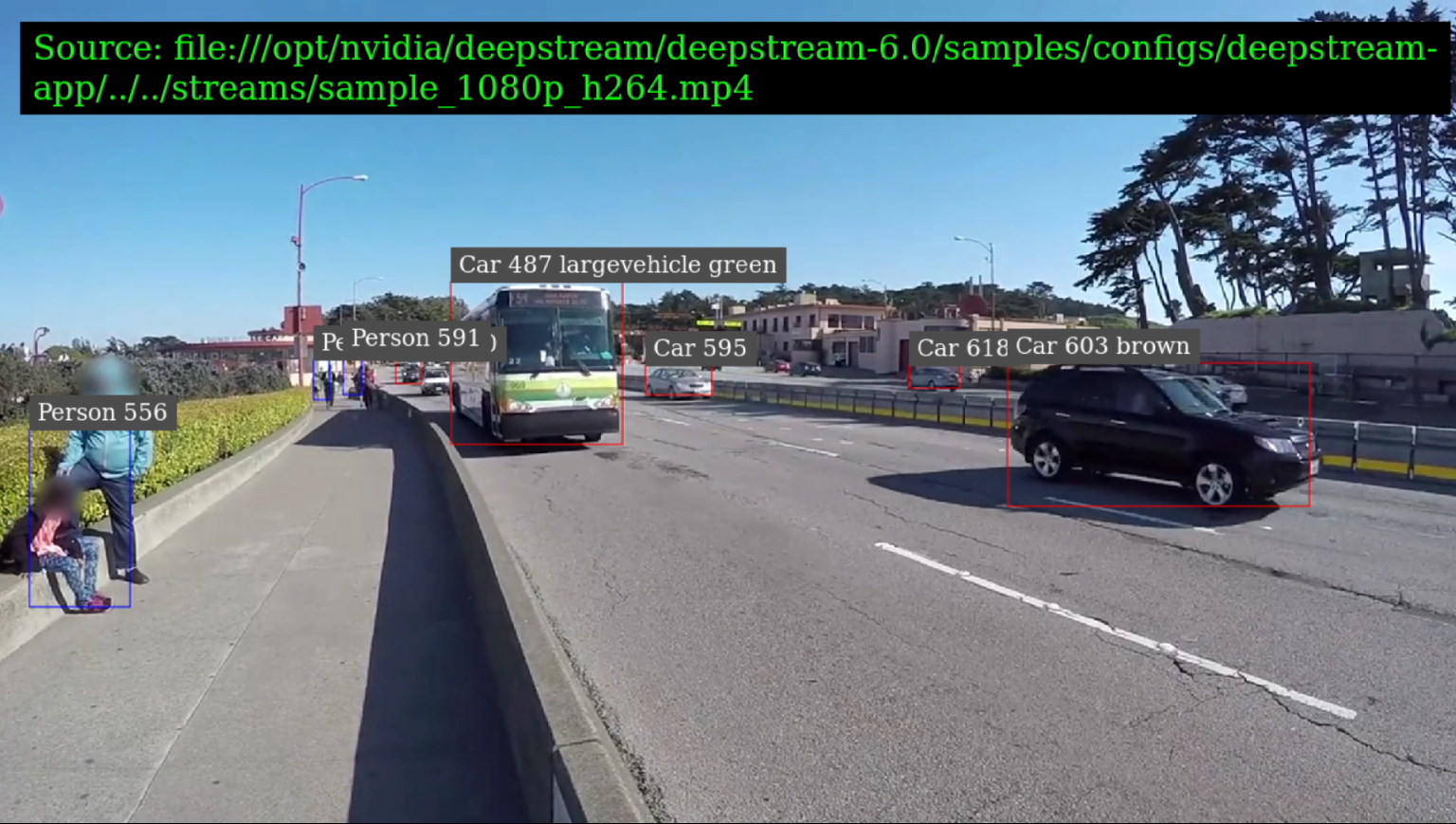
Now that you've seen a DeepStream sample application, you can make some changes to customize its behavior.