Trigger a playbook in real-time
You can configure Microsoft Sentinel playbooks at Contoso to respond to security threats.
Explore the Playbooks page
You can automate responses to threats on the Playbooks page. On this page, you can observe all the playbooks that are created from Azure Logic Apps. The column Trigger kind presents what type of connectors are used in the logic app.
You can use the header bar, as displayed in the following diagram, to create new playbooks or to enable or disable existing playbooks.

The header bar provides the following options:
Use the Add Playbook option to create a new playbook.
Use the Refresh option to refresh the display, for example, after you create a new playbook.
Use the drop-down time field to filter the status of the running of the playbooks.
The Enable, Disable, and Delete option are only available if you select one or more logic apps.
Use the Logic Apps documentation option to review links to official Microsoft documentation for more information on logic apps.
Contoso wants to use automated actions to prevent suspicious users from accessing their network. As their security administrator, you can create a playbook to implement this action. To create a new playbook, select Add Playbook. You'll be directed to the page where you should create a new logic app by providing inputs for the following settings:
Subscription. Select the subscription that contains Microsoft Sentinel.
Resource Group. You can use an existing resource group or create a new one.
Logic App name. Provide a descriptive name for the logic app.
Location. Select the same location as where your Log Analytics workspace is located.
Log Analytics. If you enable Log Analytics, you can get information about playbook's runtime events.
After providing these inputs, select the Review + Create option, and then select Create.
Logic Apps Designer
Microsoft Sentinel creates the logic app, and then you're directed to the Logic App Designer page.
The Logic App Designer provides a design canvas that you use to add a trigger and actions to your workflow. For example, you can configure the trigger to originate from the Microsoft Sentinel Connector when a new security incident is created. The Logic App Designer page provides many predefined templates that you can use. However, to create a playbook, you should start with the Blank Logic App template to design the logic app from scratch.
The automated activity in the playbook is initiated by the Microsoft Sentinel trigger. You can search for the Microsoft Sentinel trigger in the search box of the design canvas, and then select one of the following two available triggers:
When a response to a Microsoft Sentinel alert is triggered
When Microsoft Sentinel incident creation rule was triggered
Opening Microsoft Sentinel Connector for the first time prompts you to Sign in to your tenant either with a user account from Microsoft Entra ID or with Service Principal. This establishes an API connection to your Microsoft Entra ID. The API connections store variables and tokens that are required to access the API for the connection, such as Microsoft Entra ID, Office 365, or similar.
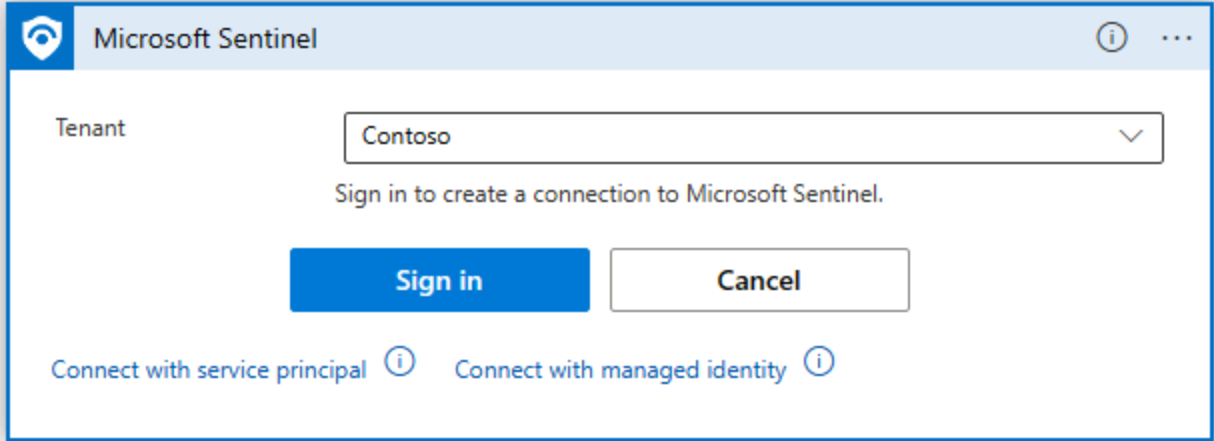
Each playbook starts with a trigger followed by actions that define the automated response on a security incident. You can combine actions from a Microsoft Sentinel connector with other actions from other Logic Apps connectors.
For example, you can add the trigger from a Microsoft Sentinel connector when an incident is triggered, follow it with an action that identifies the entities from the Microsoft Sentinel alert, and then another action that sends an email to an Office 365 email account. Microsoft Sentinel creates every action as a New Step and defines the activity that you're adding in the logic app.
The following screenshot displays the incident triggered by Microsoft Sentinel connector, which detects a suspicious account and sends an email to the administrator.
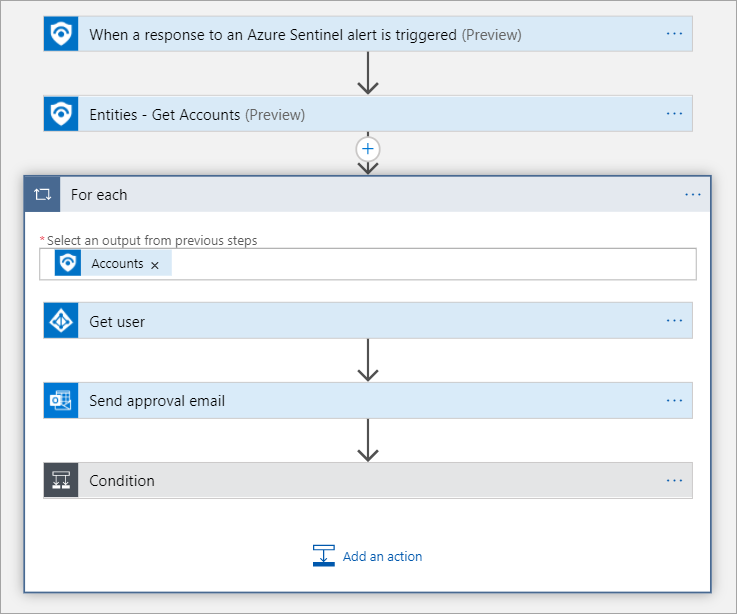
Each step in the workflow design has different fields that you must fill. For example, the Entities - Get Accounts action requires you to provide the list of entities from a Microsoft Sentinel alert. An advantage of using Azure Logic Apps is that you can provide this input from the Dynamic content list, which is populated with the outputs of the previous step. For example, the Microsoft Sentinel connector trigger When a response to Microsoft Sentinel Alert is triggered provides dynamic properties such as Entities, Alert Display name, which you can use to fill the inputs.
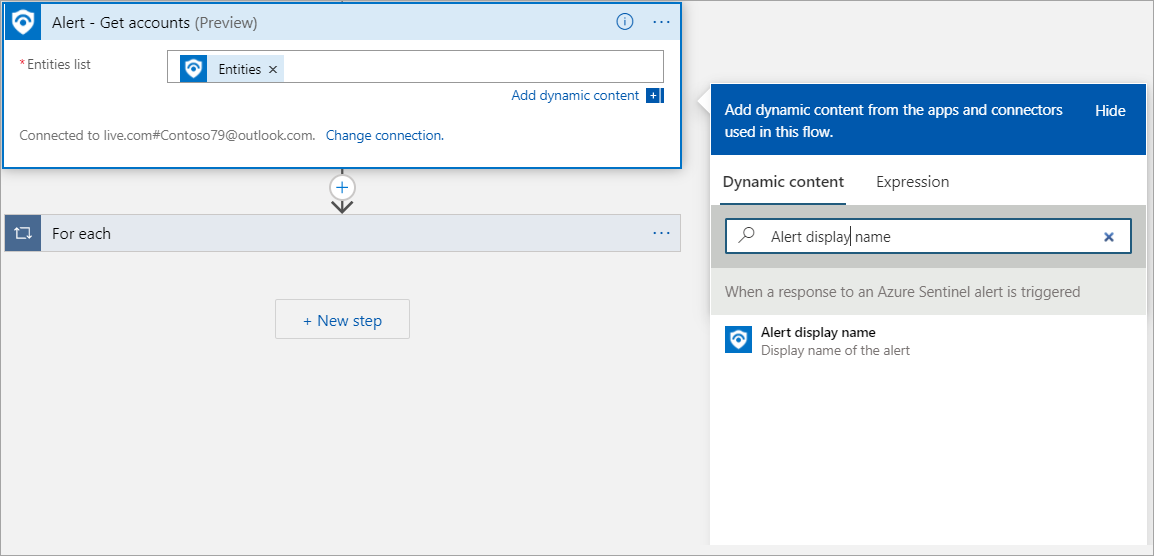
You can also add a control actions group that lets your logic app make decisions. The control actions group can include logical conditions, switch case conditions, or loops.
A condition action is an if statement that lets your app perform different actions based on the data you're processing. It consists of a Boolean expression and two actions. At runtime, the execution engine evaluates the expression and chooses an action based on whether the expression is true or false.
For example, Contoso receives a large volume of alerts, many of them with recurring patterns, which can't be processed or investigated. Using real-time automation, the Contoso SecOps teams can significantly reduce their workload by fully automating the routine responses to recurring types of alerts.
The following screenshot presents a similar situation, where based on the user input, the playbook can change the status of the alert. The control action intercepts the user input, and if the expression evaluates to be a true statement, the playbook changes the status of the alert. In case the control action evaluates the expression to be false, the playbook can run other activities, such as sending an email as depicted in the following screenshot.
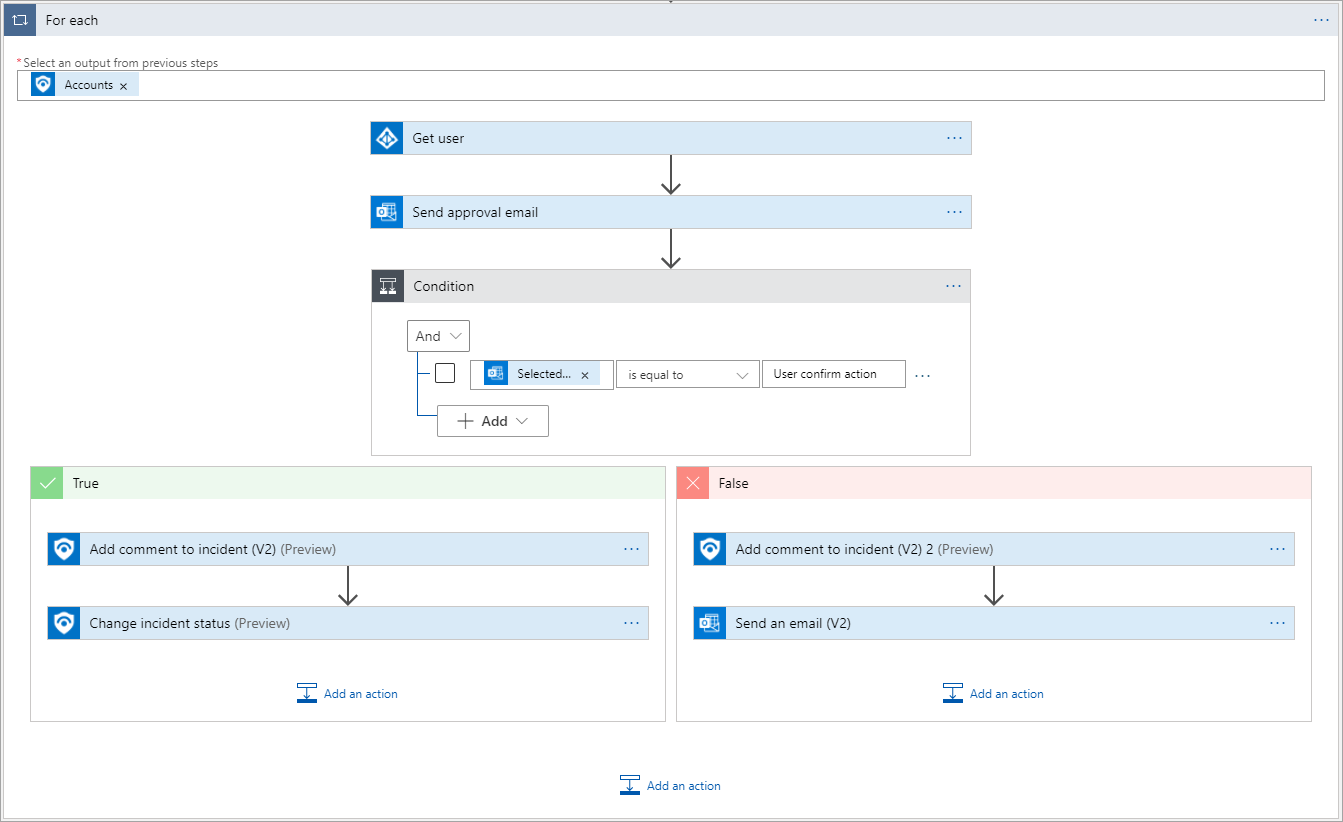
After you provide all the steps in the Logic Apps Designer, save the logic app to create a playbook in Microsoft Sentinel.
The Logic Apps page in Microsoft Sentinel
The playbooks you create appear on the Playbooks page, and you can further edit them. From the Playbooks page, you can select an existing playbook and that will open the Logic Apps page for that playbook in Microsoft Sentinel.
You can run several actions on the playbook from the Logic Apps header bar:
Run Trigger. Use to run the logic app to test the playbook.
Refresh. Use to refresh the status of the logic app to retrieve the status of the activity.
Edit. Use to further edit the playbook in the Logic Apps Designer page.
Delete. Use to delete the logic app if you don't need it.
Disable. Use to temporarily disable the logic app to prevent the action from being performed even if the trigger is activated.
Update Schema. Use to update the schema of the logic app after a significant change in the logic.
Clone. Use to make a copy of the existing logic app, and then use that as a basis for further modification.
Export. Use to export the logic app to Microsoft Power Automate and Microsoft Power Apps.
The Essentials section displays descriptive information about the logic app. For example, the logic app definition displays the number of triggers and actions that the logic app provides.
You can use the Summary section, to review summarized information about the logic app. From this section, you can select the logic app link to open it in the Logic Apps Designer or review the trigger history.
The Runs history section displays the previous runs of the logic app and whether they succeeded or failed.
Automate response to an incident in Microsoft Sentinel
As a final step, you need to attach this playbook to an analytics rule to automate responses to an incident. You can use the Automated Response section in the analytics rule to select a playbook to run automatically when the alert is generated. For more information on how to create analytics rule, see the "Threat detection with Microsoft Sentinel analytics" module.